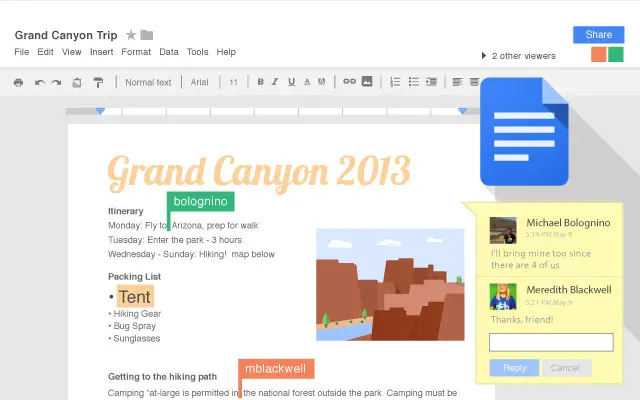Today we are going to show you how to add heading in Google Docs. Headings can add a lot of professionalism to a document and make it more complete. The heading usually contains the title of the document, or the author’s name, among other options.
How to add heading in Google Docs?
First, we open our text editor Google Docs. Then, we create a blank page in case we are going to create a new document, or we open the document to which we are going to insert the heading. Once we are inside it, we go to Insert > Headers and footers > Headers.
Once we have done that, the new heading will appear in Docs, in which we introduce the corresponding information depending on our case. In this heading we can request that the first page be different, an example would be to put a title to the document.
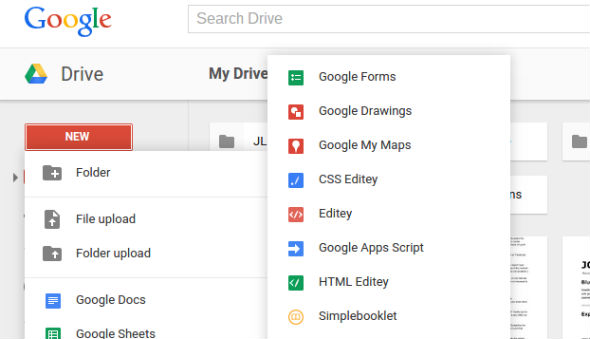
We have other options available to configure our heading, we can go to the blue section “Options”, and a list of available options will be displayed.
Among the options that we can choose here, we have the option to delete the heading in case we do not need it, as well as other options that will allow us to configure this heading to our taste or needs. When we go to the Format heading, a new window will appear in which we can edit the margins of both the footer and the heading. We can also choose if we want the first page different.