Today we are going to show you how to sync Windows 10 and Android clipboards using SwiftKey Beta. This way, what you copy on your mobile phone can be pasted on your Windows PC and the other way around.
Microsoft is testing to synchronize the Windows 10 and Android clipboards. The company offers this feature with the beta version of the SwiftKey keyboard. Even though it’s in the beta phase, we expect this feature to reach all users later. The best part is that you don’t need to have any Insiders version of Windows 10.
How to sync Windows 10 and Android clipboards with SwiftKey Beta?
How to configure Windows 10?
In order to sync the clipboard between Windows 10 and Android mobile phone or tablet using the Swift Key beta, you need to do a little configuration. On Windows 10, you will need to open the settings and go into the System section. You can use the keyboard shortcut Windows + I to open the settings quickly.
The System section opens the display settings by default, but in the side panel on the left, you will see that there are a good number of subcategories. Click on Clipboard.

You will find here two options that will usually be disabled: Clipboard History and Synchronize between devices.
At this point, your Windows 10 PC is ready to synchronize its clipboard contents with other devices. The next steps must be carried out on the mobile phone, where you must install SwiftKey Beta.
How to configure SwiftKey Beta?
As we mentioned before, Microsoft has started testing the clipboard synchronization between Windows and Android with the beta version of SwiftKey. You can download this beta version from Google Play, just to mention, it is installed separately from the regular version.
You have to sign in with your Microsoft account, as this will be the way to link the clipboard data between Windows 10 and Android.
Once the account is logged in, go to the SwiftKey settings. A quick way to do this is to open SwiftKey Beta directly from the app drawer because the settings section opens directly.
This menu has only two items: voice typing and clipboard. Obviously, tap on Clipboard, which is where all the options related to synchronization are included.
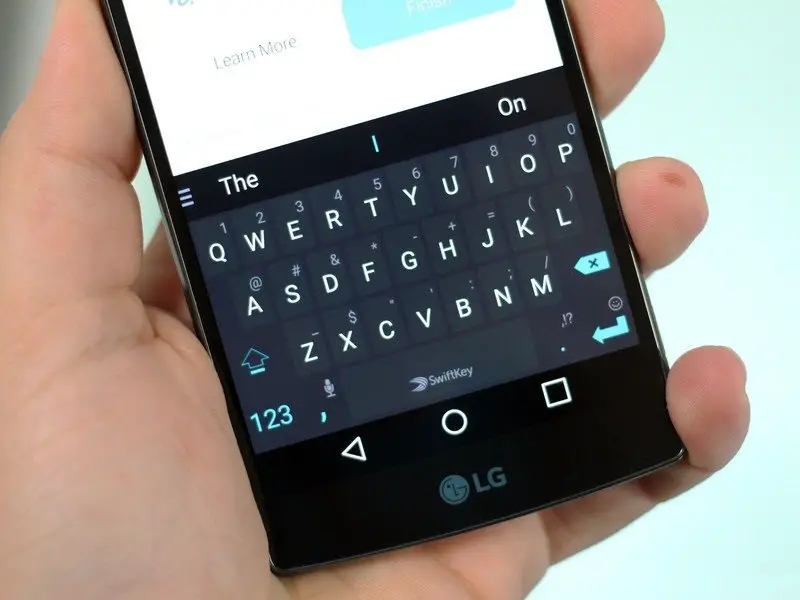
Then you will need to check the synchronize clipboard history box.
And it’s done, your mobile is also ready to start syncing clipboard content between Windows 10 and Android.
Clipboard synchronization works automatically and transparently, so you don’t need to do anything else or different from what you already do. For example, if you copy the text in Windows, it will appear as a suggestion in SwiftKey for you to paste.
Similarly, if you copy a text to the clipboard from your Android phone, you can paste it into Windows 10 with the same Control + V shortcut. This way you’ve learned how to sync Windows 10 and Android clipboards with SwiftKey Beta.





