Today we are going to show you how to open Task Manager on Windows 10, 8 and 7. It is a default tool in the Microsoft operating system that has been present since the oldest versions of Windows. The Task Manager will help you to know and control all the processes and programs that are currently running on your computer with the Windows operating system.
In the task manager, we will know details that allow us to know the use of CPU, Memory, Disk or Network that the applications and processes that now are executing in your computer. This way, we will be able to know the exact use of the resources of our computer. With respect to this information, we will be able to take measures that will allow us to close or restart processes or applications.
How to open Task Manager on Windows 10, 8 and 7?
There are different methods that you can use to open ask Manager on Windows 10, 8 and 7. We are going to show you 5 different ways below.
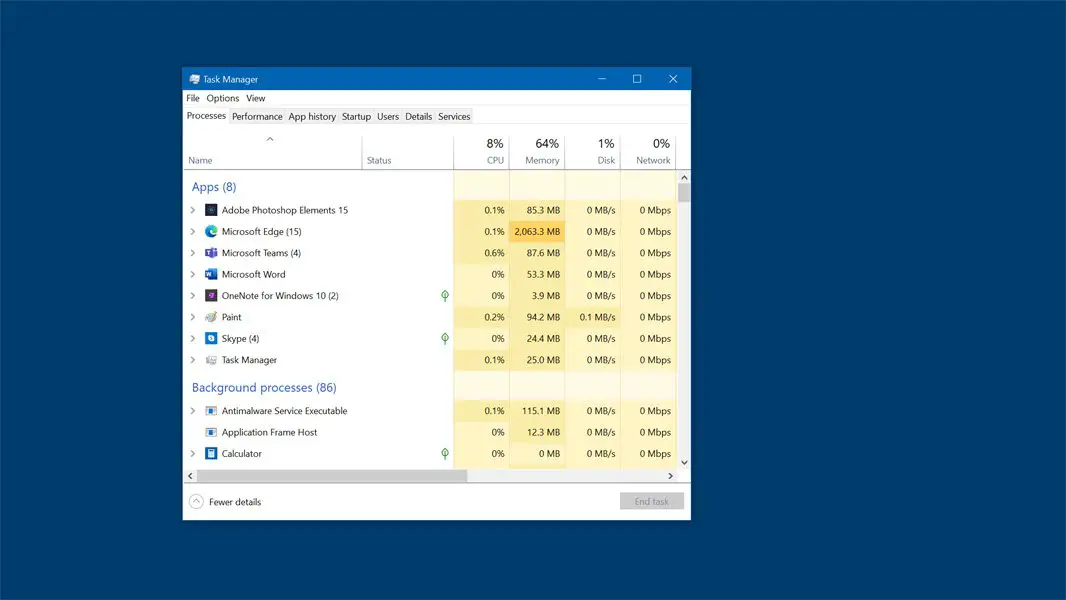
How to open the Task Manager with Ctrl + Shift + Esc combination?
The most direct way to open this tool is by using a keyboard shortcut. In this case, we will make use of the following key combination: Ctrl + Shift + Esc. This will automatically and directly open the Task Manager.
How to open the Task Manager with Ctrl + Alt + Del combination?
Make use of the keyboard shortcut: Ctrl + Alt + Del. This will open a blue screen with several options, what we are going to choose is obviously Task Manager.
How to open the Task Manager from the taskbar?
Using the mouse and the taskbar, you can access this tool by right-clicking on the taskbar. This will bring up a menu with several options, among them you will find the Task Manager option on which you should left-click to open the tool.

How to open the Task Manager using Run.exe?
You can access this tool by using the Run tool. To do this you just have to use the keyboard shortcut: Windows Key + R. Then, enter the following command: taskmgr. Press the Enter key.
How to open Task Manager from the advanced options menu (Windows 8.1 and 10)?
If you right-click on the Start menu icon of the taskbar in Windows 10 a menu will appear. You will see Task Manager in this section, and you can left-click on it.





