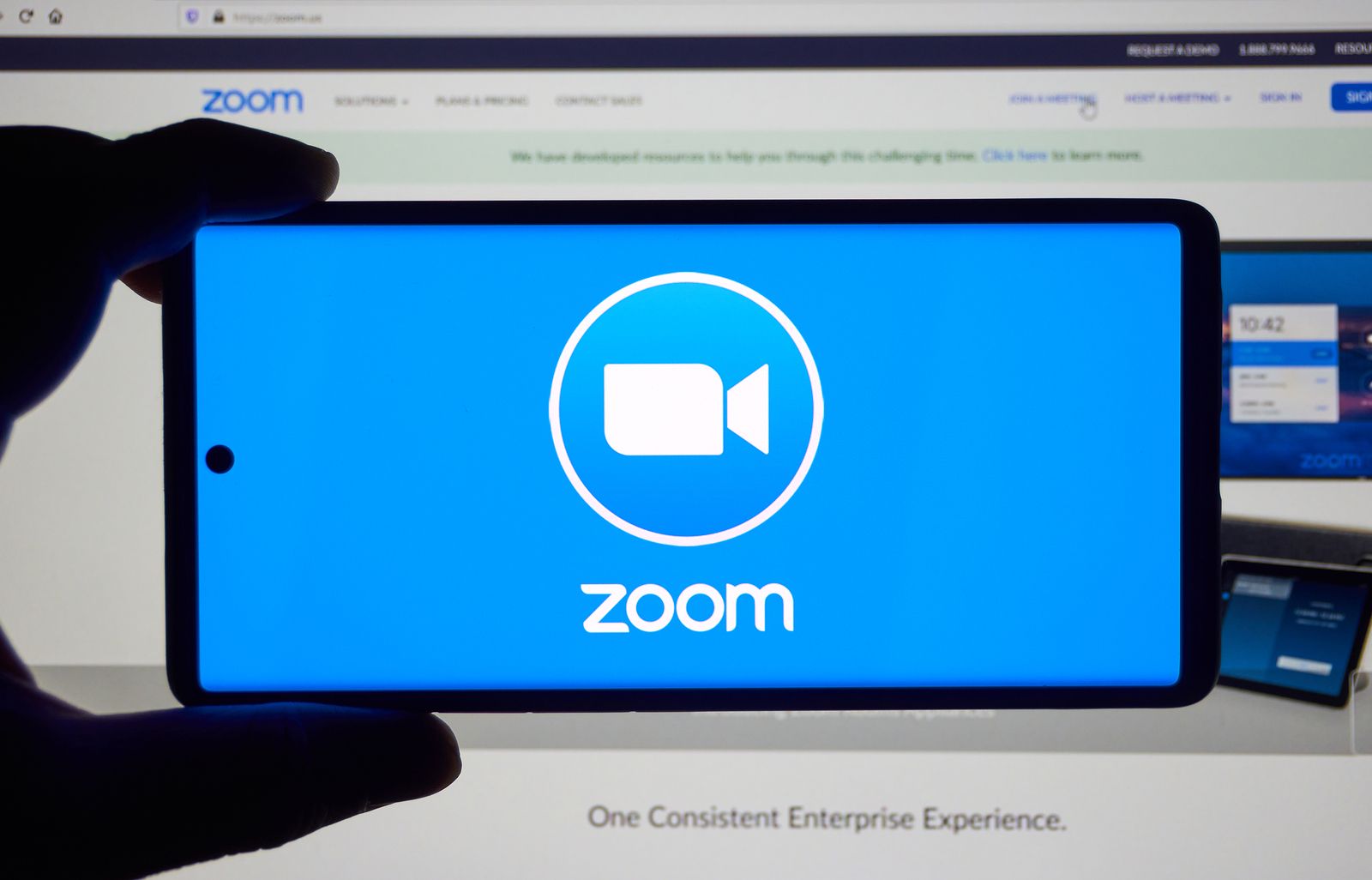Today we are going to show you how to create a poll in Zoom. Zoom is one of the most popular apps since the start of the pandemic. A lot of people have been working from their homes and this app is vital for companies to communicate with their co-workers.
Creating polls is a great way to collect feedback from attendees at Zoom meetings. You can create multiple-choice or single response polls and even view the results live.
How to create a poll in Zoom?
First, you have to make sure that polls are enabled in your account. So, follow these steps:
- Go to your profile using this link, to edit your account settings.
- Navigate to the Account Management > Account Settings section.
- Go to the In Meeting (Basic) sub-section and make sure Voting is enabled.
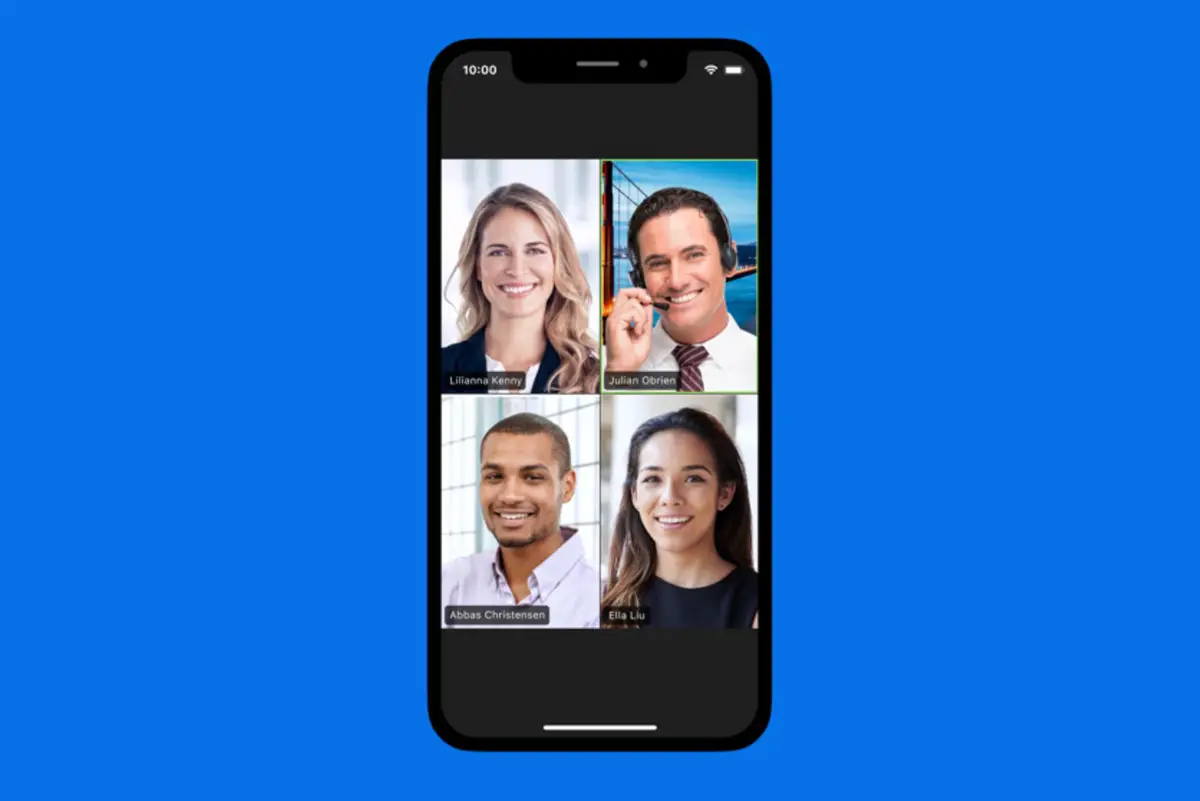
Then you can follow these steps to create a poll in Zoom:
- Go to your profile and schedule a meeting.
- Go to the meeting and navigate to the section that allows you to create a poll.
- Enter a title for the poll and start editing the first question.
- Enter a title and first question for the poll.
- Configure the type of questions.
- Type the answer options.
- Add questions with the Add a question option.
- Once the poll is complete, click Save.
How to launch a poll in a Zoom meeting?

- After starting a meeting in Zoom, select the Voting option from the menu bar or control panel.
- Select the poll you want to launch and click Launch Poll.
- Meeting participants will be prompted to answer the poll questions, while the host will be able to view the results live.
- Once you want to stop the poll, click End Poll. If you want to share the results in the meeting, click Share results.