Today we are going to show you how to whisper on Twitch. For example, maybe your favorite streamer accidentally left something with personal information in view of the camera and you want to inform him/her.
There are many ways to whisper to a user on Twitch, but the good news is that they’re all easy.
How to whisper on Twitch?
How to whisper to a Twitch user in the browser?
Whispering to someone from the browser is a little different than whispering to someone on a mobile phone. Here’s how you can get in touch:
- Type /w @Username
The easiest way to whisper to a user on Twitch is to simply type /w @username. This method opens a private chat window between you and the other user. Note that you will need to type your username correctly or you will receive an error message.
If you have ever whispered to someone on Twitch, typing the @ symbol will automatically show the names of everyone you spoke to before. You can simply click on their name to whisper them, or you can choose to manually type the rest of the name yourself.
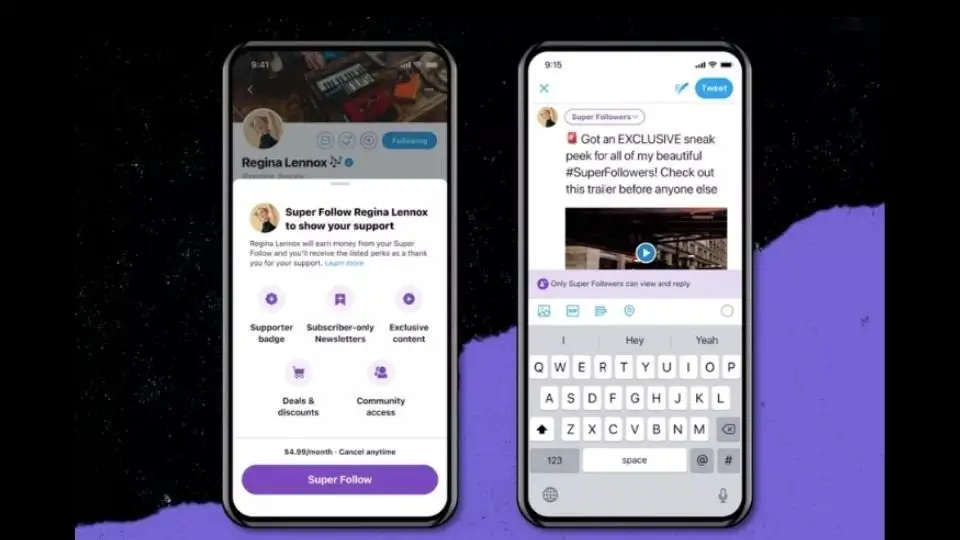
Use their username
An easy way to whisper a user in the same chat is to click on their username. This opens an information panel that gives you the option to add the user as a friend, whisper to them. If you wish to whisper the user, simply select Whisper.
Like typing /w, this method opens a private chat window between you and the other user.
Use the Whisper button
You can also select the Whisper button from your menu. In the upper right corner of the screen, just to the left of the “Get bits” button, there is an icon that looks like a chat window. Highlight it with your cursor and Whispers will be displayed. Press this button.
This displays a list of people you have whispered to in the past. If you want to whisper to someone new, just enter their username. If you don’t remember the full name, that’s fine. Just type in what you remember and you can scroll through a list of users with a matching name.
How to whisper to a Twitch user on a mobile phone?
If you catch up on games streamed live on Twitch during your lunch break, you might want to send a quick message from your phone. Here’s how to whisper to a Twitch user from your mobile device.
Type /w @Username
Sending messages to someone from your mobile device works just like sending messages to someone in the browser. Just type /w @username. Once you enter the first letter of the username, a list of possible matches will appear. Note that this method only works when someone is on the same channel as you.
Tap the social icon
In the upper right corner of the screen, next to the search button, there is an icon that looks like a message bubble. This is the Social icon. Tap this icon to open a list of all whispered conversations you have received or sent in the past.
To whisper to someone in this way, press Start a whisper in the upper right corner. You can select a user from the list or search for a specific user name. Tap the username to open a window where you can send a message or view past messages.
How to block Twitch users?
Like anywhere else on the Internet, Twitch has its fair share of users you don’t want to talk to. Whatever the reason, if someone sending spam messages to you, here’s how you can block them.
When you whisper to someone from your browser, a smaller window will appear next to the main chat window. At the top of this window is an icon that looks like a gear. Click on this icon, then select Block @username to prevent that person from sending you any more whispers.
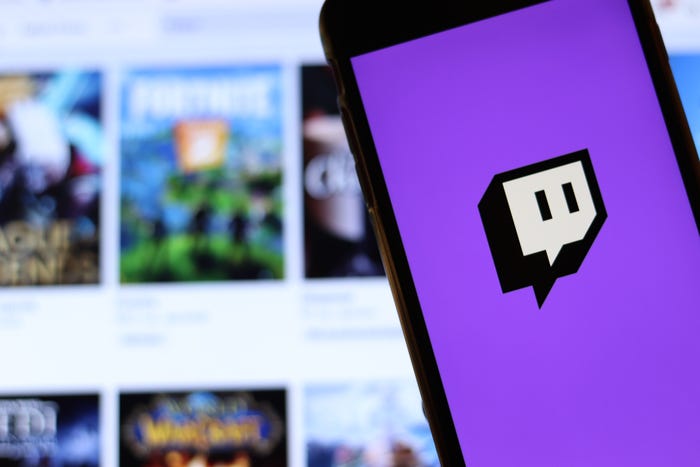
How to block someone from the chat window?
Select their username. When the options panel appears, select the three dots on the right side. A secondary menu appears and gives you the option to block users. If they are particularly nasty, you can also report them.
You can also open Settings> Security and privacy and choose Block whispers from strangers.
How to block someone on Twitch using the mobile phone application?
If someone is bothering you through the mobile app, there are actions you can take.
If you tap on someone’s username in the Twitch mobile app, a second window will open. Near the bottom of the screen is the option to block the user.
If you are currently chatting with someone or have texted them in the past, open the chat window and tap the gear in the upper right corner. At the bottom of the screen is the option to block a user.
You can also change your privacy settings through the Twitch mobile app. Tap its icon in the upper left corner and choose Account Settings> Security & Privacy then toggle the switch to Block stranger whispers.





