Today we are going to show you how to block the Windows 11 update. Microsoft’s new operating system update will be available on the market soon. This new version will offer a lot of new features but it also has some requirements. If you don’t want to install Windows 11, keep reading.
Windows 11 will be compatible with Android, it will offer a new HDR auto mode for video games and a macOS-style centered start menu, among other interesting features.
But it is also important to note that when updating the PC with Windows 11 there will be certain risks since it is the first months of the operating system on the market and it is normal for the typical bugs and errors to occur.
If you have any doubts about this new update, you can also wait a little longer and avoid updating your computer when it becomes available.
How to block the Windows 11 update?
To avoid the update of the new Microsoft system, you do not have to do much. Just do not touch the “Check for updates” button that appears in the menu Settings > Updates and security.
Of course, this is a temporary solution, although it could be working during the first months.
To block the update the first thing you should do is to make a modification from the group policies or from the Windows registry editor. It should also be noted that this also blocks upcoming Windows 10 updates, such as 21H2.
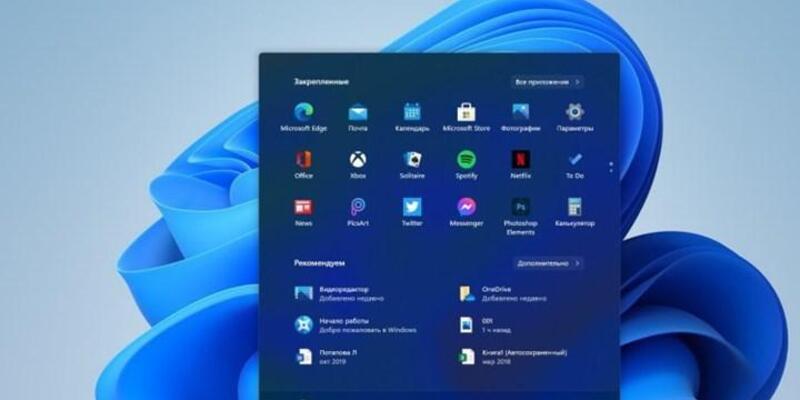
To block the Windows 11 update you must follow these steps:
- When you enter the local Group Policy Editor you should follow the following path: Local Computer > Computer Configuration > Administrative Templates > Windows Components > Windows Update > Windows Update for Business.
- On the right hand side of the menu click where it says “Select the target feature update version”. Now check the “Enabled” box to activate the policy.
- You are going to type “21H1” in the Options field. In case you already have version 21H1 installed, you can also block it by typing “21H2” instead. Finally click on Apply and then OK to save the changes.





