Today we are going to explain how to turn on or off your phone’s flash notification. Setting the flash for notifications is useful when you are in crowded and noisy places. Thanks to this feature of your smartphone you will not miss any call or text message. Surely, we are going to tell you how to turn off your phone’s flash notifications.
How to turn on your Android phone’s flash notification?
First of all, you may be wondering what is the flash? Not all Android phones are the same. Depending on the model or brand, the name of the menus and options may vary. Many Android phones have a notification LED that you can customize thanks to third-party apps. Depending on the notification you receive (text message, WhatsApp, call…) the LED will turn to a different color. To configure flash notifications on Android we have two options, depending on whether or not your device has a flash.

On Android smartphones, flash notifications are not enabled by default, so if you want to enable them:
- You must go to Settings > “Sound & Notifications” > enable “Use notification LED” (on some Android versions, this option may also be in Settings > Display > “Use notification LED”).
If you are using Android N:
- You need to go to Settings > Notifications > on the top right click on the gear > enable “Use notification LED”.
How to customize the flash notification light?
On Android, once you have enabled the notification LED light on your smartphone, you can use apps like Light Flow or Light Manager to customize your notification light. Although they are paid, they have lite versions too.
How to enable flash notifications on an Android phone without LED?
You just need to download the FrontFlash Notifications App from Google Play. This app allows you to use the front flash as a notification instrument.
To turn flash notifications, follow these steps:
- Go to Settings > General > Accessibility > Hearing > “Notification LED” > “Flash alerts” (this option may vary depending on your phone model).
- Your flash is now ready. Check it by sending a message to your mobile phone and you will see it!
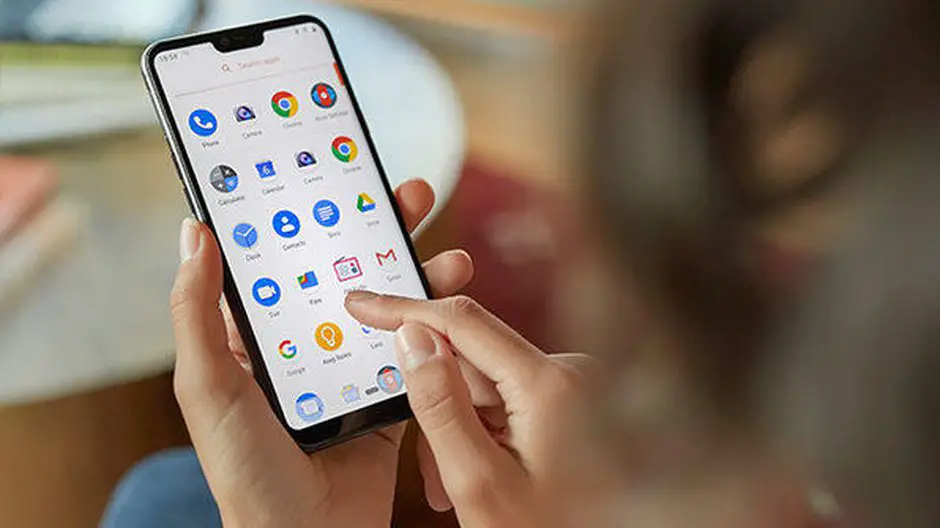
How to turn on your iPhone’s flash notification?

No iPhone, for the moment, has a flash notification LED. When you receive a message, notifications appear on the screen if you have them activated. But you can still turn on flash notifications for your phone. Follow these steps:
- Go to Settings > General > Accessibility.
- In the Accessibility menu, choose the option called “Flashing LED alerts” and select “Flash alerts”.
- Finally, test it by sending a message to your iPhone.





