Today we are going to show you how to delete apps on Apple TV. One of the options that are not possible to perform on the Apple TV is to remove applications/icons from the screen.
How to delete apps on Apple TV?
Apple does not allow us to delete them from the device but if we can hide them, these apps will not be visible. So we should only access the Settings menu and go to the section called General and then enter the Parental Control.
Once we are in the section called Parental Control, we can continue with the next step, we simply have to activate the option by setting a 4-digit password that we want (in case you do not have it already set from previous occasions) and we can ‘delete’ or rather hide the applications that we do not use.
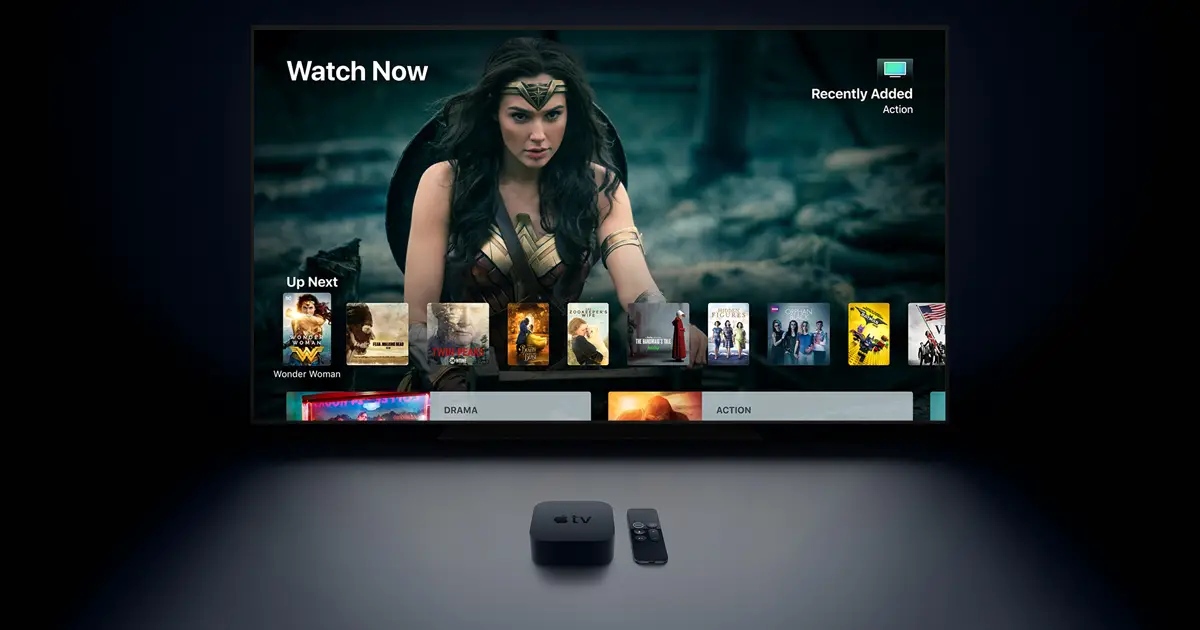
We navigate down into the menu and we will find all the applications that we have installed on our Apple TV, if we choose an app in this list, Apple TV will show us three options:
- Show, the app will always be visible.
- Hide, the app will be removed from the home screen.
- Ask, ask password before opening.
You can either hide or delete apps on Apple TV by following these simple steps. If you want to show the application again you only have to access the Parental Control with the password and click on Show.





