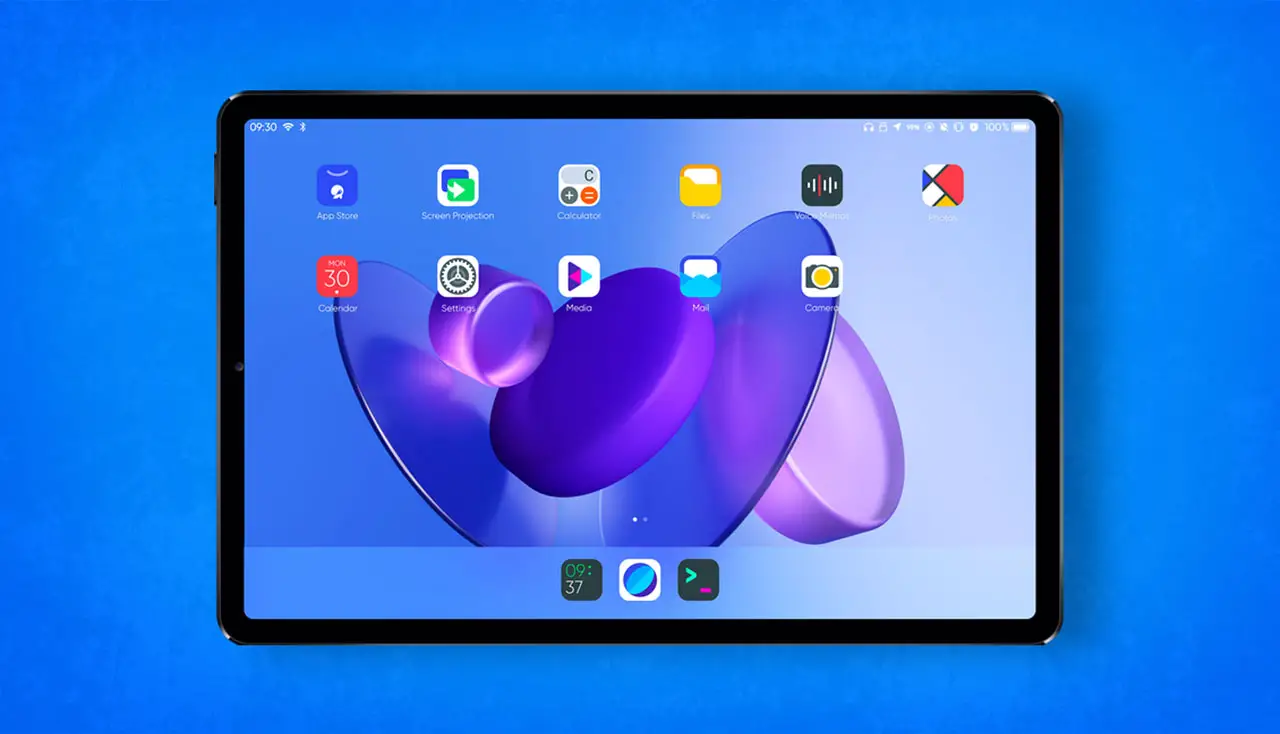If you don’t know how to install Linux on an iPad, we are going to help you out in this tutorial. If you use an iPad you may find it useful to be able to run Linux inside this excellent Apple product.
It is not a complicated process, but we do think that it is only for advanced users. We recommend you to create a backup before you do anything.
How to install Linux on an iPad?
Requirements to install Linux on an iPad
If we want to run Linux on our iPad we must be clear about some essential requirements:
- We must have the latest version of the operating system installed on the tablet.
- If our tablet has the A12 chip, then there will be no problem. Maybe an older one may work too, but it is not guaranteed.
- We will need Windows 10 or macOS for the initial installation.
- In addition, we need a USB to Lightning cable switch.
- Finally, we must be sure that the most current version of iTunes is installed on our Windows or Mac computer.

Install Alt Store
The first thing we have to do, after corroborating that we meet all the requirements, is to set up the alternative and free app store called Alt Store on our iPad.
Something you should keep in mind is that every seven days you are going to have to re-enable this store on your iPad unless you pay the Apple developer account.
To install Alt Store on our iPad we must follow these steps:
- We go to the official Alt Store page.
- Now we find where it says Download All Server for… and click on Windows or Mac depending on our computer.
- We download it and then install it on our computer.
Install UTM
If we want to use Linux on the iPad we can only do it if we have UTM, a virtualization tool that is compatible with Mac, iOS, and iPadOS.
- We must manually download the UTM IPA file and upload it through Alt Store. For that, you must download it from this link.
- Now we must connect the iPad to our Windows or macOS computer via USB and of course it must be unlocked.
- Now we start AltServer on the computer.
- Click on the icon and select Install Alt Store. The computer will now install Alt Store on the iPad.
- Go into Settings, then Device Manager, and then click on the Alt Store application and select it as trusted.
- It’s time to open Alt Store keeping our iPad connected to the PC.
- Then we enter the My Apps section and click on the + button in the upper left corner.
- Once this is done we must find the UTM file that we downloaded earlier on the iPad and click on it to install it.
- As soon as UTM is finished installing, we can disconnect the iPad from our computer and proceed with the next steps to get Linux on the iPad.
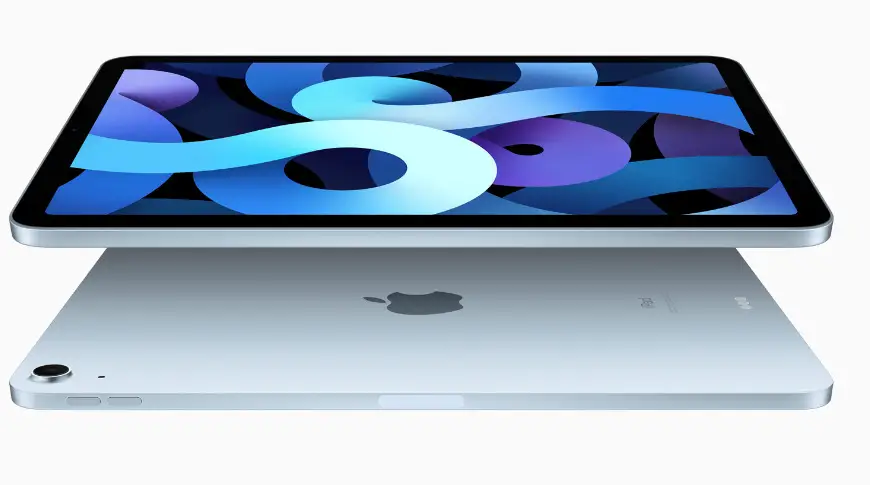
Install Linux on the iPad
We already have UTM installed on the iPad and we are very close to being able to enjoy Linux on the tablet. For that, we must perform a series of tasks.
Just follow the instructions step by step:
- We open UTM and then we click on the Browse UTM Gallery button to see the virtual machines that we have preconfigured in the application. When you find one you like, download it to your iPad.
- Now open the Files application of your iPad’s operating system and click on extract the ZIP file.
- Then we must click on the UTM file that appears and it will automatically be imported to the UTM VM application.
- Once imported we only have to click inside UTM and it will start, so we can use Linux on the iPad.