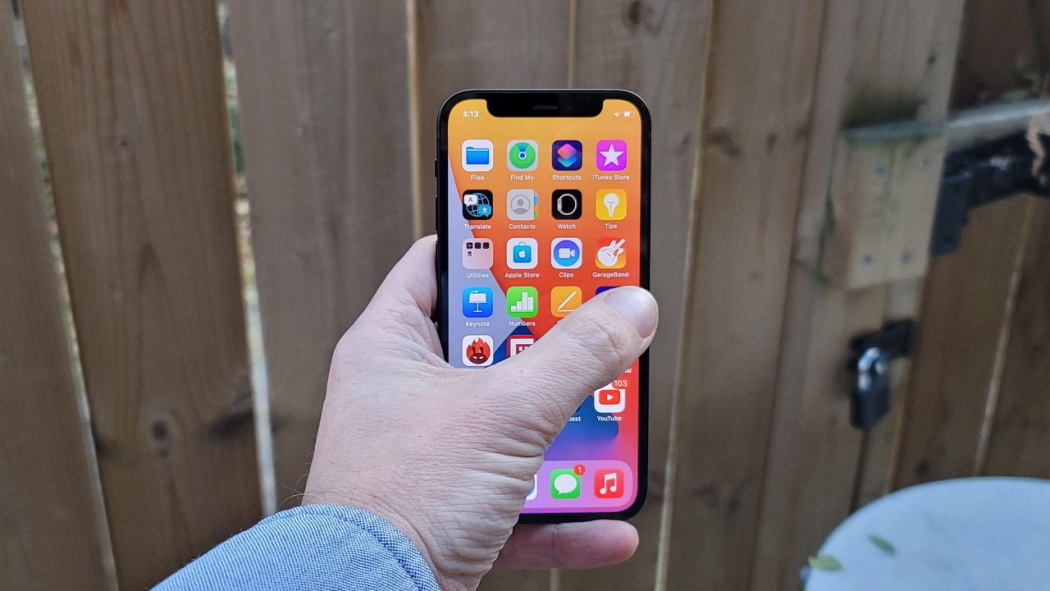If you don’t know how to fix the iMessage needs to be enabled to send this message error on your iPhone, we are going to help you out in this guide.
iMessage needs to be enabled to send this message
While iMessage is a very convenient messaging service from Apple, it is also sometimes known to have bugs and issues. In general, this error message is most commonly reported after the iOS update, but it can also occur at any time.
Hopefully, one of the following methods should help you fix this problem on your iPhone.
How to fix the “iMessage needs to be enabled to send this message” error on iPhone?
Check the iMessage server status
Apple’s servers may become temporarily unavailable and cause problems with iMessage.
- Using your iPhone or computer, visit Apple‘s system status page.
- On the System Status page, take a look at the iMessage entry and make sure the dot next to iMessage is green.
In case of a problem, you will see an error message next to the iMessage entry and the dot next to iMessage will not be green.

Restart iPhone
Restarting your iPhone might solve the problem simply.
- Press / Press and hold the Power button on your iPhone, until you see the “Slide to Power Off” option on your iPhone screen.
- Move the slider to the right to turn off your iPhone.
- Wait for about 50 seconds and press the power button to restart your iPhone.
After the restart, see if you can send iMessages from your iPhone.
Enable/Disable iMessage
Follow the steps below to enable and disable the iMessage service on your iPhone.
- Go to Settings> Messages> move the toggle next to iMessage to the OFF position.
- Restart your iPhone and enable iMessage on your iPhone.

Enable SMS and MMS messaging
The iPhone uses carrier-compatible SMS / MMS messages to send messages to email addresses and to those who do not use Apple devices.
- Open Settings> scroll down and tap Messages.
- On the Messages screen, make sure that the MMS Messages and Send as SMS option is enabled.
- After this, your iPhone will be able to use the Apple supported iMessaging system and also the carrier supported SMS / MMS messaging system.
Delete blocked iMessage conversation
If you are unable to send an iMessage and see the pop-up window “iMessage needs to be enabled”, simply delete the stuck iMessage conversation and start a new one.
To fix this problem, delete the last iMessage you sent or received prior to the onset of this problem.
Check the send/receive settings
A common reason for iMessage problems on iPhone is due to incorrect Send/Receive settings.
- Open Settings > tap Messages.
- On the Messages screen, scroll down and tap Send/Receive.
- On the next screen, make sure your Apple ID email address is listed in the “Can be reached by iMessage on” section.
iMessage uses Apple ID to send and receive iMessages. Therefore, it is necessary for your Apple ID to appear in the “Can be reached by iMessage At” section in addition to your phone number.

Reset network settings
This will erase all network settings on your iPhone and reset them to the factory default settings.
- Go to Settings> General> scroll down and tap Reset.
- On the Reset screen, tap Reset network settings.
- In the pop-up window, tap Reset network settings to confirm.
- After that, connect your iPhone to the Wi-Fi network and see if you can send messages using iMessage.