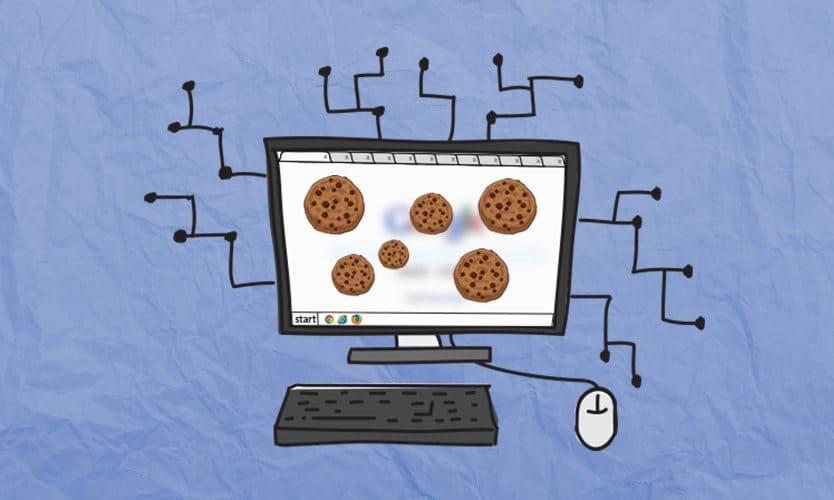Today we are going to show you how to enable cookies on any web browser, it doesn’t matter if you use Chrome, Safari, Firefox, Edge, and even Internet Explorer. At least once, your browser has asked you to enable cookies to be able to visit a certain website. If you are used to surfing the internet and have some experience, you probably know what they are and what their function is. However, many people do not know why cookies are important.
Cookies are small files that are stored on your computer or mobile device when you access web pages. When you revisit the same site, the cookie allows the same website to recognize your browser. A cookie can store our user preferences on a given website as well as other types of information. This way you’ll be able to surf faster on the internet and data usage will be reduced.
How to activate cookies on any web browser?
How to enable cookies on Google Chrome?
In order to enable cookies in the Chrome browser, follow these steps:
- We will open the Chrome browser on the computer.
- At the top right, we will click on the icon of the three vertical dots > “Settings”.
- Now, at the bottom, we will have to click on: “Advanced settings”.
- Look for the section called: “Privacy and security”. Then click on “Content settings” > “Cookies”.
- Turn on cookies in this section.
- In case we want to block cookies from certain websites, what we have to do is to activate the option called: “block third party cookies”.
How to enable cookies on Mozilla Firefox?
If we use the Firefox browser, we must click on the “Menu” button and choose “Options”. Then we must select the “Privacy and security” panel and then go to the “Cookies and site data” section. Now, to activate them, just select the option “Accept cookies.”
In case we want to disable them, we must choose the option “Block cookies and site data”. Then use the drop-down menu next to the “Block Type” option to select the type of cookies you want to block.
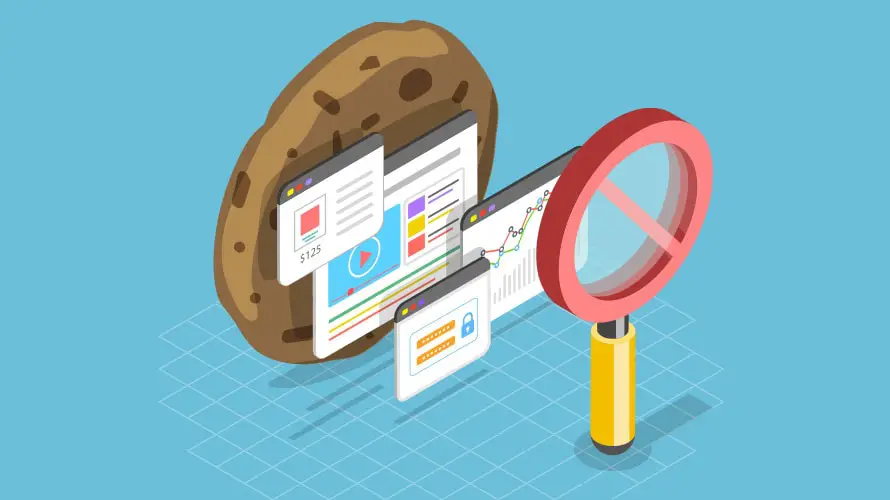
How to enable cookies on Internet Explorer?
To enable cookies in Internet Explorer, we must do the following:
- Open the Internet Explorer browser.
- Click on the cogwheel at the top right of the browser window.
- Select: “Internet Options” from the drop-down menu.
- Select the “Privacy” tab.
- Now we can decide if we want all cookies to be automatically enabled or if we want to restrict them from certain sites. In case we want cookies to be managed automatically, we will adjust the scroll bar towards “Medium”.
- In case we want to restrict cookies to the maximum, the scrollbar has to be moved to “High”.
How to enable cookies on Opera?
This browser has always been very simple and effective. Follow these steps to enable cookies:
- We will open the browser and on the top left we will click on “Opera” and a drop-down menu will open. Select “Settings” and click on “Preferences”.
- In the “Preferences” window, select the “Advanced” tab and in the menu on the left, select the “cookies” option and then select “Accept cookies”.
- We will confirm the options by clicking on “Accept” and we will no longer have to worry about activating cookies since the browser will save our preferences for other occasions.
How to enable cookies on Edge?
If you use Edge, follow these steps:
- We will open the browser and click on the three horizontal dots that we can see at the top right.
- We will go to “Settings” and select “View advanced settings”.
- In “Privacy and Services” > “Cookies”
- Then, we will be able to accept cookies or also other options such as blocking all cookies to not allow any website to save cookies on the computer. We also have the option to block only third-party websites.
How to enable cookies on Safari?
Follow these steps:
- We will open the browser, select the “Safari” menu, and then go to “Preferences”.
- In the “Preferences” window, click on the “Security” icon.
- Within the “Privacy” section we will have to select the option called “Allow from the sites I visit” in relation to cookies and different web data in order to allow their storage.
- Once we close the window, the browser will already be configured to accept cookies.
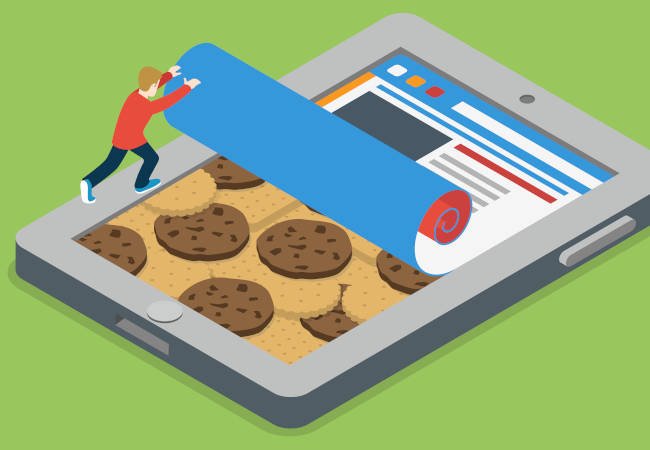
How to enable cookies on iPhone and Android?
To enable cookies on iPhone, do the following:
- Click on the “Settings” icon.
- At the bottom of “Settings”, select “Safari”.
- Under “Privacy and Security”, select “Cookies” and then “Allow from visited sites”.
To enable cookies on Android, do the following:
- We will open the Chrome application and click on the icon of the three vertical dots and select “Settings”.
- Click on “Settings” of the site and then on “Cookies”.
- Enable the “Cookies” option.
- You can now close the tab. The browser will be configured accordingly.