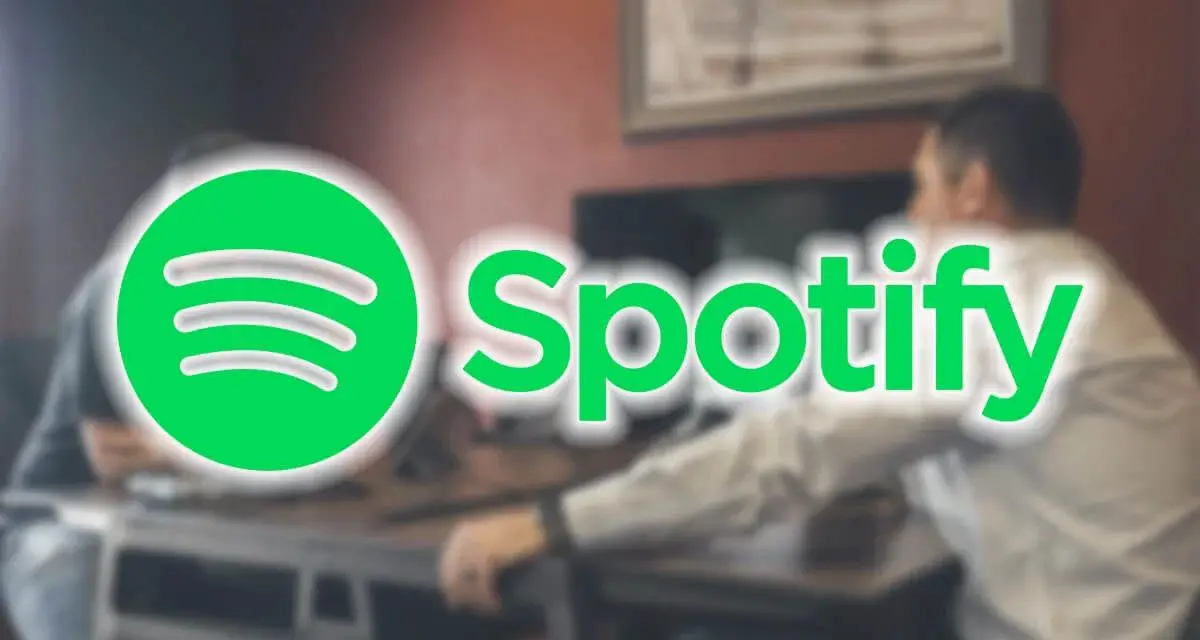Fond of podcasts? Today we show you the steps to follow to upload a podcast to Spotify from different platforms.
As a podcaster, you know that one of the best ways to promote your content and make yourself known is to be present on all available platforms. This way, you will gain a larger audience and above all, even more, people will get to know you.
In this sense, Spotify is one of the most popular streaming content services in the world, and therefore, being within this platform is an excellent opportunity to give greater diffusion to your audios.
If you want to know how to upload a podcast to Spotify, stay with us and learn step by step how to use this tool as a broadcast channel for your content.
How to upload a podcast to Spotify for Podcasters?
As we mentioned earlier, Spotify is an excellent broadcast channel for your content. If you want to start publishing them through this platform, you must perform the following steps:
- Enter Spotify for Podcasters and log in with your Spotify user or register as a new user and accept the terms and conditions of the service.
- Then click on “Get started > Paste your podcast RSS feed link”.
- Once this is done, you will receive an email with an 8-digit verification code in the email associated with your RSS feed.
- Copy the verification code and paste it into the submission form.
- Fill in the submission form with the required information about your podcast (category, language, country, etc).
- Review and confirm the data to avoid errors and click “Submit”.
As you will notice, after recording your podcast and exporting it to MP3, you need to register on a podcast hosting platform (free or paid) and upload the file, now complete the data and information required for the broadcasts or episodes and upload it following the steps of each platform.
It is important to note that sometimes you can upload them automatically or synchronize them directly to Spotify or other social networks. If the system doesn’t do this, every time you want to upload your podcast to Spotify you will have to do it manually, that is, by pasting the link of the RSS feed, as explained above.
Once this process is finished, the Spotify URL related to your Podcast will be displayed. This may appear immediately or it may take a few hours. In either case, the process is completed.
How to import your Podcast from other platforms to Spotify?
If you already have a profile on another podcast hosting platform, you can associate it with Spotify quickly and easily. To do this, follow the steps below according to each case.
Acast
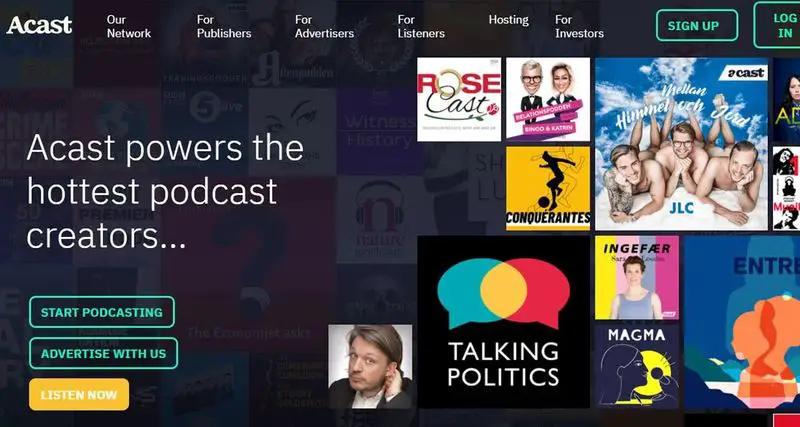
If you have an Acast profile, you can send your podcast to Spotify as follows:
- Go to your program and select the “Integrations” section.
- Now, activate the Spotify option and accept the terms to submit the show.
Thanks to the Acast integration via the Spotify API, your podcast should be online and active in about an hour, as long as the content conforms to Spotify’s content policies and processes.
Anchor

As an Anchor user, you can link your account with Spotify and broadcast your podcasts on both platforms. Simply:
- In your Anchor profile, go to “Dashboard > Podcast > Distribution” and Copy the RSS code of your Podcast.
- Now, go to Spotify for Podcasters and log in with your username.
- Select “Get Started “* Spotify will ask you to paste the RSS code of your Podcast, paste the RSS code from Anchor.
- Follow the steps as prompted by Spotify to finish the process and wait for the connection to be approved.
Audioboom

If you have an Audioboom account, you can upload your podcast to Spotify by following the procedure below:
- Go to “Distribution > Spotify > Request Submission”.
Once this process is done and your podcast is accepted, it will be available on both platforms. Additionally, a Spotify subscription button will appear on your Audioboom page.
Backtracks
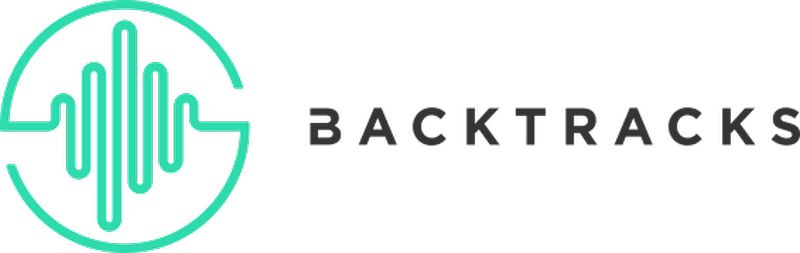
Backtracks have a very simple integration with Spotify, so you just need to:
- Inside your Backtracks account, go to “Configure > Podcast Series Settings > Actions> Integrations”.
- Now, enable Spotify inclusion. This way, your content will be added to Spotify.
Blubrry

Blubrry allows you to easily add your podcast to Spotify as long as it meets the following requirements:
- Be a current Blubrry Podcast Hosting customer.
- Content in MP3 form.
- The file must not exceed 200 Megabytes in weight.
- Must contain your podcast artwork in 1:1 aspect ratio and PNG or JPEG format.
- Special characters, especially the business character (&) must be encoded in HTML (& amp;).
- All podcast feeds must have a title, an image, and at least 1 episode to qualify.
If you meet all of these requirements, then:
- Log in to Blubrry.
- Go to “Podcaster Dashboard > Destinations > Get on Spotify”.
- Put in the URL of your podcast’s RSS feed, specify your home territory and the main iTunes category for the Podcast.
- Finally, agree to Spotify’s terms of service and submit your request. It may take a few days before your show appears on Spotify.
Buzzsprout
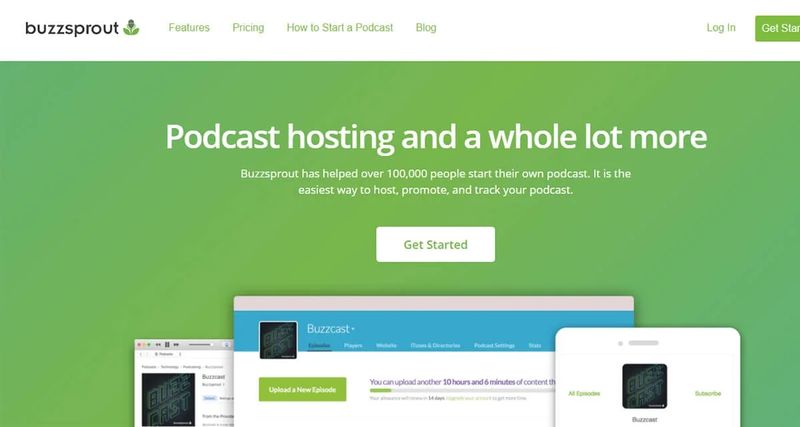
To upload your Podcast to Spotify from Buzzsprout, all you have to do is:
- Log in to Buzzsprout.
- Go to “Directories > Get Listed on Spotify”.
- Finally, follow the steps. After submitting your podcast to Spotify, “View your podcast on Spotify” will appear in your Buzzsprout account.
Castos
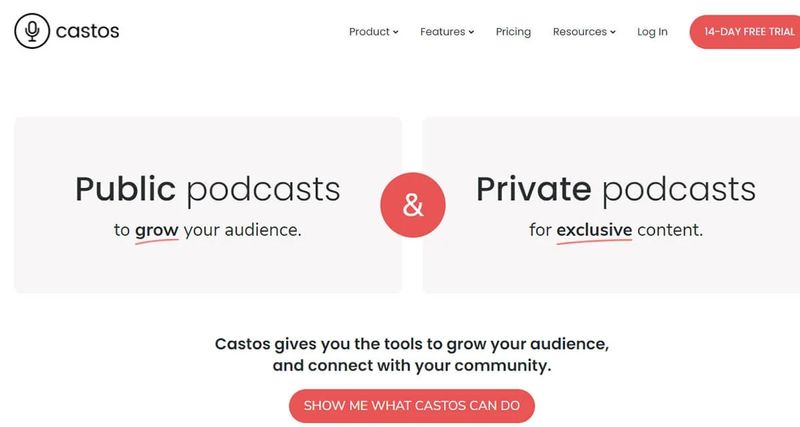
Within your Castos account, go to:
- Enter “Settings > Distribution > Spotify > Submit to Spotify”.
Keep in mind, it may take a few days for Spotify to accept the RSS feed for publication, especially while checking that your podcast meets the parameters and policies. So don’t rush.
Captivate

To upload or send your podcast to Spotify from Captivate, simply:
- Complete your podcast cover art and set up the show.
- You must publish at least 1 episode.
- Go to “Distribute” in the left menu, just below the “Promotion” heading.
- Then in the Spotify section, click on “Start Submission”.
Fireside
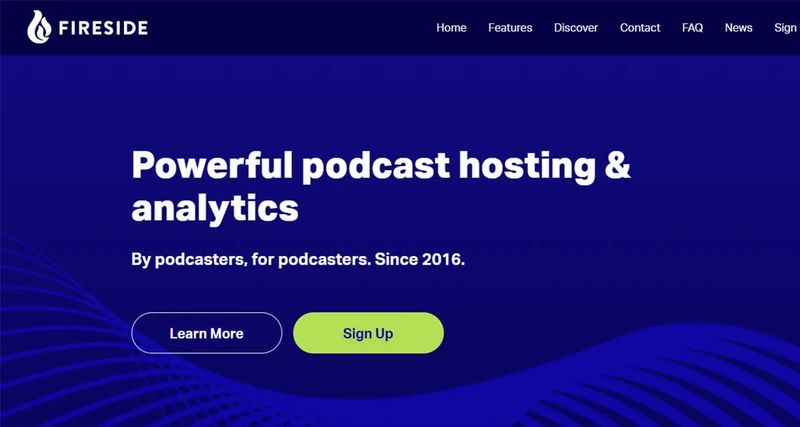
Here’s what you need to do if you want to send your podcast to Spotify from Fireside:
- From your Fireside Admin profile from to “Control Panel > Tools > Connections > Submit to Spotify”.
Once your podcast has been approved, it will be available on the Spotify platform. In addition, you can view your Spotify metrics on the Fireside metrics page.
iono.fm

To request my iono.fm to appear on Spotify, you will need to:
- Log in to iono.fm.
- From your admin account, go to “Edit Channel > Syndication > Request Spotify Submission”.
Syndication > Request Spotify Submission”.
Once the process is complete, the feed will be sent to your Spotify account and when the submission is complete you will receive notifications as an alert.
LibSyn

You can send your Libsyn hosted podcast to Spotify from within the Libsyn dashboard:
- Go to “Destinations > Edit or view existing > Spotify”.
- Now, set up your show if you haven’t already and complete the submission form.
- Once ready, check the “Approve” checkbox. This checkbox will approve the destination for submission to the Spotify directory.
- Save the changes and press “Submit”.
Megaphone

To send your Podcast from Megaphone to Spotify, just:
Within your Spotify for Podcasters account, choose Megaphone as the hosting provider when sending it.
Omny Studio
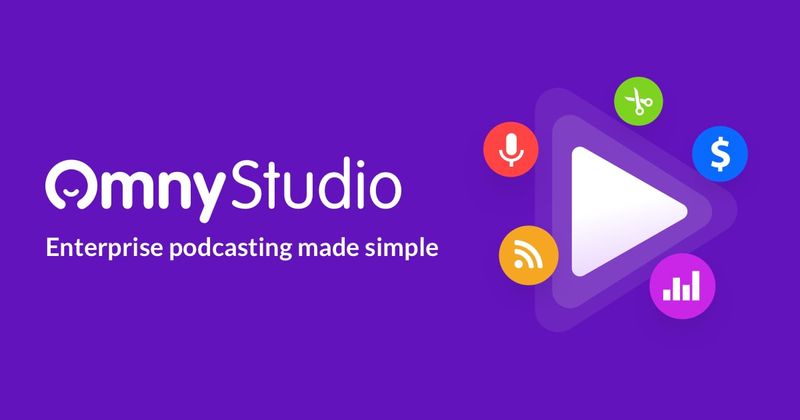
To upload a podcast to Spotify from Omny Studio, follow these simple steps:
- In your Omny profile, go to “Playlist Details > Menu > Podcast Directories > Send to Spotify > Agree to Terms and Conditions > Check the checkbox > Send to Spotify”.
For new podcasts, the process can take up to 24 hours to appear on Spotify; although, most appear within a few minutes. However, once your podcast is live, you can claim the stats from Spotify.
Pinecast
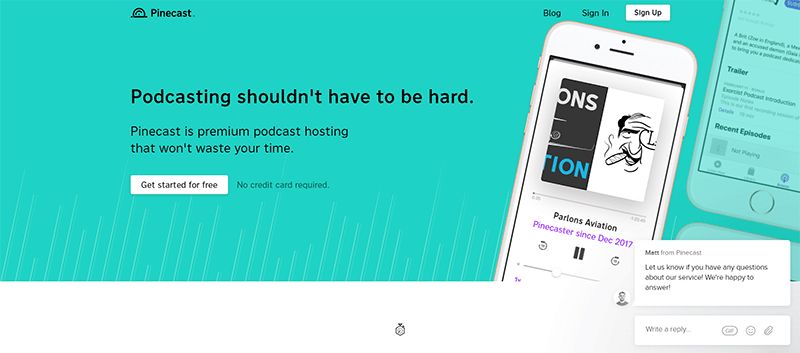
You can send your podcast to Spotify from Pinecast by following these steps:
- Log in to Pinecast and select your podcast.
- In the Control Panel click on “Applications > Spotify > Enable the switch to send to Spotify”.
It is important to remember that if your broadcast is protected with a password, it will not be possible to upload it to the platform.
PodBean
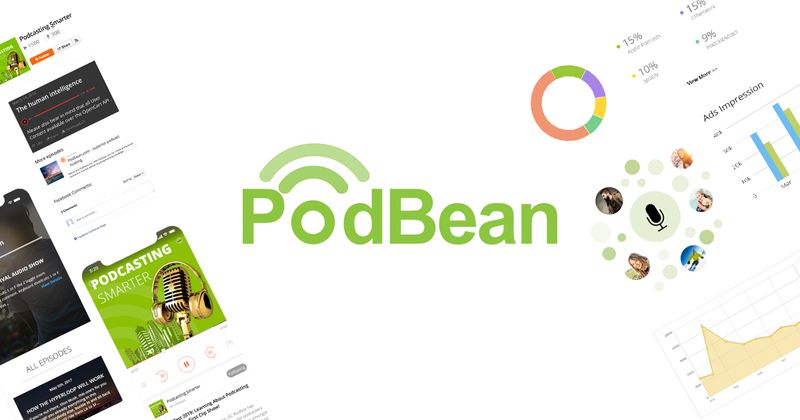
The simple steps you need to do to submit your Podbean podcast to Spotify are as follows:
- From PodBean go to Control Panel > Distribution > Podcast Apps and click the + button next to Spotify.
- Accept the terms and conditions.
Requirements:
- You must be a paid user (unlimited accounts and above).
- Podcasts must be in MP3 format.
- You must have published at least 5 episodes.
Podcaster.DE

Your podcast will be sent automatically with Spotify as long as you have accepted the terms and conditions of the system. In this regard, the conditions are as follows:
- No advertising played on your podcast.
- No advertising Spotify’s competitors’ products.
- Respect the rights of any music used.
- Accept the preset agreements. Otherwise, your podcast will be removed from Spotify.
Podiant
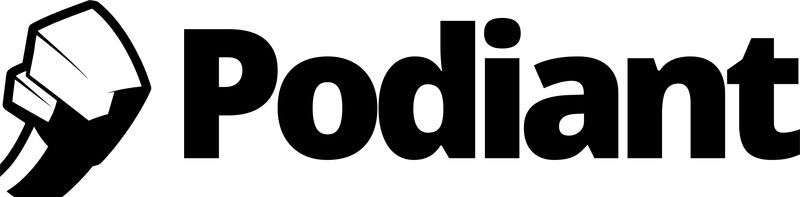
For Podiant customers, uploading your Podcast to Spotify is easy. All you need to do is:
- Log in to your Podiant account.
- Go to “Control Panel > Settings > Directory Listing > Spotify > Accept terms and conditions > Submit”.
Podigee
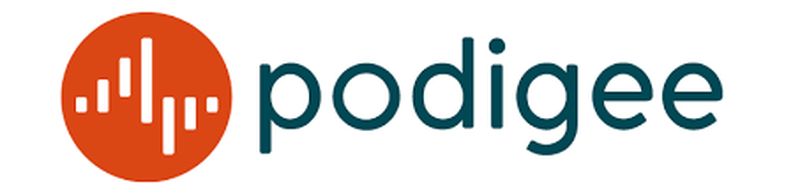
To upload a podcast to Spotify from Podigee, you must:
- Log in to your account.
- Click “Create your first podcast now > Create new episode”.
- Go to “Exports > Publish podcast to Spotify > Accept the terms of use in Yes, I accept. Submit my podcast to Spotify” and you’re done.
Generally, when it’s a new podcast, it can take 1-2 days for it to appear on Spotify. When active, future episodes of the podcast will be published faster (between 1 and 24 hours).
RedCircle
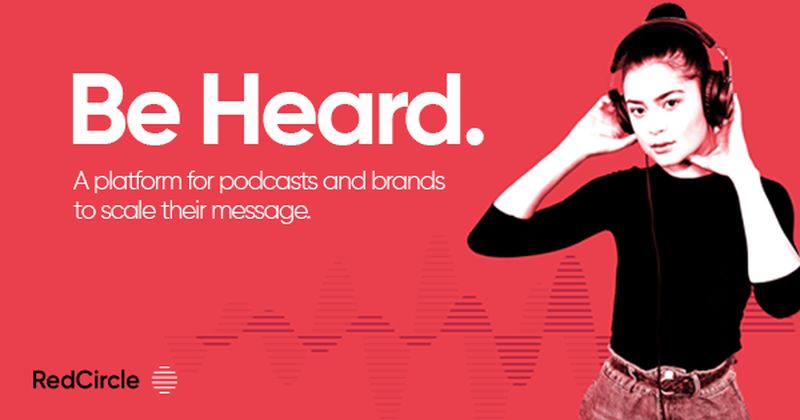
From RedCircle you can automatically publish your podcast on Spotify. To do this follow these steps:
- Log in to your RedCircle account.
- Go to the podcast page, click ‘…’ next to the podcast name > Distribution > Distribute to Spotify.
Spreaker

To send a podcast from Speaker to Spotify, you must:
- Log in to your Speaker account.
- Then, go to “My Podcasts > Select Podcast > Distribution > Spotify > Submit”.
At the end of this process, as in previous cases, the podcast will go through a review process that may take several days. In any case, you will receive an email confirming its acceptance or rejection from the platform.
Transistor
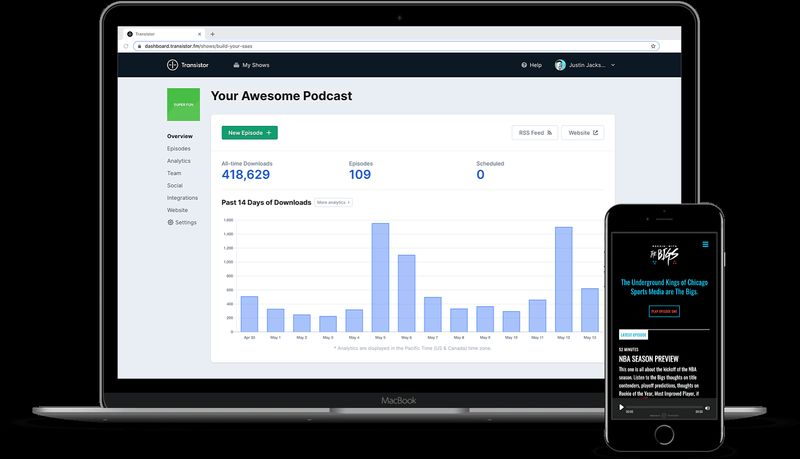
If you are a Transistor user, you can submit your Podcast to Spotify directly in the application in the following ways:
- Have at least one episode published before you can submit your Podcast to Spotify.
- If you meet this requirement, then go to “Distribution > Add show to Spotify > Yes! Send my show to Spotify”.
- At the end of these steps, you will receive a confirmation email from Spotify.
As you can see, there are many options that Spotify offers you to share your content with new people through its platform. And no matter which service you currently use, you can link it to Spotify and connect with new audiences quickly and easily.
If you liked this article, feel free to check out Spotify’s new library to quickly find your favorite music, or better yet, check out these new Spotify features you’ll like.