If you want to enable or disable call forwarding on your Android phone, we will tell you how to do so with the steps below.
Call forwarding is a feature that most Android users in some countries know and many may use on their phones. This feature is present on all mobiles, in some cases, you have to activate it first to use it. It is a function that many consider useful, but there are also users who do not want to use it on their phones and therefore want to disable it.
Thanks to calling forwarding you can redirect an incoming call to another mobile with a different line, something useful if you have two mobiles (personal and work), but there are times when you do not want it to be activated, such as if you are on vacation. Enabling or disabling this feature on your mobile is very simple.
How to enable or disable call forwarding on your Android phone?
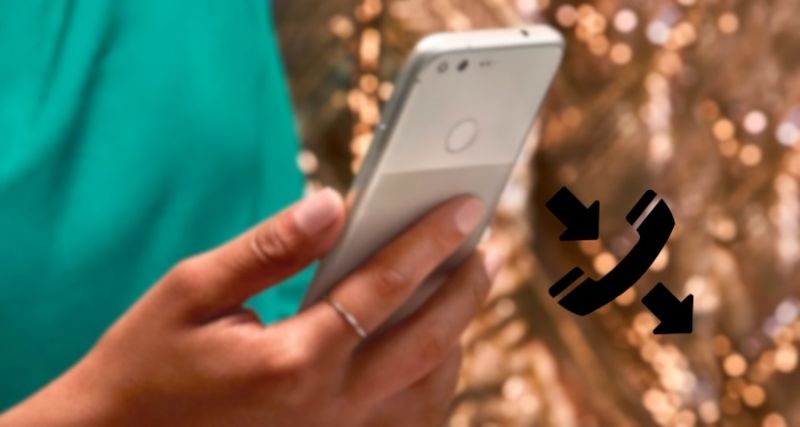
Call forwarding is a feature that depends on personal preference. There are users for whom it is an extremely useful feature, while others find it annoying. It may also happen that there are times when you do not want this feature to be activated, such as when you are traveling or it is the weekend. If you want to enable or disable this feature on your Android phone, the steps to follow are as follows:
- Open the phone app on your phone.
- Click on the three vertical dots.
- Go to Settings.
- Go to Additional services (in other layers it is called Call accounts).
- Click on Call forwarding.
- Turn this option on or off depending on what you want.
- If you are looking to enable it, choose when to use it.
- Add the line to which these calls will be forwarded.
With these steps, you will have enabled or disabled this feature on your Android phone. For users with two different phones, this is a feature that can be a great help, especially if you need to be always available and at any given time have only one of those two phones with you. For users who don’t see this feature as useful, these steps allow you to disable it and thus no longer use it on your smartphone.





