In this article we will tell you how to fix the MSVCP120.DLL file missing error in Windows 10, 8, and 7.
What is MSVCP120.DLL file missing error?
The MSVCP120.dll error is, along with the error related to the MSVCP100.dll file, the MSVCP140.dll file, and the VCRUNTIME140.dll file, one of the most common errors in Windows 10, Windows 8, and Windows 7. Usually, the error appears in the form of a pop-up window when running a certain program, application, or game with the message “The program cannot start because msvcp120.dll is missing on your computer. Try reinstalling the program to correct this problem”, “The program can’t start because msvcp120.dll is missing” or “The file msvcp120.dll was not found”. How can we fix the MSVCP120.dll missing error? Where is the MSVCP120.dll file installed? See below.
How to fix the MSVCP120.DLL file missing error in Windows 10?
Install MSVCPCP120.DLL on Windows
The cause of the error related to the MSVCP120.dll file is common because the system is not able to find the corresponding library, a library that depends on the Visual C++ for Visual Studio program.
Before proceeding with the installation of the program it will be necessary to know the type of system that our PC mounts. To do this, right-click on the Windows Start icon and select the System option. In the System type section, we can see the number of bits at which our system runs (32 or 64 bits).
The following step is based on downloading the Visual C++ library corresponding to our type of system. For 32 bits systems, we will have to download the x86 file. In the case of a 64-bit system, we will have to download the x64 file.
Finally, we will install the program following the usual process and we will restart the computer so that the changes are applied correctly.
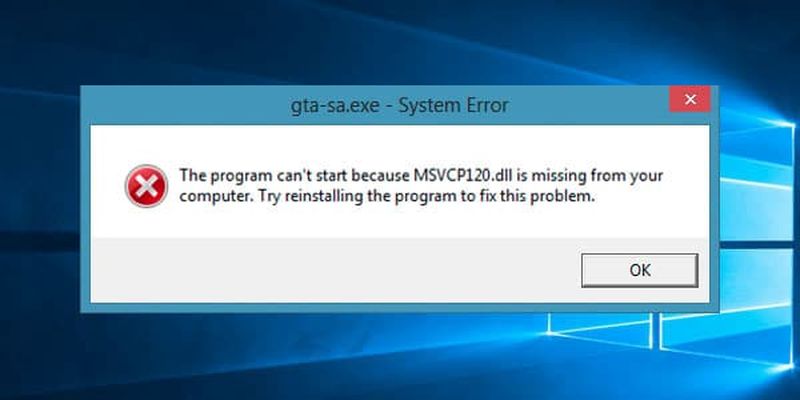
Where to install the MSVCP120.DLL file on Windows?
In case the above did not work, we will have to install MSVCP120.dll manually in the respective system and program folders.
Once we have downloaded the file corresponding to our type of system, we will right-click on the program that emits the error in question on the desktop and select Open file location. We will only have to unzip the downloaded file and paste the MSVCP120.dll file inside the containing folder. This same process must be repeated as many times as there are erratic programs (Google Chrome, Spotify, PUBG Lite, uPlay…).
To avoid that the error appears again in Windows, we will have to copy the file in the folder System32 that we will be able to find in the following route:
- C:\Windows\System32\.
The solution to the error MSVCP120.DLL is missing if the above did not help
If none of the methods has been effective, we can resort to the Windows 10 Command Prompt, which is accessed by typing in the Windows search bar the word CMD and right-clicking on it to run the program with administrative privileges.
Inside the command prompt, type the following command:
- sfc /scannow
It will automatically run a diagnostic tool that will try to find damaged files to repair them. It will also add the system files that are necessary for its execution, such as the MSVCP120.dll file.
When the process is finished, we will restart the system to let the changes take hold.





