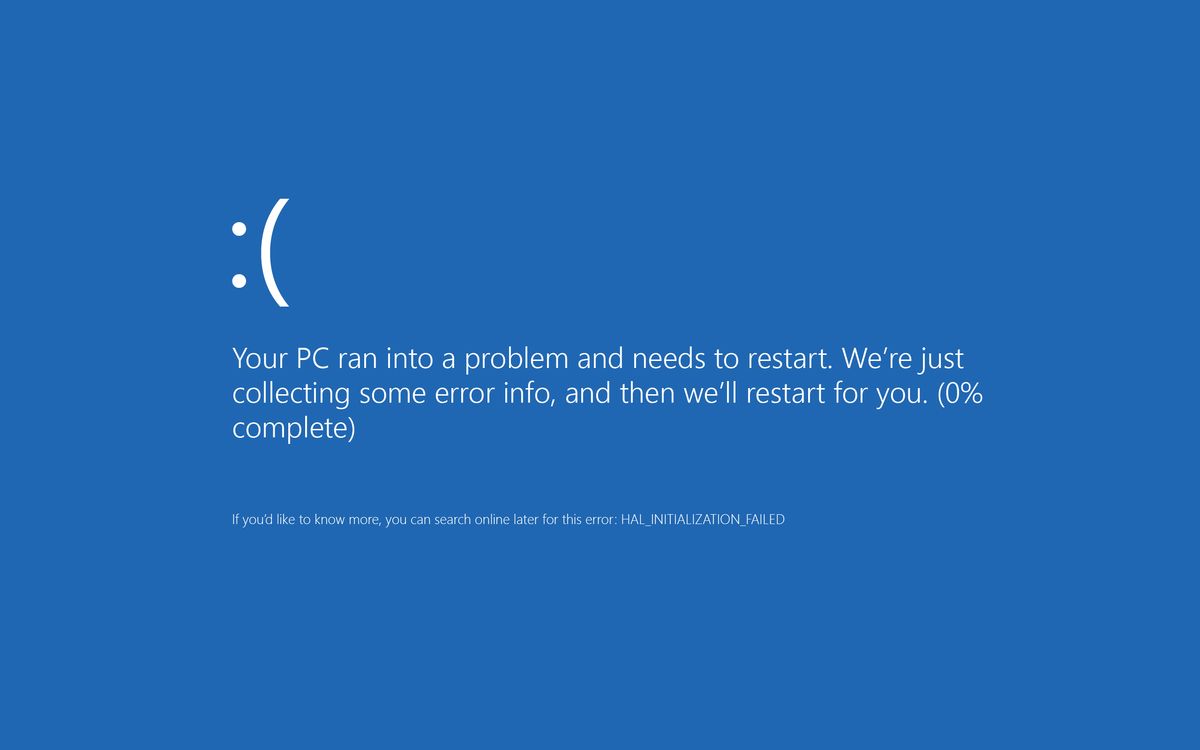Today we’ll tell you blue screen of death (BSOD) in Windows: What is it, why do you get it and how to fix it? We are going to explain what is the Windows blue screen that can sometimes appear blocking the operating system. This is a type of error that has been in Windows since its first versions, and over time it has evolved. In Windows 10 it is very unlikely to appear, but there may still be some cases.
We are going to explain what it is and why this screen, also known as Blue Screen of Death, can appear. Then, we’ll give you some basic hints so you can try to troubleshoot, both for specific error messages and when you’re not sure what’s wrong.
What is the Blue Screen of Death (BSOD) in Windows?
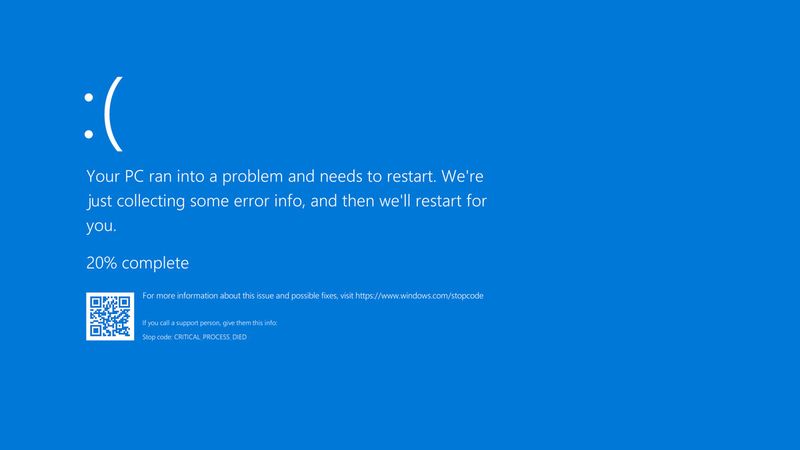
Operating systems crash, they all do from time to time. Usually, when Windows detects these failures it can resolve them automatically, or even continue to work relatively well despite them, isolating those failures. But there are times when Windows cannot recover from a system error or calculates that it is not going to be able to do so, and then decides that the best thing to do is to stop everything.
It is at that moment when the Windows blue screen appears, which is popularly known as the Blue Screen of Death. This so catastrophic name comes to him because when it appears it is because there is a serious error, and Windows cannot continue working, the reason why it remains frozen without being able to be used and you have to restart.
This screen crash can appear for several types of reasons. It is true that in Windows 10 its presence has been greatly reduced, but the bad reputation and terror come from previous versions of the operating system, where it was more common to see it.
The blue screen of death was created by Steve Ballmer and has been in Windows since version 1.0, although the target has changed over time. Initially, it only appeared with errors in the startup of the operating system, in Windows 95 it became a somewhat more common but less serious type of error, but when it became more serious was from Windows XP, since the option to ignore it and continue disappeared, and if you got a blue screen you could only restart the computer.
Currently, in Windows 10 this type of blue screen is less common, although it still appears in some types of fatal error. If you get a blue screen it will be to tell you to restart the computer, without giving too many explanations other than that the error could not be solved. It also shows a QR code to scan with your cell phone in case you want to get more information about the problem.
What you should know is that in early versions of Windows, these screenshots were a nightmare for many users. However, starting with Windows 7 Microsoft worked to reduce the number of bugs that blocked Windows completely to the point of displaying this screenshot. The operating system is usually able to isolate the faults that occur, and only displays this screenshot when they cannot be isolated and a restart of the computer is mandatory.
Why do you see Blue Screen of Death (BSOD) in Windows?
Many different errors can cause a blue screen. Some have similar causes and can be solved similarly, but others are completely different and have different ways of proceeding. For each blue screen, you will see a specific error name, which will tell you the type of error you have encountered.
The first thing you should always try is to restart the computer, because hopefully if it is not a serious error Windows should be able to fix it by restarting the operating system. In most cases, these are one-off errors, and by simply restarting Windows 10 they will be solved and you will be able to continue using the operating system without any problems.
But there are other times when this is not enough. Some errors have a common solution, such as the following:
- CRITICALPROCESSDIED
- SYSTEMTHREADEXCEPTIONNOTHANDLED
- IRQLNOTLESSOREQUAL
- VIDEOTDRTIMEOUT_DETECTED
- PAGEFAULTINNONPAGEDAREA
- SYSTEMSERVICEEXCEPTION
- DPCWATCHDOGVIOLATION
If the errors listed above appear after a Windows 10 update, it is advisable to enter Windows safe mode and uninstall the update in the control panel. If they appear without having performed a Windows update, then you can try three things, uninstall any antivirus that may be giving errors, reboot by disconnecting external hardware or uninstall any driver or driver that has just been installed and may be causing it.
There are also other errors, such as the following:
- BADCONFIGSYSTEM_INFO: An error in the Windows registry. Undo last changes you may have made.
- UNKNOWNHARDERROR: Problems with the Windows registry or damaged RAM.
- STOP_c0000221: Problems with the Windows registry or corrupted RAM.
- STATUSSYSTEMPROCESS_TERMINATED: For incompatible drivers or applications, you will have to uninstall the last ones you installed.
- NTFSFILESYSTEM, FATFILESYSTEM, or NTFSFILESYSTEM: Problems in the hard disk. Check the cables that connect it to the motherboard, format it in case it is the file system, or check that the disk is not damaged.
- PAGEFAULTINNONPAGEDAREA: Driver or software incompatibilities, uninstall the last thing you installed. It may also be a RAM or motherboard defect.
- KMODEEXCEPTIONNOT_HANDLED: Maybe due to incompatible drivers, faulty hardware, or application failure. Try reinstalling drivers and uninstalling the last app you ran before it appeared, and check the hardware.
- BADPOOLHEADER: Defects in RAM or other hardware, or also in some software.
- SYSTEMTHREADEXCEPTIONNOTHANDLED: Driver or software incompatibilities, uninstall the last thing you installed. It can also be a BIOS defect or incompatible hardware that you have just connected and can be disconnected.
- KERNELMODEEXCEPTIONNOTHANDLED: Driver or hardware incompatibilities. Disconnect the last connected hardware or uninstall the last applications. It is also usually due to RAM defects or an incompatible BIOS if it is a new computer.
How to fix blue screen errors in Windows?
Many of these errors have common solutions. There are several dozens, so it is impossible to give you a complete list of their solutions, but we are going to tell you some of the methods you can use in all the screenshots to try to solve them.
The first one is to turn your computer off and on and try to let Windows fix it by itself, it is always important to detect the exact moment when you got the error so that after rebooting you can do again the same thing that caused the crash. If it is a one-time error, you will not have problems again, but if it fails again you will know that something is causing the error.
When the error always occurs when starting the same application, it may be due to a problem caused by it. It can be incompatibilities, driver problems, or registry problems. The best thing to do is first try to reinstall that application, uninstalling it, and deleting all its files in the process. If that is not enough, look for alternative applications.
In case this is not enough, use the Windows 10 troubleshooter. To run it, open the Start menu and look for the Troubleshoot other problems tool. Here, you must have detected at what point you are getting the error, as you will be able to start the automatic process of fixing various types of errors.
If you think that the error is being given by a physical component, hardware, then there are several ways to proceed. If it is external hardware, try disconnecting and reconnecting it. And if it is something internal, try updating the Windows Drivers, reinstalling the drivers for that hardware, or looking for drivers that may be missing from the computer.
It may also be due to some kind of malware or malicious application. In these cases, run the Windows internal antivirus Windows Defender, or use another third-party antivirus to try to find and remove the possible virus that is causing the screen crash.
Also, try restarting Windows in safe mode, or do a clean reboot of the system. With the latter, you can decide to start Windows without some specific drivers, and with a little time detect the one that is giving you problems. If you have overclocked Windows, disable it as well.
If all this fails and you don’t know what to do, it’s time to see if it’s a software or hardware problem. Try resetting Windows, something you can do without losing your files. It will be like reinstalling Windows from scratch, like formatting the computer, and if it continues failing it will be because of some physical component. In that case, you will have to detect what it is and fix it.