We are going to show you how to set the bedtime (sleep) mode on your Samsung phone. Android has its Sleep mode, but inside the Clock app, we find a model that allows us to keep track of our sleep, automate alarms, and more options.
All you need is a Samsung updated to the latest version of One UI 3.0 and have updated clock app. The process takes no more than a few minutes and we can leave the sleep mode programmed for the days of the week we want to choose.
How to set the bedtime (sleep) mode on your Samsung?
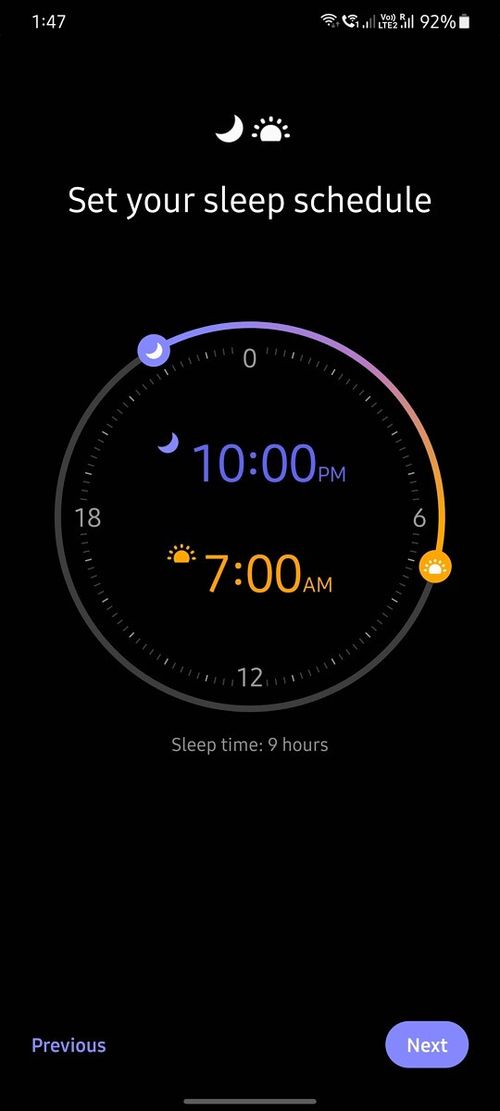
If you use your Samsung alarm to wake you up, you’ve probably set it in the usual way. What you may not know is that, if you click on the three dots, there are more options available, including ‘Set bedtime’.
By clicking here Samsung tells us that we will be able to keep track of sleep, keeping the same time to wake up and go to bed every day. If we activate this mode, we will have to set the time we go to bed and the time we wake up. Automatically, the mobile will tell us how many hours we will sleep per day, according to the hours we have set.
This bedtime mode allows us to set reminders of the time we have to go to bed. Similarly, we can make the screen change to grayscale, and calls and notifications are muted only during sleeping hours, automatically.
Once these options are activated, we can configure the days on which we want this mode to work, the sound of the alarm, the vibration of the same, repetitions of the same and, a very interesting function: the intelligent awakening. If we have home devices linked to SmartThings we can make the lights or the TV turn on when we wake up.





