If you don’t know How to use and configure Android’s battery saver mode, we are going to help you out. For years, Android has included a battery saver mode that allows you to keep using your phone by disabling some of the features.
Although some brands include their own systems of this type, Android‘s native battery saver mode is one of the best ones.
How to use and configure Android’s battery saver mode?
By default, Android’s battery saver mode is not too configurable or customizable. Therefore, applications like Buoy promise to add more settings to this mode, this way the user has full control.
Buoy is a paid app and it is certainly worth the money. However, since it is an open-source project, it is possible to compile the code published on GitHub to get the APK file of the app for free. In our guide, we explain how you can compile the code of an Android app.
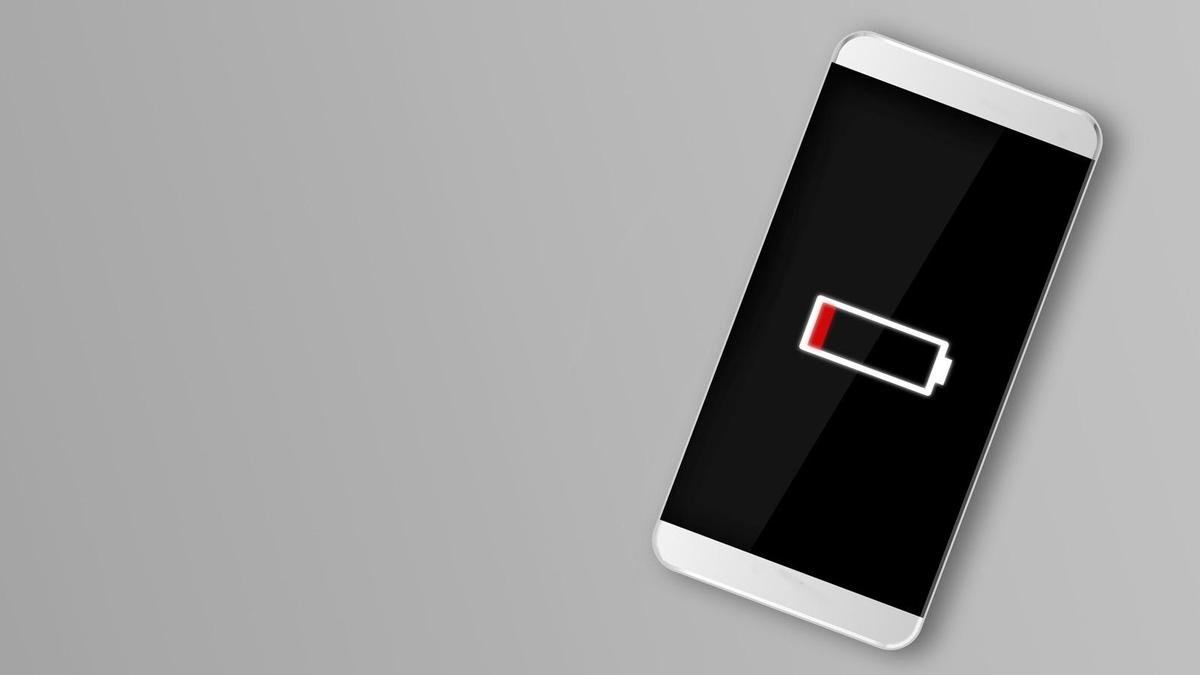
Once you’ve downloaded the app to your phone, you’ll need to grant it the necessary permissions. To do this, you will need to have a computer with ADB drivers installed. If you already have it, follow these steps:
- Enable the USB debugging option on your phone through the developer settings.
- Connect your phone to the computer via USB.
- On the computer, open a command window or terminal.
- Type and execute the command “adb devices”, and wait for a prompt to appear on the mobile screen that you must accept.
- Again in the command window, execute the command “adb shell pm grant com.draco.buoy android.permission.WRITE_SECURE_SETTINGS”.
- Disconnect the mobile phone from the computer.
That’s all. Now, you just have to play with the options provided by the application to configure the battery saver mode to your liking. For example, you can enable or disable the following functions when the saving mode is enabled:
- Warn other apps that battery saver mode is being used.
- Data saving for Wi-Fi or mobile networks
- Dark mode
- “Launch Boost” to speed up the startup of apps
- Vibrate
- Show window and activity animations
- Allow apps to use the SoundTrigger software abstraction layer -HAL- SoundTrigger
- Delay device backups
- Use built-in system firewall
- Change location access permissions for apps

- Reduce maximum panel brightness
- Force all apps to standby mode
- Force apps not to query data in the background
- Disable non-essential sensors
- Use Always on Display mode
- Put the mobile in “deep sleep” mode immediately after turning off the screen.
It’s worth mentioning that all features are available without the need for root and you don’t need tools like Magisk either. Buoy should work on any device with a version higher than Android 8, although those with a version of Android 10 or higher will be able to access more options.





