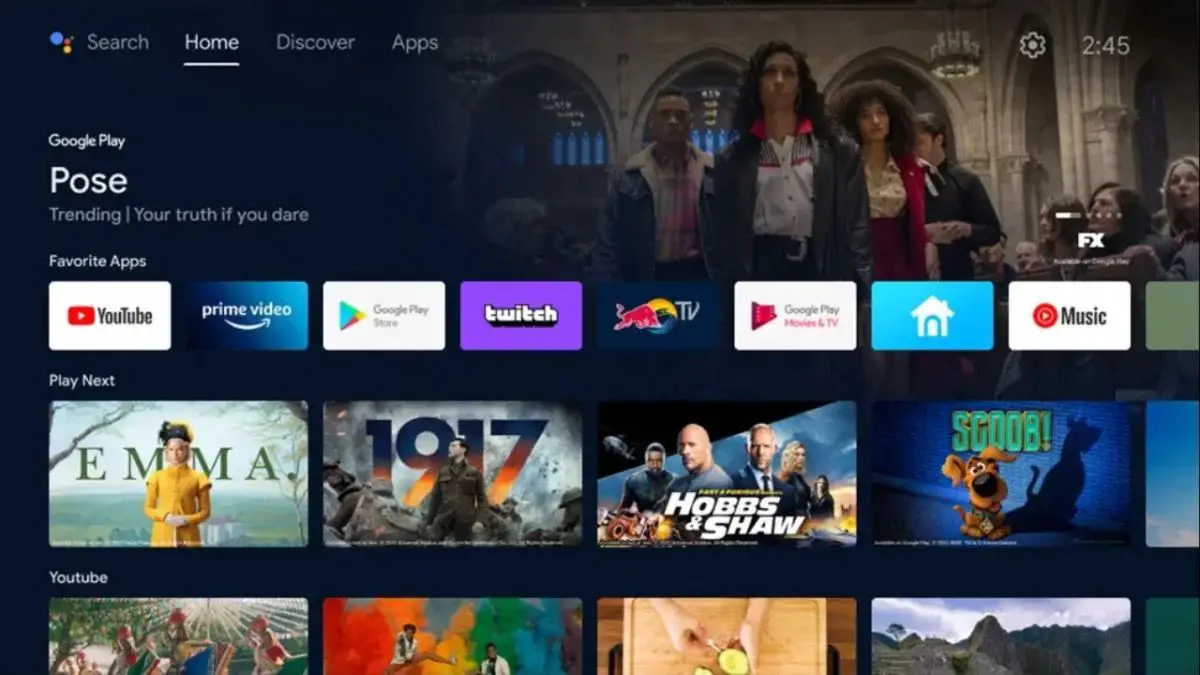If you don’t have one of the latest Chromecast, you can follow a few simple steps to try Google TV, so we tell you how to install Google TV on PC step by step.
Google launched Google TV together with the latest version of Chromecast, introducing interesting new features in the Android TV interface, and promising that, sooner or later, those same features would come to other Android TVs. Time passes, and today there is no other device with Google TV beyond the Chromecast. Luckily, it’s now easier than ever to try Google TV through a computer.
How to install Google TV on PC step by step?
If you want to have the Google TV interface on your computer, either to discover its new features or to see if you are convinced before buying a TV with this operating system, we are going to explain how you can try Google TV.
Download the beta of Android Studio Arctic Fox
To test Android Studio on your computer, you will have to use the official emulator offered by Google.
This emulator is included in the latest beta version of Android Studio, called “Arctic Fox”. You can download Android Studio 2020.3.1 Arctic Fox Beta 2 from the official Android developer website for free on Windows, Mac, and Linux.
Download the Google TV image
Once you have installed the latest version of Android Studio, it’s time to download the image corresponding to Google TV. To do this, follow these steps:
- Open Android Studio and, on the home screen, click on the three vertical dots icon in the upper right corner.
- Choose the “AVD Manager” option.
- Click on “Create virtual device” and then click on the “TV” category.
- Select either of the two available resolution options and click on “Next”.
- Here, you must select the option with “Release name: R”, and “Target: Android 11.0 (Google TV)”.
- Tap on the text “Download” to download the image.
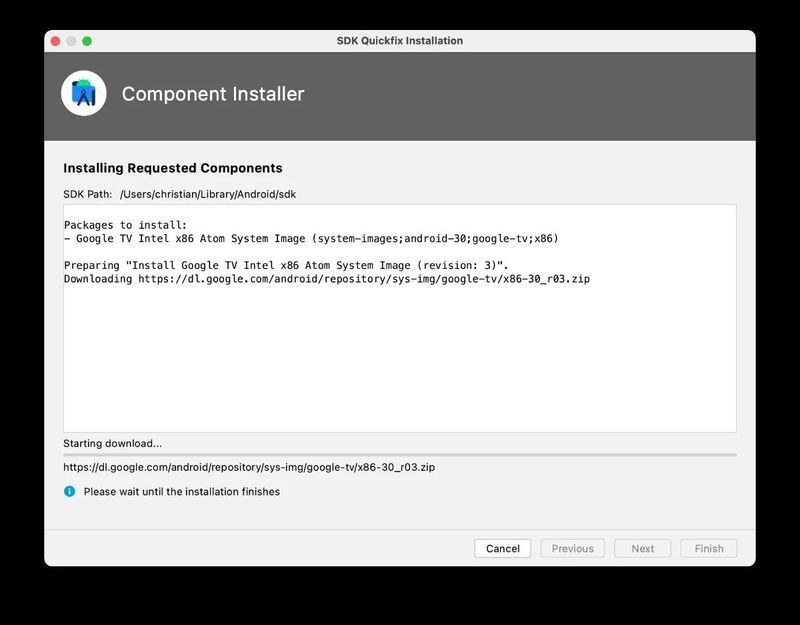
Start the Google TV emulator
Now you have the Google TV image downloaded on the official Android emulator. All you have to do is start the emulator to start using the Android TV interface from your computer.
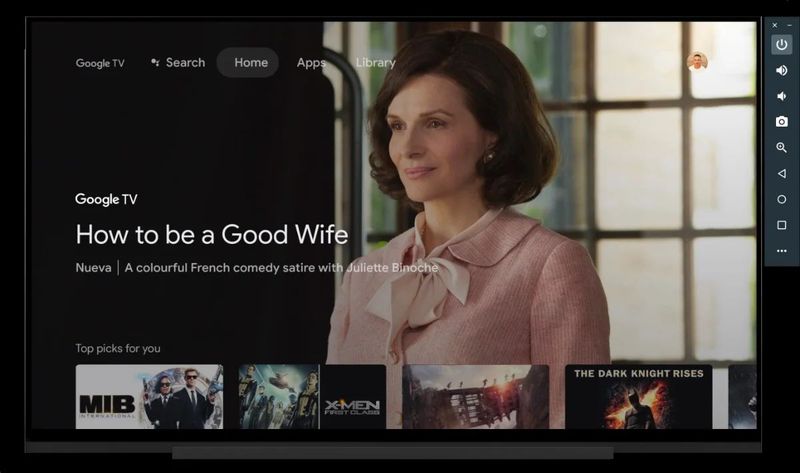
To do this, go back to the “AVD Manager” following the steps indicated in the previous section, and select the Android TV with Google TV image. Finally, click on the green “Play” icon to start the emulator.