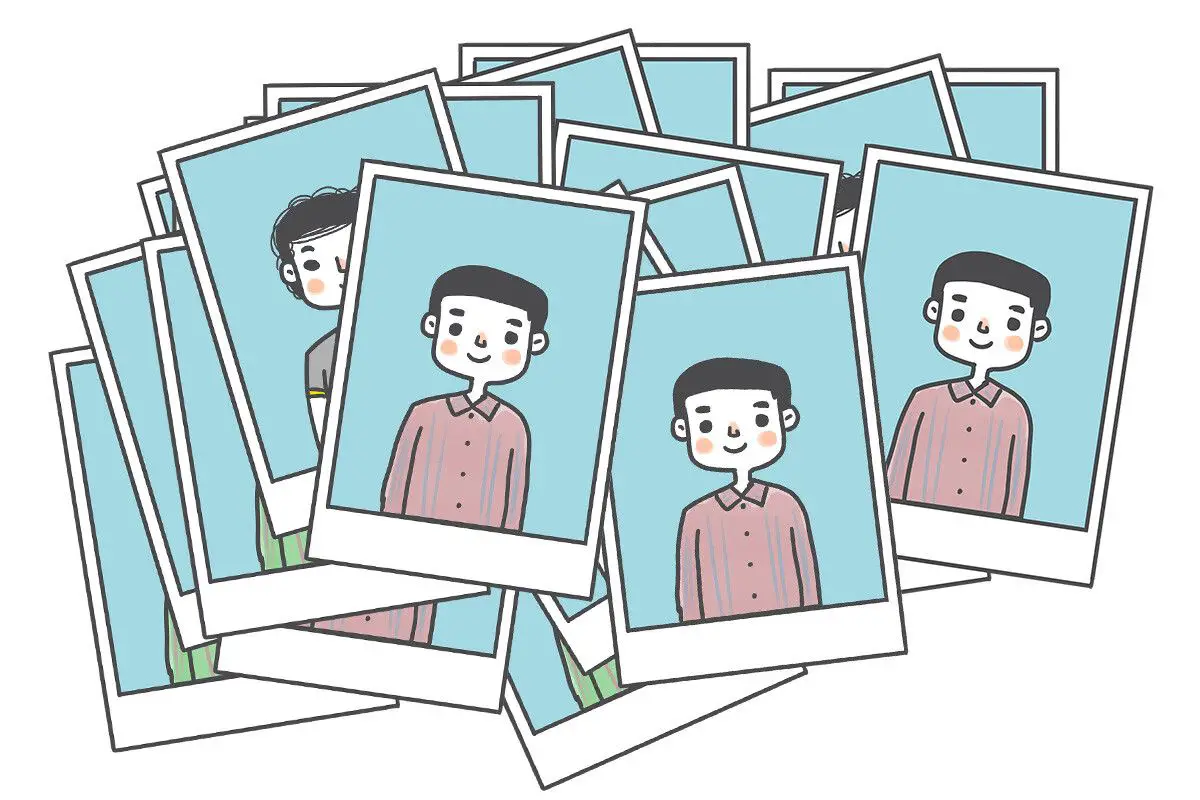Today we’ll tell you how to detect and remove duplicate photos on your Android device. Over time, our mobiles accumulate a huge amount of photos and videos. It is difficult to manage and organize photos properly when using multiple apps and mobiles. The result: you inevitably end up with duplicate photos on your mobile, taking up space unnecessarily.
If you want to find and delete duplicate photos on an Android phone, several applications can help you, including Google Files, which in many cases comes preinstalled. We tell you how to do it with Remo Duplicate Photos Remover, which is one of the most effective applications and is also free.
How to detect and remove duplicate photos on an Android phone?
Remo Duplicate Photos Remover is a free application with a single function: scan your gallery for identical photos or photos that are very similar. It’s a free app and it does an in-depth search, which sets it apart from other apps that may leave some similar photos behind. You can download it for free from Google Play.
The application is in English (except for a few omissions) and is very easy to use. As soon as you open Remo Duplicate Photos Remover you must click the Scan button and wait for it to finish analyzing the photos you have stored on your phone.
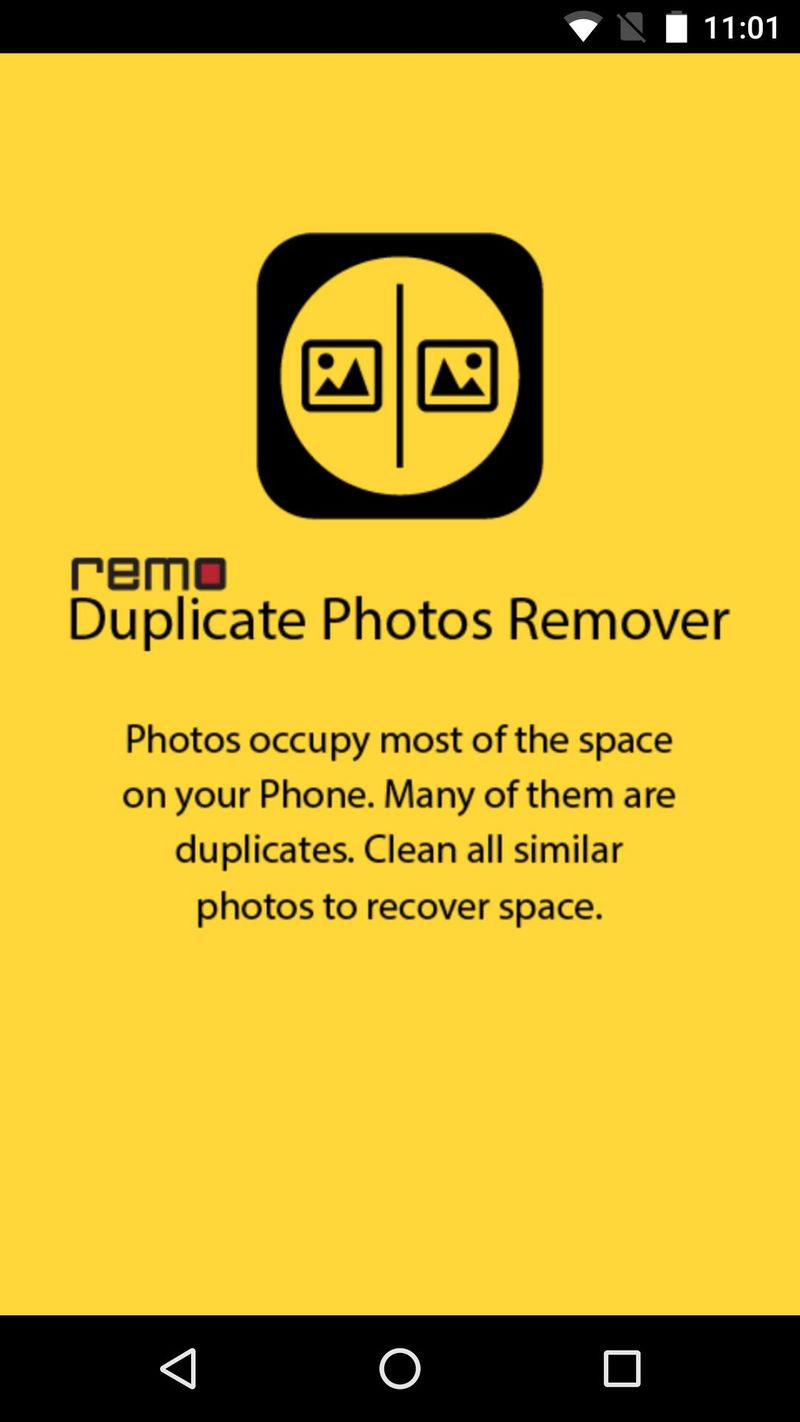
This first search focuses on duplicate photos that are identical, that is, they are the same file with the same photo. The search, therefore, does not take long: it will finish in about a minute, depending on how many photos you have on your mobile.
When finished, you will see a summary with the number of duplicate photos you have and how much storage they occupy. Click OK and you can see the list of all of them. You can use the ⋮ menu to automatically select all copies, or make the selection manually.
Check the box next to the clone you want to delete and, when you have selected them all, click the trash can button in the bottom bar. You will need to confirm your intention and then you will have deleted identical photos that you had duplicated.
Search for repeated photos that are very similar
The above analysis looks for absolutely identical photos, but sometimes it will happen that you have the same photo several times, but with different variations. For example, an accidental burst shot, a day you got excited taking many photos of the same thing or you have the same photo edited slightly with different applications.
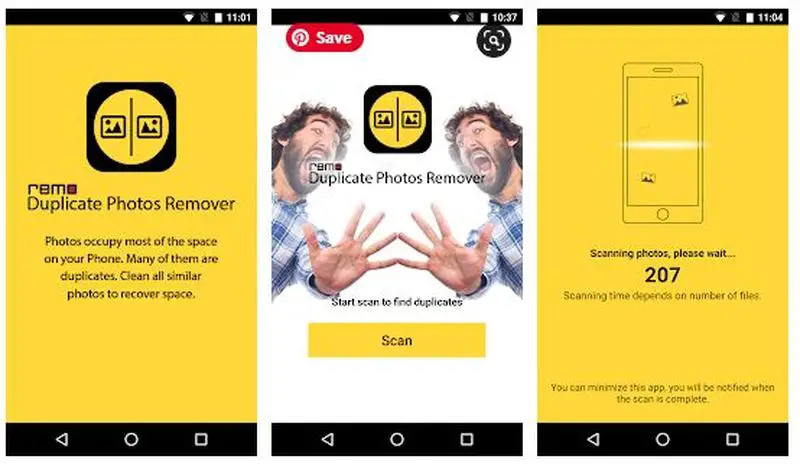
To do an in-depth search for similar photos, tap on the Similar tab. In the window that opens, tap Scan Now and wait for the analysis to complete. This time, the application needs to thoroughly review all photos, so it takes quite some time.
As before, you will see similar photos grouped, so you can select which one you want to keep and which one you want to delete. Note that these photos are not identical, but similar, so check them thoroughly to make sure that the ones you are going to delete are dispensable.