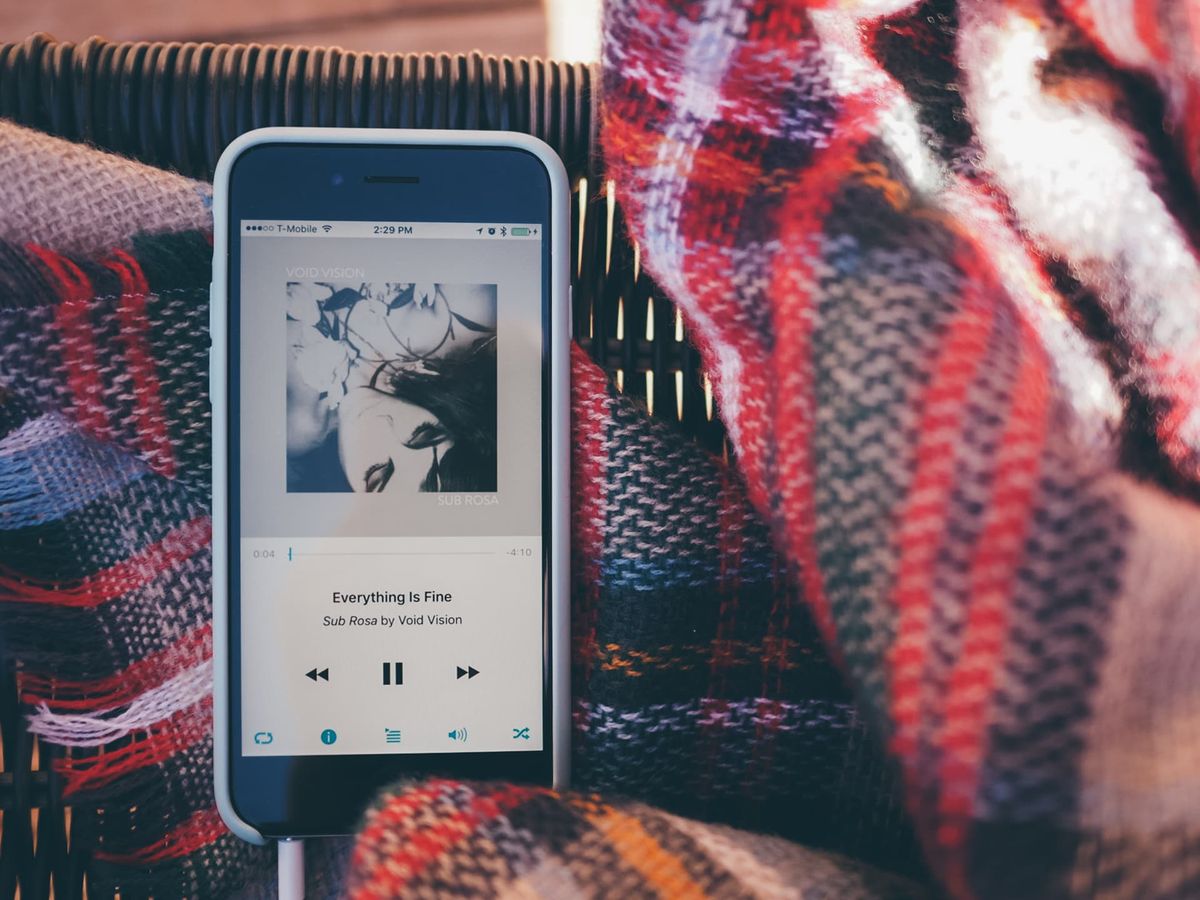We are going to show you how to download music on iPhone, a process somewhat different from downloading music from Android. File management on the iPhone is always a bit complicated, but it is not impossible to have local libraries to be able to play them offline.
How to download music to iPhone for offline playback?
The methods we are going to tell you are completely legal, without applications or services outside App Store that, although they promise to download songs from different websites, may involve risks to your safety.
Download music to iPhone from your streaming service
Although the most common is to use Spotify, Apple Music, Tidal, or any other streaming service with an internet connection, we can create local libraries with these services. The method of downloading the song may vary depending on the app we use but, in general, there is usually a download button quite visible.
The most popular streaming apps allow you to download music locally so that you have an offline library.
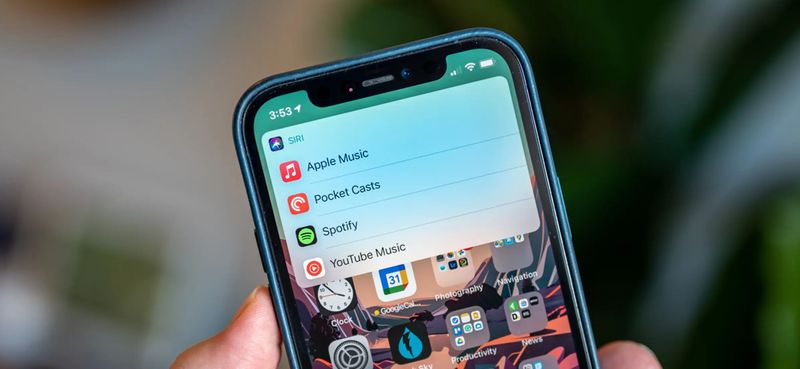
As an example, we will use the Spotify app, although Apple Music also has such a button. Once the song is downloaded, we can listen to it offline whenever we want. Simply create a playlist (or download it directly) to start having our library offline.
The files we download will take up local space on our iPhone since the playback will be done from the phone itself and not from the servers of the streaming service.
AppCloud Music
If you have multiple songs in mp3, wav, or other formats on your PC or other devices, there is a way to play them offline and completely legal. AppCloud Music is a service that allows us to play audio files that we have stored in the cloud, such as Drive, Dropbox, or OneDrive.
All we have to do is download the application on our iPhone, select the song that is in the cloud and play it directly from the app. An extra point of the app is that we can download the songs from the cloud and access them offline. That is: you can create a folder with multiple songs and play them offline.
In addition to this, from AppCloud Music we can create our playlists, as well as sort them by artists, albums, genres, and folders. The app is free, but depending on the service we use we will have to pay $2.29 to unlock access to a certain number of songs.
Synchronize your iPhone with your Mac or PC
Using iTunes on PC or Finder on macOS, we can synchronize the local library of the computer on our iPhone. We will have to connect it by cable and activate the option to synchronize music with our iPhone. In this menu, we will be able to select the files that we have in local to pass them to our iPhone and to be able to reproduce them in the Music app.