If you don’t know how to hide self view on Zoom, we are going to help you out. Zoom is one of the most popular platforms for video conferencing in the world.
This is due to the fact that video conferencing went from being a trend to a necessary solution with the arrival of the global pandemic.
If you use the Zoom platform frequently, you’ve probably had the typical distraction problem of looking at your own camera view.
Sometimes it becomes unavoidable to notice how you look in front of the camera, especially when you’re insecure and wouldn’t want to look bad in front of others.
That’s why this time we want to show you an interesting trick that can help you not to get distracted again when you are in a meeting.
How to hide self view on Zoom?
What some users do not know is that there is a feature of the video call platform itself that avoids these distractions in a matter of a few clicks.
You just need to follow these steps (from a Windows or Mac computer):
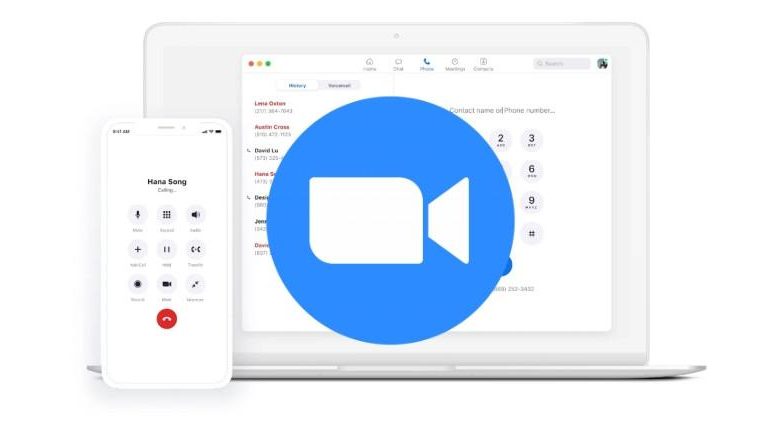
- First, you will need to find your image on the gallery screen. Then, you will have to right-click to open a small pop-up menu.
- Among the options, there is one that says “Hide self view”. Click on it.
You will no longer be able to see yourself on the screen, but others will still be able to see you normally.
In case you want to see yourself on the screen again, you only need to enter the “View” menu that appears on the top right, and then tap on the “Show self view” option.




