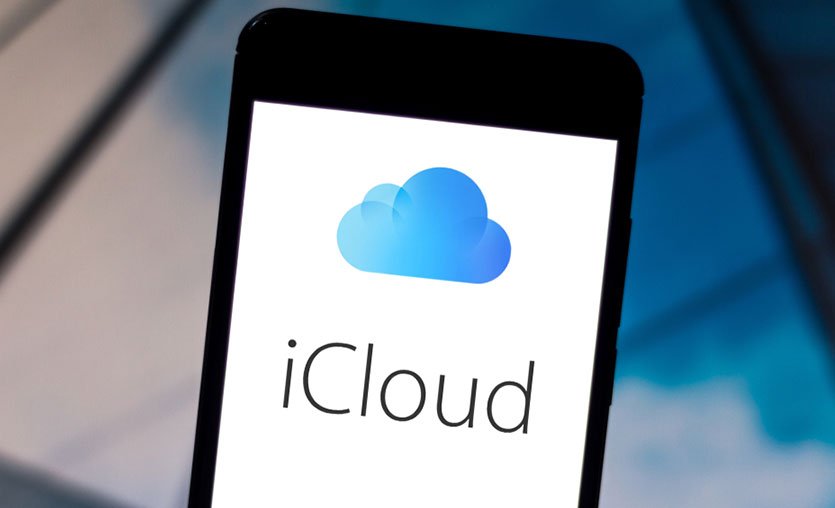Today we are going o show you how to create an iCloud account. We will use this account to sync our photos, use iMessage or FaceTime, rent or buy movies, and much more.
How to create an iCloud account on iPhone, iPad or iPod touch?
The easiest way to create an iCloud account is when we set up the device for the first time. The moment we are asked to sign in with our account we simply tap on Forgot your Apple ID or password. Then follow these steps:
- Tap on Create a free Apple ID.
- We select our date of birth and enter our name and the requested details.
- Click Next.
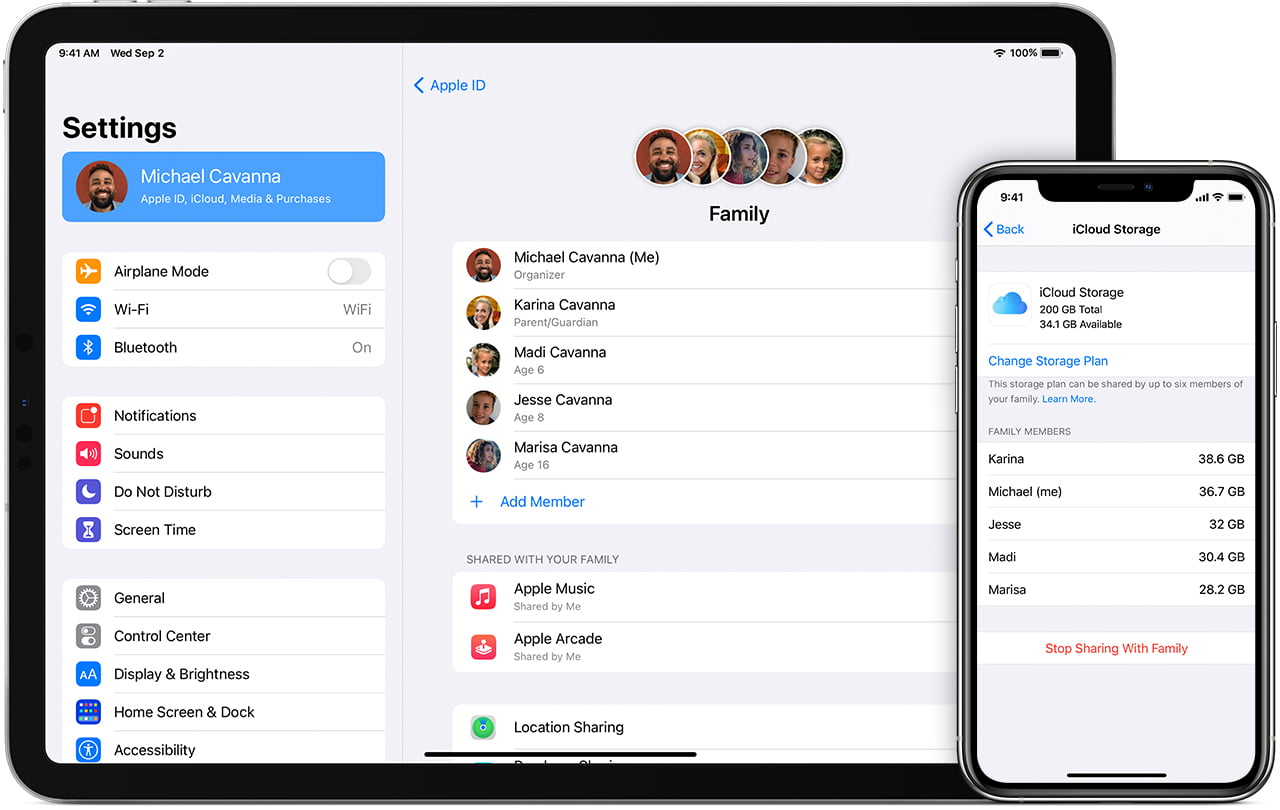
- We tap on Use your current address if we want to use an existing email of ours or Get a free iCloud address.
- If in step four we have chosen the first option we will be asked to verify the email address. Then we will be able to configure the two-factor authentication and we will have our iCloud account created.
How to create an iCloud account using App Store?
Follow these steps:
- We open the App Store app on our iPhone, iPad or iPod touch.
- Tap the button with a smiley face at the top right.
- Click on Create new Apple ID.
- Select your date of birth and enter your name, email address, and the requested details.
- Click Next.
- We enter our credit card details. We can choose None if we want to provide this information later.
- Click Next.
- Enter and confirm your phone number.
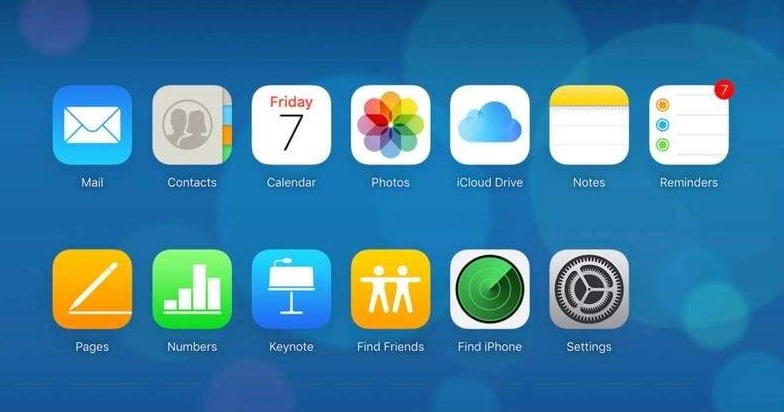
At the end of the process, we will receive a verification email.
How to create an iCloud account on Mac?
We can also create an iCloud account using a Mac. Just like on the iPhone or iPad we will do it from the App Store app. Follow these steps:
- We open the App Store app on our Mac.
- Tap the Sign-in button at the bottom left.
- Click on Create Apple ID.
- We select our date of birth and enter our name, email address, and the requested details.
- Click Next.
- We enter our credit card details. We can choose None if we want to provide this information later.
- As before, we must confirm that the address entered belongs to us by clicking on the button in the email we will receive in our inbox.
How to create an iCloud account on Windows PC?
On a Windows PC, we can also create an iCloud account. The steps are very similar to those we have already seen, the only difference is that we must download and install the iTunes app for Windows.
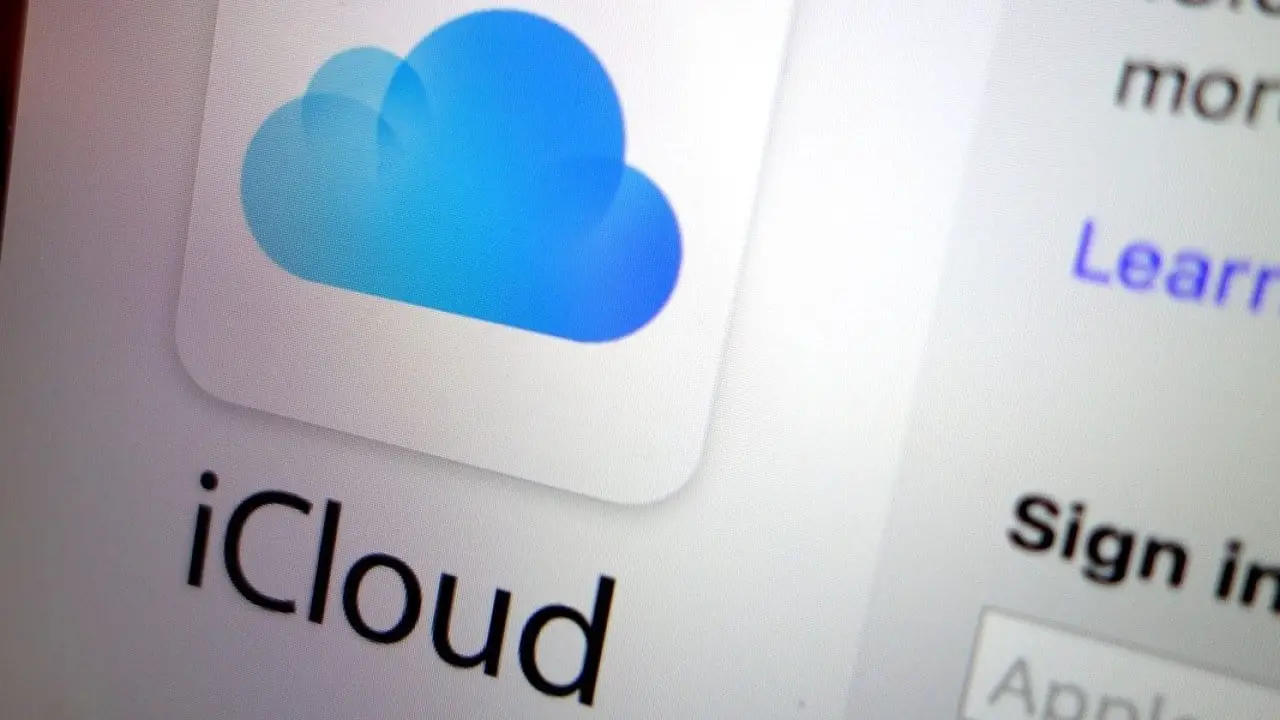
Then, follow these steps:
- We open the iTunes app on our PC.
- In the menu bar tap on Account and then on Sign in.
- Click on Create new Apple ID
- We select our date of birth and enter our name, email address and the requested details.
Click Next. - We enter our credit card details. We can choose None if we want to provide this information later.
- We will receive, as before, a confirmation email to the email address we entered. We simply click on the link to verify that it belongs to us.
How to create an iCloud account from other devices?
We can create an iCloud account from any device with a browser. Simply visit appleid.apple.com and tap Create your Apple ID at the top of the page. Then fill in name, region, date of birth, email address, phone number and click Continue. After confirming the phone number and email address, the iCloud account will be ready to use.