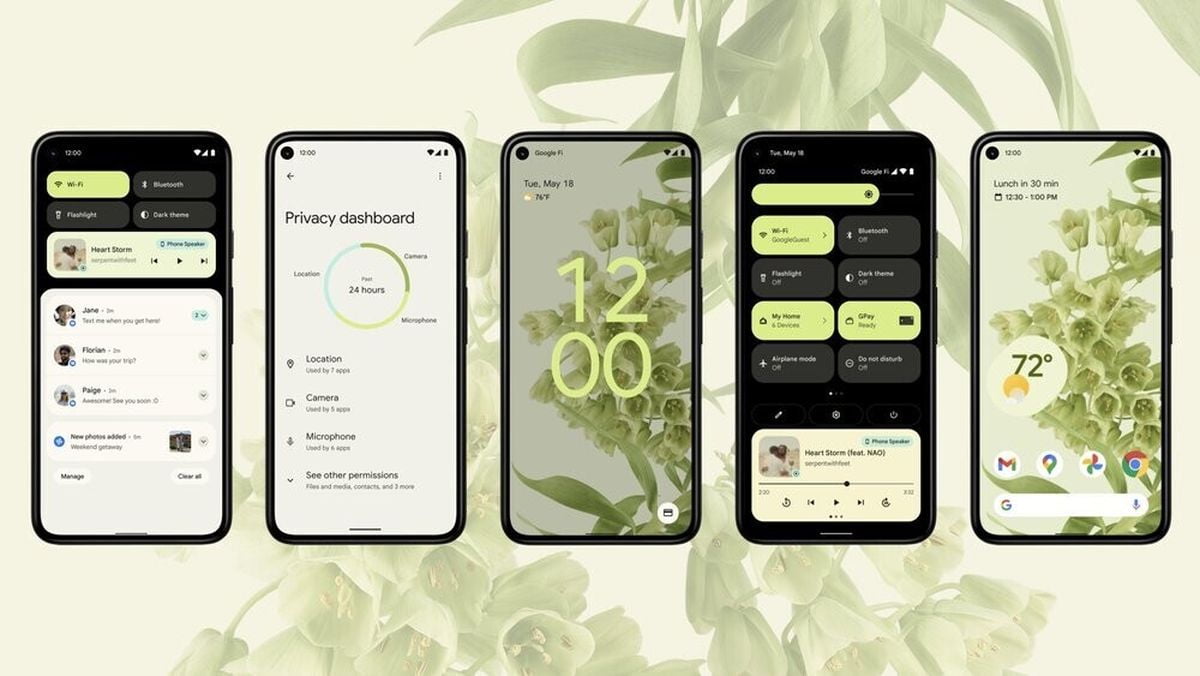Android 12 is now official: we have the first beta among us, after Google I/O 2021. The new version comes with major changes, especially at the aesthetic level, also including a few new features. As usual, the first devices to download this version are the Google Pixel, and Google has already published the official files for download. You can update already manually, or you can wait for the OTA.
How to download and install Android 12 beta on your phone?
We are going to tell you how you can update your compatible mobile since there are several processes that we can perform. You should keep in mind that this version is still a beta, so it is not recommended to install it on your primary phone. Having clarified this, let’s see how we can get Android 12 beta 1.
Supported phones for the beta

First of all, we must take into account which mobiles are compatible with this beta. As usual for Google, the latest Google Pixel are the only devices for which it releases the official file at launch.
- Pixel 3
- Pixel 3 XL
- Pixel 3a
- Pixel 3a XL
- Pixel 4
- Pixel 4 XL
- Pixel 4a
- Pixel 4a 5G
- Pixel 5
- ASUS Zenfone 8
- OPPO Find X3 Pro
- TCL 20 Pro 5G
- Vivo iQOO 7Legend
- Xiaomi Mi 11
- Xiaomi Mi 11 Ultra
- Xiaomi Mi 11I
- Xiaomi Mi 11X Pro ZTE Axon 30 Ultra 5G
- OnePlus not determined
- Realme undetermined
How to update to Android 12 via OTA?
The easiest step to update to Android 12 is to do it via OTA. We will have to go to the Android 12 beta program website and register our compatible device to do this. We just have to click on “participate” for Google to take us into account when launching the OTA.
Once you have registered in the program the OTA will eventually arrive at your phone. It is not immediate, so it may take a few hours to see this OTA on your phone. In case it does not appear, you can always check if you have the update manually. To do this, you must go to Settings > System > Advanced > System update on your phone and check for updates until you get it.
Download and install the ROM manually
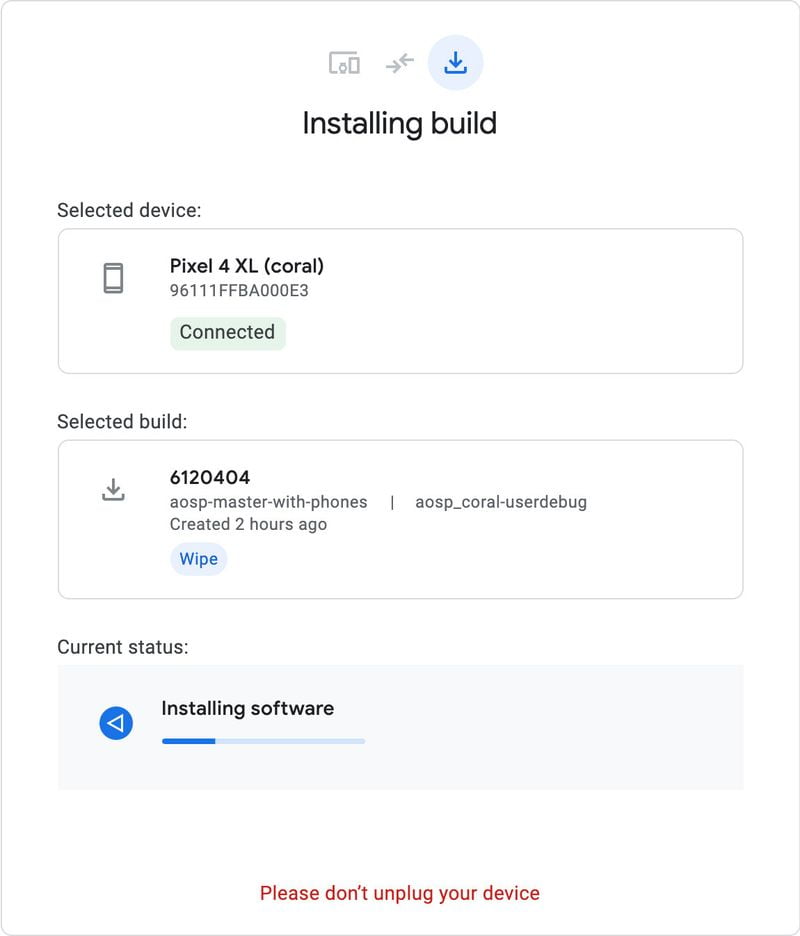
The fastest way to install Android 12 is to do it manually, downloading the file directly and without having to wait for the OTA. The easy way to do it is to download the Google Flash Tools, connect the mobile to the computer, and wait for the whole process to do itself.
Flash Tools will automatically download the latest compatible version and install it on your Pixel. Even if it does it automatically, you are installing a beta ROM, so we recommend being aware of the process we are performing.
In case we have the bootloader unlocked, the option for experts is to install the ROM via Fastboot. To do this, you must follow these steps:
- Download the file from the Google page.
- Enable the developer options of your phone.
- Connect the phone to the PC to a command console via fast boot mode.
- Open the downloaded file on the PC.
- Run the file with flash. all extension.
As the name suggests, the flash. all files will flash all the ROM files on your phone. It only needs to be connected to the PC via a command console so that they can communicate.