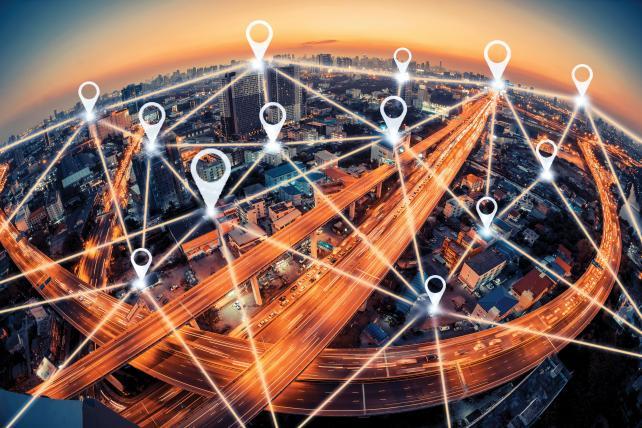IF you don’t know how to fix the most common GPS problems on iOS and Android, we are going to help you out. Do you suspect that your smartphone is not positioning correctly on the map? Do you suffer from GPS errors and do not know why? No worries, because you might find the solution in this guide.
Calibrating a phone’s GPS is not possible because it is the system that is responsible for managing the reception of the satellite signal; the user cannot alter the stored data, nor delete it so that it can be stored again.
Since it is the apps that interpret the data received by the GPS receiver, they end up being the ones that cause the errors. Therefore, acting on the software solves most of the problems, let’s see the most common issues and how to solve them.
How to fix the most common GPS problems on iOS and Android?
Check the default map application
This is crucial because the issues may be related to a specific application. Therefore, before trying anything else, you should check your smartphone’s default map application.
The best thing to do is to check the positioning on the map with the default GPS application on the phone: Google Maps for Android and Apple Maps for iPhone. Follow these steps:
- Open Google Maps if you have an Android. Does it position you correctly? Wait a minute if the circle around your position doesn’t get small enough. And, in case Google Maps has asked you to access the location, make sure you have checked the ‘While using the application’.
- Open Apple Maps if you have an iPhone. By default it should work fine, it may ask you to give the location permission if you haven’t used this app before.

Check the settings of each app that uses GPS
Both Android and iOS have introduced measures to prevent any app from accessing the user’s precise location. Therefore, if you open an app that uses GPS and it does not get a correct location, it most likely does not have GPS access granted.
To be able to give permission on Android follow these steps:
- Go to your phone’s settings and go into ‘Location’.
- Go into the application permissions. Depending on the phone brand the specific name varies.
- You will see the list of all the apps that require location permission.
- Make sure that the app you need does not have location permission denied, find it in the list, tap on it and choose the ‘Allow if the app is in use’ option.
- If you are using an older version of Android you probably don’t have the location log.
- Access the settings, go to ‘Apps’, and look for the one that gives you GPS problems. Go into its permissions and check if the location permission is granted.

To be able to give permission on iOS follow these steps:
- Go to your phone’s settings and look for the app that has GPS problems.
- Go into ‘Location’ and check the permissions.
- If it says ‘Never’ change it to ‘When app is used’.
- Alternatively, you can see all apps that have permission to access GPS by going into the ‘Privacy’ settings and then ‘Location’.
Check your system settings
Both Android and iOS offer different location settings. Usually, you have a ‘Precise location’ and ‘Approximate location’ option. If you had the second option checked, your mobile phone will not be positioned with the precision you need, which will ruin the use of maps or GPS navigation.
To check these settings do the following:
- On Android: Access your mobile’s settings and go to ‘Location’. Make sure that the ‘Improve Accuracy’ options are enabled (Bluetooth and Wi-Fi) and check if ‘Google Location Accuracy’ is also enabled.
- On iPhone: You must enable ‘With accuracy’ setting for the apps you want.
Make sure you don’t have power-saving mode turned on
When power saving is turned on the mobile phone, it usually disables the accuracy in GPS location systems as they consume a considerable amount of power.
Improve GPS accuracy by calibrating the compass
The magnetometer or digital compass that is usually integrated into smartphones can improve the accuracy of positioning on the map as it tells the application where the phone is facing and in which direction the user is going. The compass itself does not improve the GPS signal, but it does help the map app calculate the position better.

It is a good trick that you can do before using the GPS, draw the figure eight in the air before opening the application.
Tricks to improve GPS accuracy
- Open the app outdoors: GPS accuracy decreases due to obstacles, the fewer the better.
- Start the application when you are not moving: If you start the GPS when you are moving or driving, it will be harder for the app to determine your location.
- Have a little patience: Sometimes the smartphone cannot position quickly (because there is no good coverage, the weather prevents it, the A-GPS file is not up to date…). Waiting a bit is usually solves the problem.
- Keep Bluetooth and Wi-Fi turned on: Both improve positioning accuracy, they also speed it up.
- Make sure you have an Internet connection if you experience problems: Using GPS doesn’t require data, but you may not have an updated A-GPS file, a set of coordinates for your location that speeds up and improves positioning. Having the Internet ensures that the A-GPS information can be updated if necessary.
- Do not install applications that promise to improve the GPS: They won’t help you at all, they will just use the app to show you ads.
Maybe your GPS receiver is broken
If these methods don’t work for you, your GPS receiver may be broken. The best thing is to change the device or go to a technical service.