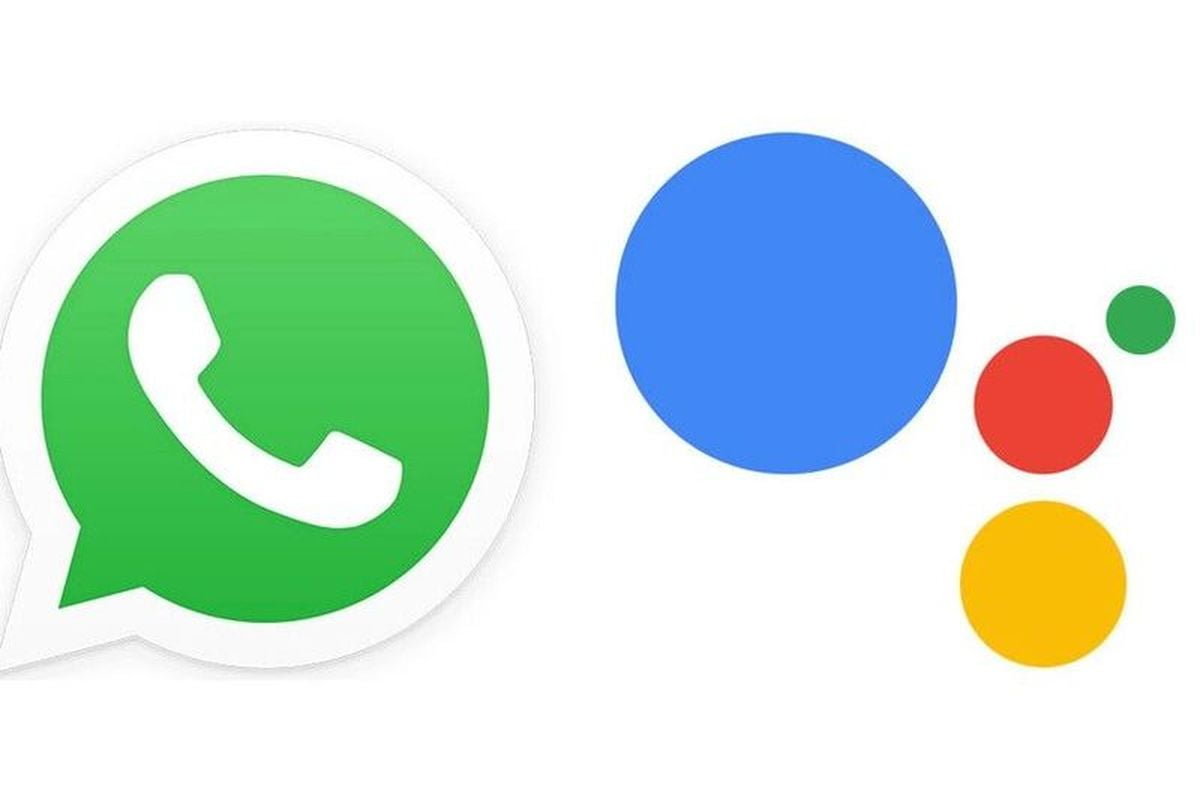If you want to know how to send and listen to WhatsApp messages with Google Assistant, we will explain it in this article.
Google Assistant allows us to send and read WhatsApp messages without having to type. This is very practical when we are driving or have our hands full and at that moment we need to send or reply to contact with this messaging service.
To use WhatsApp with voice hands-free, Google Assistant offers several ways to send a message to a contact that we will see in detail below:
How to send WhatsApp messages with Google Assistant?
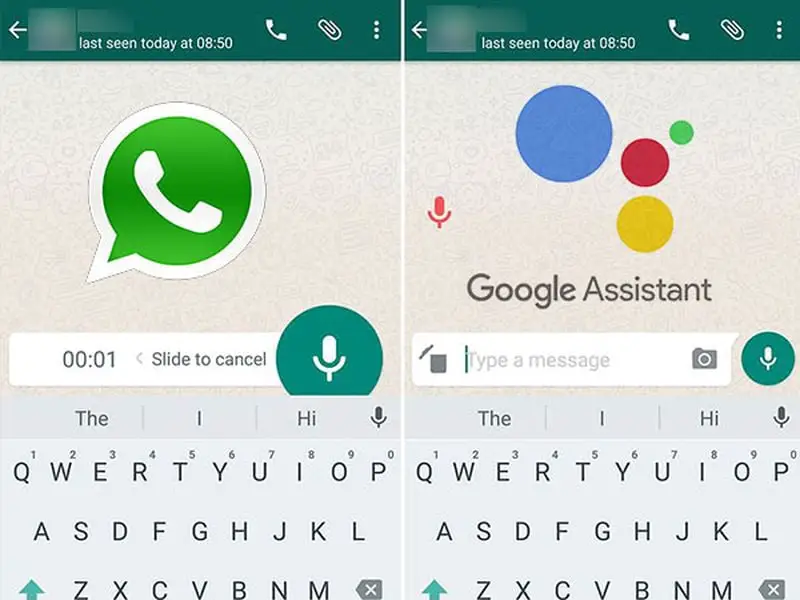
Google Assistant offers these three ways to send a WhatsApp message:
- “Hey Google, send a WhatsApp message“: here the Assistant will ask you for the name of the contact, then for their phone number in case you have more than one, and finally the content of the message.
- “Hey Google, send a WhatsApp message to [contact]“: Here, by telling you directly the contact name, it will only ask you for the content of the message and optionally the number if it is the first time you send a WhatsApp with the Google Assistant.
- “Hey Google, send a WhatsApp message to [contact] [message]“: Finally, in single voice command, we can tell the Assistant the name of the contact and the text of the message. For example “send a WhatsApp to Laura I’m on my way”.
How to listen to your WhatsApp messages with Google Assistant?
Google Assistant also allows us to listen and respond to the messages we have received. To do this we just have to say “Hey Google, read my WhatsApp messages” and it will start reading one by one our messages, asking in each message if we want to respond.
How to send voice message with Google Assistant?
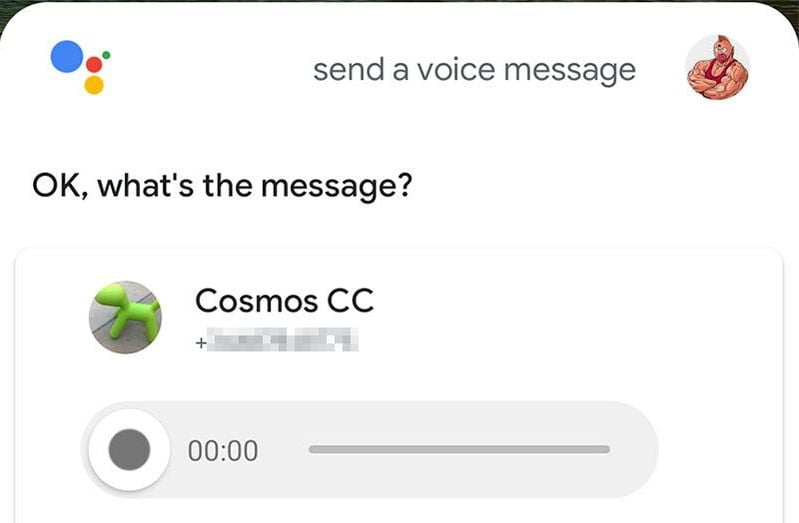
Finally, the Google Assistant allows you to send audio messages, but currently, this feature only works in English, so you will have to add the English language in the Assistant’s settings for it to recognize the Send a voice message command. It will start recording what we say and send it after finishing.