If you don’t know how to recognize a malicious process in a Windows PC’s task manager, we are going to help you out. There are many threats that could put our computers at risk. There are many types of viruses, malware, attacks, etc.
In this article, we are going to talk about how to know if a process running on Windows is a virus. We will also give some tips on how to protect a Windows 10 PC from malicious processes.
A process running on Windows can be malware
Many processes are part of the operating system and will always be running. They are indispensable to be able to open the Windows menu, to execute applications of the system, to connect to a network, etc.
But there are some scenarios where an unknown process is causing some errors. We could have been victims of some kind of attack that is putting our security at risk. Therefore, processes running on Windows can be a threat.
How to recognize a malicious process in a Windows PC’s task manager?
First of all, we are going to explain how we can see the processes running in Windows. To do this we have to right-click on Start and click on Task Manager. We can also access it by using the Ctrl+Alt+Del key combination.
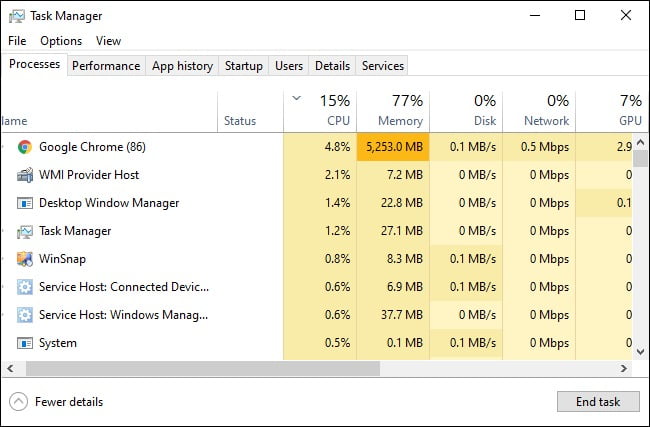
Once we are in the Task Manager we will see all the processes that are running. We will be able to see the applications. If we go to Details we will be able to see more information about each process.
We can even click on any of them and hit “end task”. However, we could put our computer at risk. Nevertheless, it is an option that we have there if we notice that something is wrong.
Close a process
Is our computer malfunctioning? A very simple way to check if it is malware is to simply close that process. Note that this is not always possible. Let’s say, for example, that we have a hidden cryptocurrency miner on our computer. Logically this will be consuming resources. If you are suspected of a process the first way is to close it. This may solve the problem.
How to find out if a Windows process is dangerous?
On the internet, we can make use of multiple online tools. There are also services that help us to improve security and avoid problems. This is what we are going to do in this case.
This is File.net, a website where we can search for information about a process. In case we do not know if a Windows process is dangerous what we have to do is to enter this website and put the exact name of the process in the search engine.
If it is something related to Windows it will tell us what exactly is its function and we will see that it is not a threat. If what you’ve entered is a recorded threat, the website will warn us.
Perform an antivirus scan
There is no better way to detect threats on our computer than using a good antivirus. There are many options available and they can help us find malicious software, processes that may have infected the device, dangerous files, etc.
What we are going to do is to run our antivirus and carry out a complete threat scan. If we have it updated and it is a good security program, it may solve the problem.

Google it
A very simple alternative, also similar to the one we mentioned earlier from File.net, is to simply search in Google. There we will enter the name of the process that we are suspected of and we will find a lot of related information.
If it is something dangerous, malware, or similar, it is very likely that there is information about it in forums. It is possible that other users have already reported this problem and therefore we can confirm our suspicions that it is something dangerous.
How to avoid dangerous processes in Windows?
We have seen that malicious processes are possible in Windows. Now we are going to give some tips to avoid getting to the point of being victims of this kind of problem.
Always keep your computer up to date
There are many threats on the network. Many of them will take advantage of vulnerabilities in the operating system. Therefore, we should always keep a close eye on the versions of the system and all the applications we have installed. In the case of Windows, we have to go to Start, enter Settings and go to Update and security. There, automatically, it will show us if there are pending updates.

Only download from official sources
Of course, something very important is to download programs and files only from official and safe sources. We should not install software from third-party sites that may have been maliciously modified to carry out attacks.
Use security tools
We are not only talking about antivirus software, but also about other programs such as firewalls or browser extensions. This is something we should do no matter what operating system we are using. At any time we can be victims of an attack attempt through the network and we must be protected.





