Learn how to change the Netflix video resolution to lower it if you want to save data or raise it if you want to watch it with the best quality.
In this guide, we are going to explain how to change the image quality on Netflix. This procedure can be useful for several things, such as reducing the resolution when you use Netflix on your mobile and want to save data or improve the default quality to watch movies from its catalog in detail.
First, we will see how you can know which plan you have contracted because not all of them offer the same resolution. Then, we will learn how to change the image quality both on Android and on the PC version of Netflix. Finally, we will review how to change the quality of downloads so that they do not take up so much space on your device.
How to know the current Netflix quality?
Depending on the Netflix plan you subscribe to, you can enjoy HD or Ultra HD resolution. First, Netflix offers the Basic plan for $8.99 per month, with an image resolution of 480p and a single screen. If you are looking for a better resolution, you can opt for the Standard plan for $13.99 per month, with 2 screens and HD image resolution (1,080p).
Finally, you can subscribe to the Premium plan for $17.99 per month, with 4 simultaneous screens and Ultra HD resolution (2,160p). All of them offer access to the full Netflix catalog, so this should not matter to you when choosing between one plan or another. If you want to watch content with the best resolution, you already know that it is best to pay for the Premium plan.
To find out what Netflix quality you have, go to Netflix, click on the “Account” section and look in the “Plan Details” section. There you can see if it is basic, HD, or Ultra HD.
If you want to change it, just click on “Change plan” and select your new subscription type. This procedure is similar on both Android and PC, so you can know what image quality you have access to on Netflix from both mobile and computer.
How to change the image quality on Netflix?
As we said at the beginning, there are several reasons why you may want to change the image resolution on Netflix. Maybe you do not have a WiFi network connection and do not want to spend your mobile data, or you know that you have contracted the Ultra HD plan and the image looks blurry. Whatever it is, here’s how to change the image quality in the Android app and the web version of Netflix.
On Android
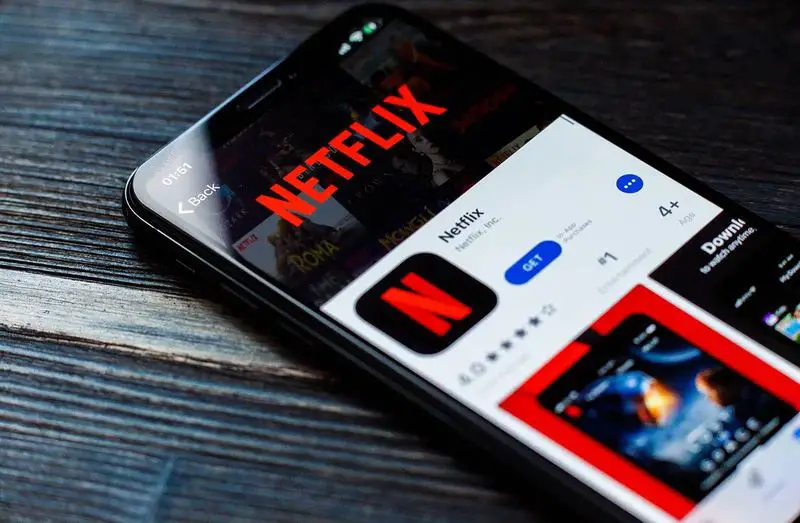
Changing the picture resolution in the Netflix app for Android is a very simple process that will only take you a few seconds. If you don’t use the app yet, you can download it for free from Google Play. Once you have entered your data, follow these steps to change the quality of the streaming video:
- Open the Netflix app on your Android.
- Click on your profile picture in the top right corner.
- Scroll down and click on “Account”.
- Scroll down until you reach the “Profile & Parental Controls” section, and then tap on your profile.
- In the drop-down menu, tap on “Playback Settings”.
- Select the image quality you want to set: automatic (depends on your connection speed), low, medium, or high.
- Click on “Save” to apply the changes.
If even with the high-quality resolution you still cannot see the image well, you must take into account that it also depends on having a device compatible with that maximum resolution and the speed of the Internet connection.
On PC
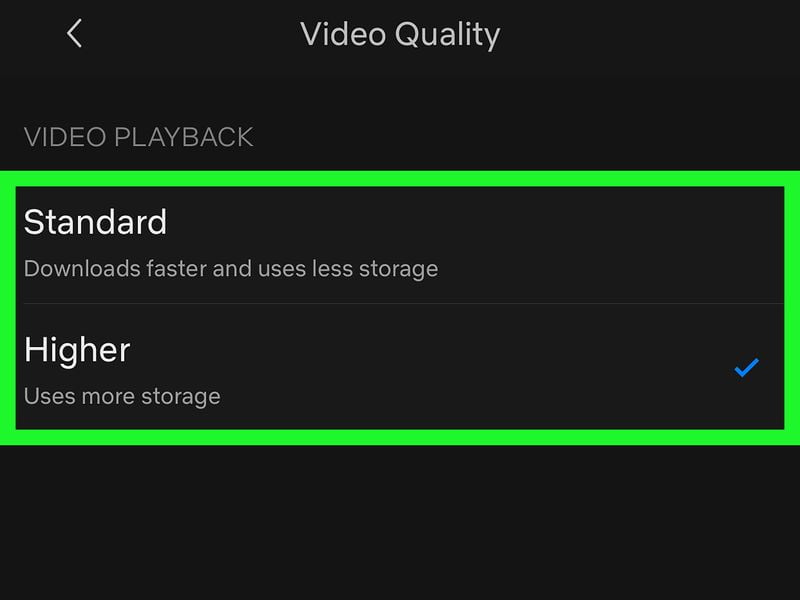
If you use Netflix on your computer, you can also easily change the image quality with these steps:
- Open the web version of Netflix in your browser.
- Go to your profile.
- Hover your mouse over your profile picture in the upper right corner and click on “Account”.
- Scroll down and click on your profile.
- Click on “Playback settings”.
- Select the image quality you want to set: automatic (depends on your connection speed), low, medium, or high.
The processes to change the image quality of Netflix on other platforms such as PS4, Android TV, or any Smart TV in general, is very similar. It all consists of going into your account settings, accessing “Playback settings” and selecting whether you want automatic, low, medium, or high data usage.
How to change the quality of downloads on Netflix?
Finally, you can also change the image quality of the downloads so that they do not take up so much space when you store them on your mobile, computer, or tablet. Remember that downloading series and movies from Netflix is a tool you can resort to when you do not want to spend mobile data or you know you will not have an Internet connection.
To change the video quality of the downloads in the Netflix app for PC, follow these steps:
- Open the Netflix app on your PC and click on the three dots button on the top right.
- In the drop-down menu, click on “Settings”.
- In the “Downloads” section, click on “Video Quality” and select whether you want downloads to take place in standard or high resolution.
On the other hand, if you want to change the image quality of the downloads on the Android app, you can do it like this:
- Log in to the Netflix app on your Android.
- Click on your profile picture in the top right corner.
- Tap on “App settings”.
- Go to “Download video quality”.
- Select whether you want “Standard” or “High” quality.
All this information is useful to enjoy Netflix to the fullest, as your series and movies should be viewed at the highest resolution available. Then, you can use these tips and tricks to get even more out of Netflix.





