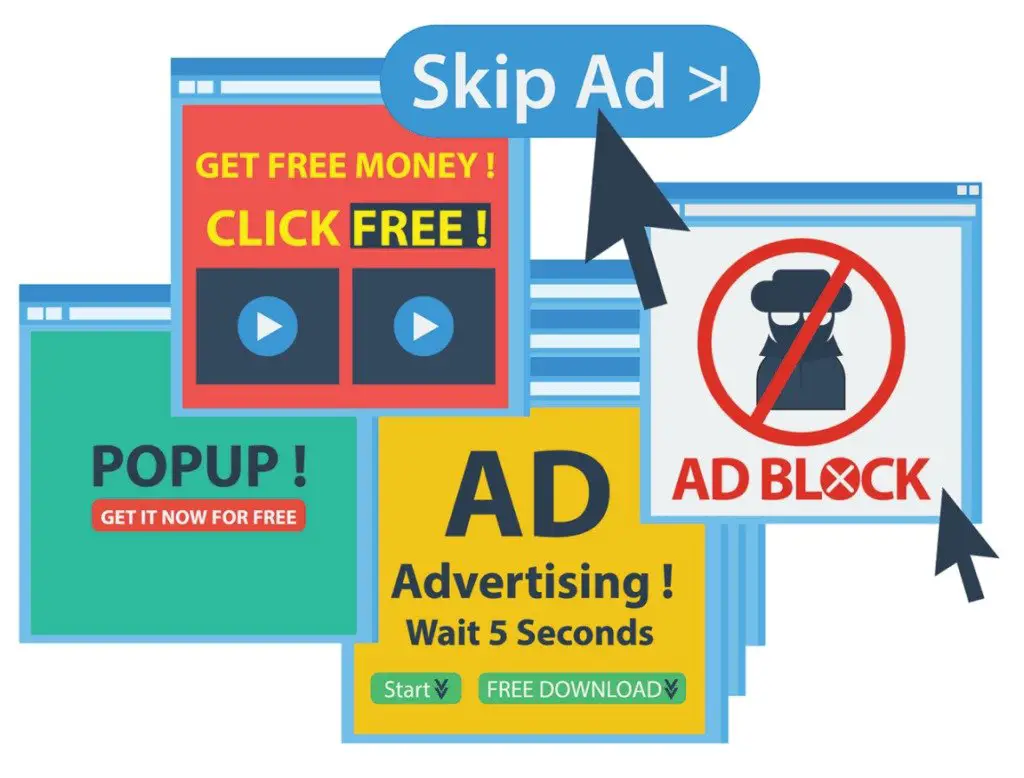If you don’t know how to block all pop-ups on Android smartphones, we are going to help you out. One of the most annoying things, when we are surfing the internet on our smartphone, is those ads pop up without any kind of permission. If you want to prevent those annoying ads keep reading.
What are pop-ups?
For those who do not know, these tabs appear as an advertisement to redirect us to any other type of content. They appear without permission on any kind of browser or website.
If we click on them accidentally we might face some security issues cause most of the time those pop-ups are including some kind of virus or malware.
How to block all pop-ups on Android smartphones?
Google Chrome
We begin by explaining how it can be done in one of the most popular browsers among users, Google Chrome. First, open the browser on any Android smartphone. Then, click on the three dots icon, it will allow us to go to the Settings. Then, go to Permissions > Pop-ups and redirections. Once you are inside, it will give us the option to disable Pop-ups and redirects.

However, this browser also offers the possibility of allowing pop-ups from a specific website. Since not all pop-ups are going to contain advertisements or spam.
Mozilla Firefox
Mozilla Firefox is also popular among Android users. First, we will have to access the browser from our device, and once we are inside, we will have to tap on the three dots that appear next to the navigation bar. Then, we will have to press Settings > Enhanced Tracking Protection. There are three options to choose from:
- Standard (default): blocks trackers, so pages will load normally.
- Strict: blocks more trackers, ads and pop-ups. Pages will load faster, but some features may be lost.
- Custom: we will be able to choose websites to block.
In addition, if we have opted for the Strict or Custom option, the browser will allow us to give a series of exceptions to some websites. To do this, go to Settings > Enhanced Tracking Protection > Exceptions.
Opera
Opera was fortunately designed to not allow pop ups from any website. So, you need no extra settings, Opera will be your best option. Also, Opera‘s built-in ad blocking helps pages load faster and helps you save data.
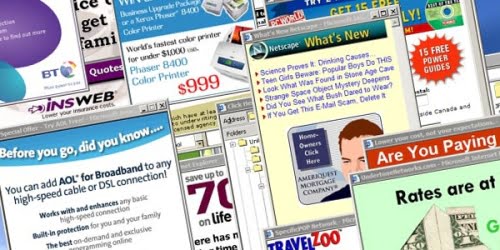
Antivirus as an alternative
There is also the option of using an antivirus on Android smartphones. So if we suspect any type of malware or malicious software. It is time to install an antivirus that is able to put an end to this suffering.
Data Saver is another good option
If you use Google Chrome or any other browser, you can avoid pop ups while surfing the Internet by activating the Data Saver mode. And its configuration is really simple, we only need to access Settings and look for Data Saver mode.
By activating this option, we will make any application use data in the background and, consequently, we will limit browsers that can open other tabs to malicious or advertising websites. However, despite achieving greater security, we will also ensure that the web pages we visit will not be able to offer all the content they have.