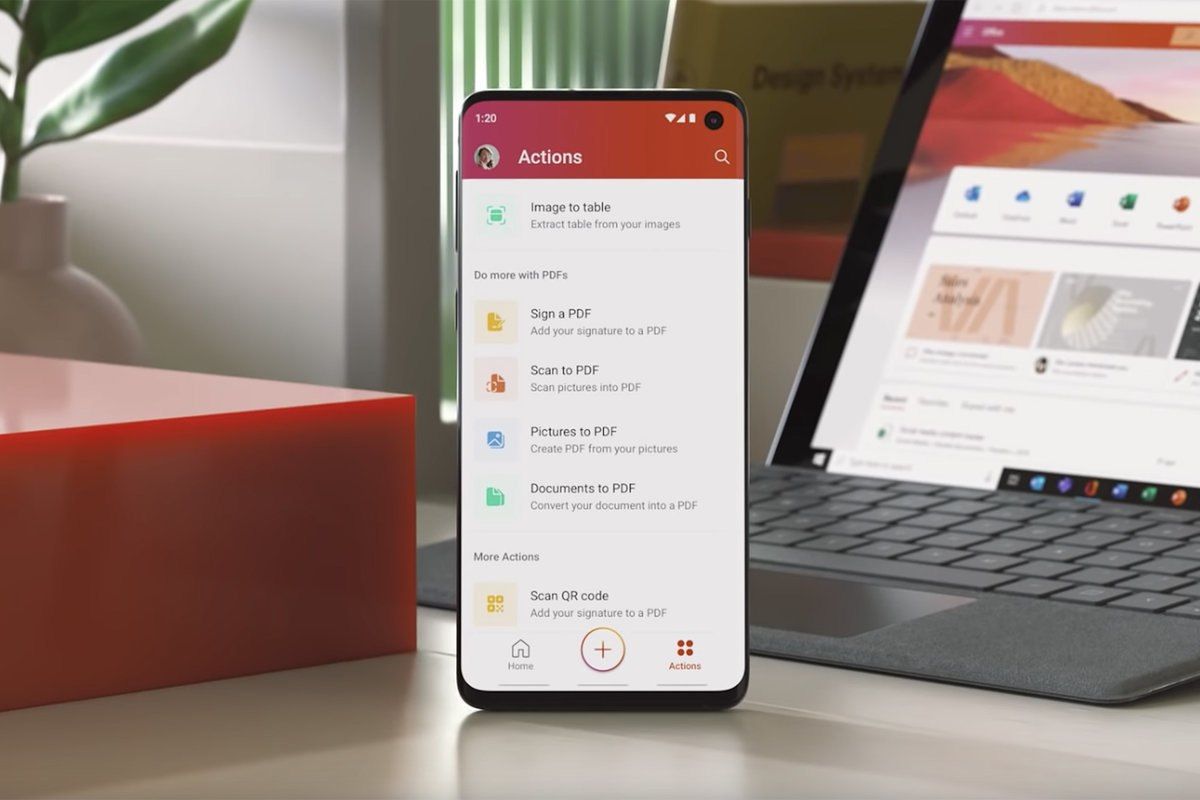If you want to know how to enable Microsoft Office dark mode on Android, we will tell you.
After the launch of the beta version of Microsoft Office for Windows and Android at the end of 2019, being official in early 2020, we had always seen a white interface in the office suite.
And although the dark mode had already reached the system, it was only possible to visualize it on some mobiles such as MIUI 11 and 12, leaving aside the rest of the Android devices.
Fortunately, in the beta version of Microsoft Office for Android, it is already possible to activate the dark mode of this peculiar office tool. The only thing you’ll have to do to activate the new feature will be to wait for Microsoft updates within the system.
However, there is a very easy way to do it and start getting the most out of it without having to wait months for the official compilation. If you want to know how to activate Office dark mode on Android step by step, join us on this tour.
How to activate the dark mode of Microsoft Office on Android?
Below, you can see the steps to follow to activate the dark theme on Android. To do this, you will have to do it by being a tester or verifier. The steps to follow are:
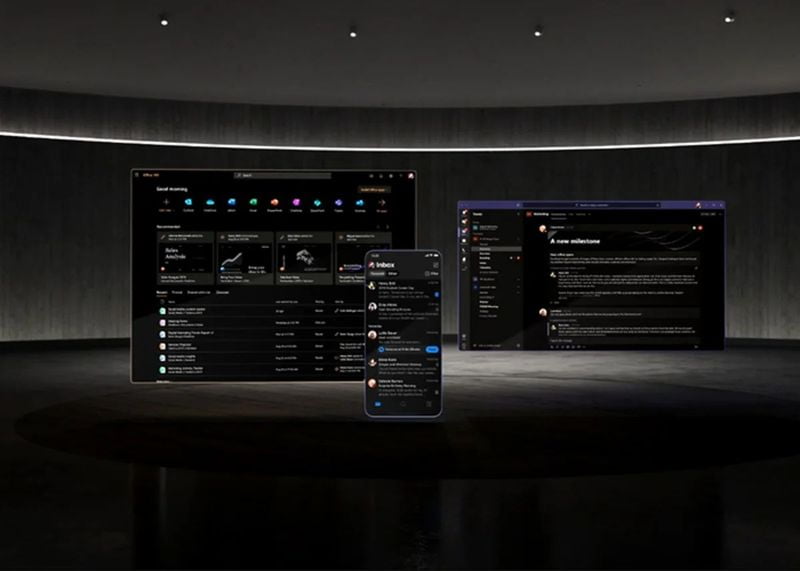
- Enter this link to receive a trial version of the Microsoft Office for the Android app.
- Click on “Become a Tester”.
- Update the version from Google Play.
- Now, with the latest version of the app installed on the mobile open it and click on the profile icon located at the top left of the screen.
- Look for the “Settings > Theme” option.
- You will be presented with 3 options: Light, Dark, System Default. Select “Dark”.
- Now the system will request a reboot of the mobile device for the effectiveness of the change and you’re done.
As you will see, activating the Office dark mode on Android is not a process that will take you long hours, you will simply need to take a few minutes of your time to start enjoying this feature. Although this beta feature may present changes later on.
For now, all classic Office tools turn grayish-black on mobile, but the document remains white. However, a more extensive dark mode is expected, where the options of dark mode with white pages, or dark mode with black pages remain.