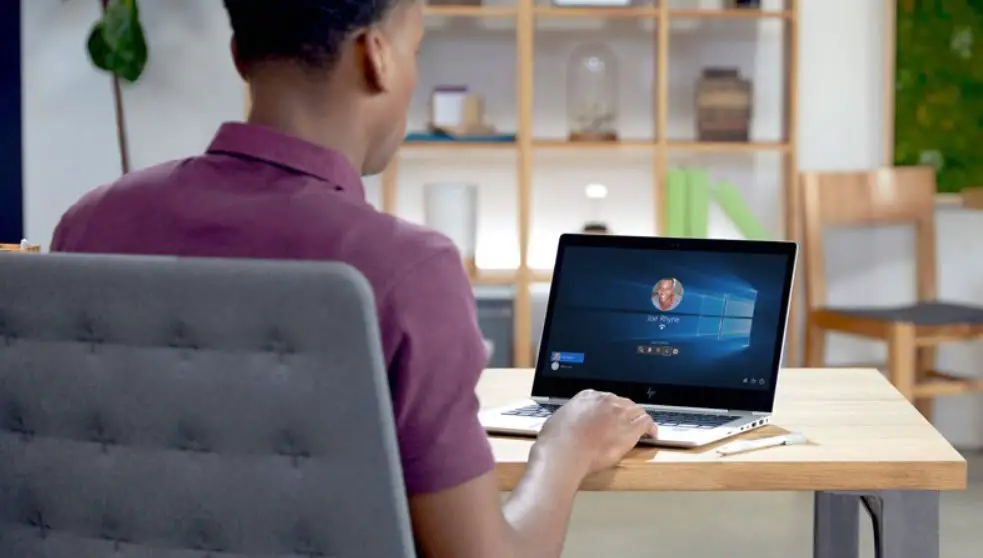If you don’t know how to transfer a user profile from one PC to another in Windows 10, we are going to help you out. You might want to transfer all the information you have in the profile when you buy a new PC.
Although Windows saves some of our profile data such as the wallpaper image and other basic settings associated with our user account, it does not allow us to transfer a user profile from one computer to another, so we are going to have to use some third-party application.
How to transfer a user profile from one PC to another in Windows 10?
User Profile Wizard
We are going to use the User Profile Wizard. It is software for Windows that is compatible with any version of Windows since XP. It is a free service with some extra paid features, you can also check them out.
When we are going to transfer a profile we will also have the option to disable or delete the selected account. Just follow these steps:
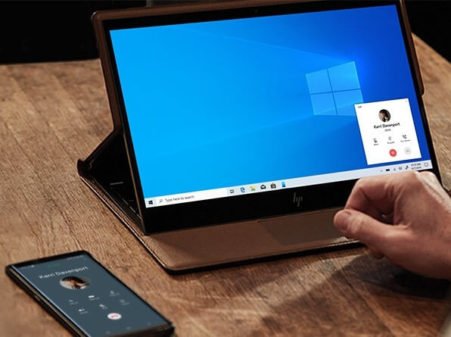
- To transfer the user profile we only have to select the name of the account we are going to transfer and mark the name of the local computer.
- Then we have to set the new profile as the default login in the system.
- Then the process starts automatically. We will see how it goes since it will show us the whole process on the screen. We must be patient, as it may take several minutes.
- The program will make the computer restart with the new user profile available.
Transwiz
TransWiz is another tool that will allow us to transfer our user profile from one computer to another. We will be able to transfer preferences and pointer settings, sound settings, or desktop settings, among others.
We can get this software completely free of charge. It has a very easy-to-use interface, so anyone can make a backup copy of a Windows user profile without problems. With this copy, we will save all the data and settings of the user profile in a compressed file, which will be the one we will use later to import everything into another PC.
- First, we open Transwiz.
- Next, we have to select the profile to export.
- Then give a name to the copy.
- Then we enter a password to protect our data.
- Now we only need to wait for the process to finish.
- Once the copy is finished it is time to go to the new computer.
- Obviously, we install Transwiz and do not take the profile backup to the new computer.

- We run the tool and this time we must choose the option to transfer an existing user profile.
- In the following window, we will have to select the copy of our previous user account, and when it is done we click on Next.
- Now it asks us for the password that we had configured for the backup.
- In the next screen, we must select the name of the Windows user account.
- Once we click on Next the whole process will start immediately.
- Once the process is finished, restart the PC and you are ready to go.