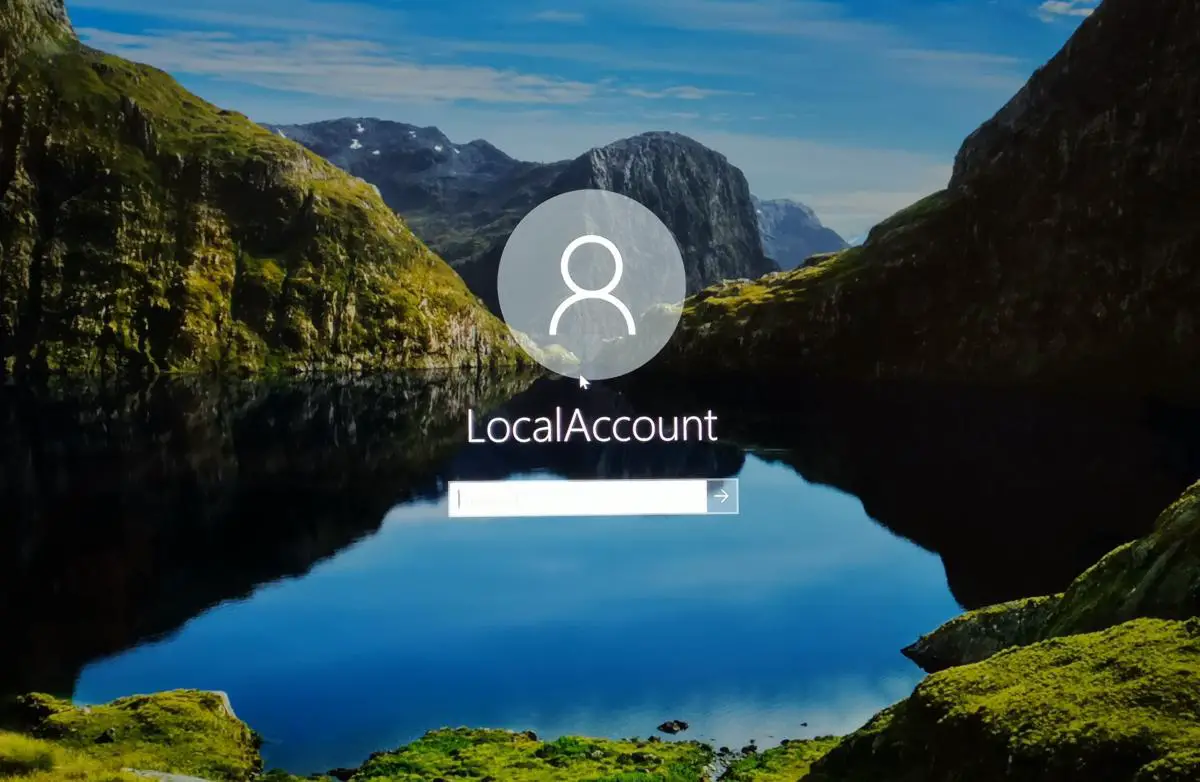If you don’t know how to create a password reset disk for a local account in Windows 10, we are going to help you out. To log in to Windows 10 we can use a Microsoft account or a local account. Either way, we may forget the password at a certain moment and not be able to log in to our computer.
What is a local account?
First of all, let’s see what exactly is a local account. As its own name indicates these types of accounts are local, which means they only exist on our computer. To be able to keep your customized settings, recovering a local account might be a vital task.
How to create a password reset disk for a local account in Windows 10?
As we already told you above it is always good to have a USB ready to recover our password. It is a very secure system to recover the password and we only need to remember where we left the USB to solve our problems. Follow these steps:
- First, we must make sure that we are logged in with the local account that we want to move to the USB.
- Now we connect the USB flash drive to our PC. Although creating a password reset disk will not reformat the USB flash drive, we should make a previous backup before proceeding with the process.
- In the search box on the taskbar, type “create password reset disk”
- Create a password reset disk from the list of results.
- In the wizard, select Next.

- Select the USB flash drive and click Next.
- Enter the current password and click Next again.
- When the wizard finishes, select Finish.
- We remove the USB flash drive and store it in a safe place.
How to change the password of the local account?
If we want to change the password we currently have in our local account the steps are really simple:
- Type “Login Options” into the search bar of the taskbar and click on the option that comes out in the search with that same name.
- Then we must go to Password and click where it says Change.
- At that moment a new tab will open where it will ask us for the current password.
- Then it will ask us for the new one.
- Then, our password will be changed.