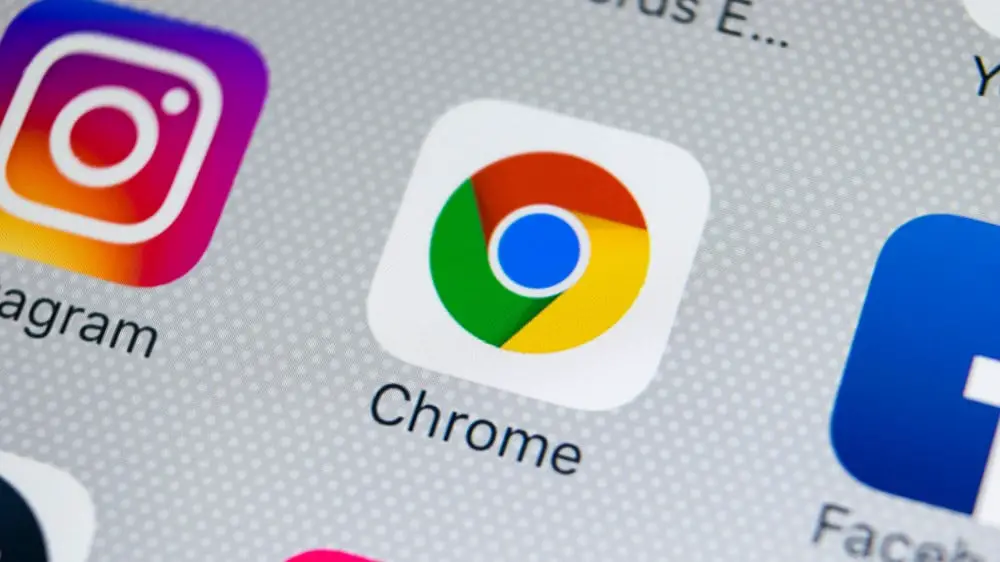If you don’t know how to block notifications on Google Chrome for Android, we are going to help you out in this guide. Google Chrome is the most popular internet browser worldwide. It is an app that has introduced many new features in recent months.
It is common to receive notifications on some websites, something that many users find annoying. The good news is that Google Chrome allows us to block or mute notifications from web pages.
How to block notifications on Google Chrome for Android?
The web pages that we enter using the Google browser may ask if we grant them permission to send notifications. While this is something that can be useful, the reality is that it ends up being annoying.
Luckily, we have the ability to set which notifications we want to receive or not. Just follow these steps to do notification settings:
- Open Google Chrome on Android.
- Tap on the three vertical dots at the top right of the screen.
- Go to Settings.
- Go to Advanced Settings.
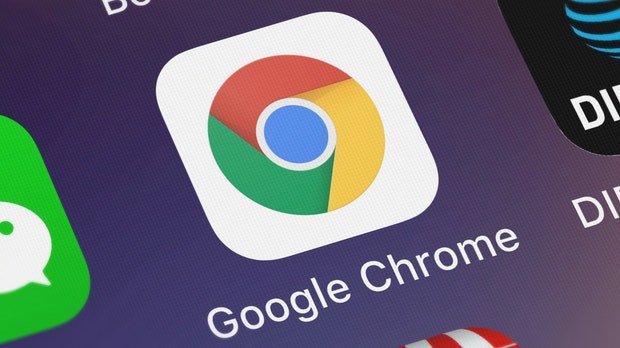
- Go to Sites settings.
- Look for the Notifications option.
- If you don’t want notifications, turn off the switch at the top.
- If you want to use silent notifications, turn that option on.
These steps allow us to have better control over notifications in Google Chrome for Android. For those who do not wish to have notifications in the browser, the first option allows you to block or mute them.