Windows 10 will bring some new features in the spring update and one of the most important ones will allow you to restart apps after signing in. Yesterday we learned that Microsoft has moved Windows 10 21H1 to the Release Preview channel, which is the step prior to the public release for all users in May.
21H1 will be a minor update, and the new features will arrive with 21H2. For that release, Microsoft is testing two new features that the system has needed for years. The first is a new restart mode that allows us to continue exactly where we were in different applications.
With Windows 10 21H2 you will be able to restart apps after signing in
This mode has been available on Macs for over 30 years, but Microsoft didn’t add it to the system until last year. With this option, applications will have the ability to remember the latest changes made before shutting down the computer. For example, Chrome will be able to open the latest tabs and Photoshop will keep the latest project ready for you.
This option can be activated in the settings by going into the Settings menu every time we want to restart and choose whether we want a clean restart or not.
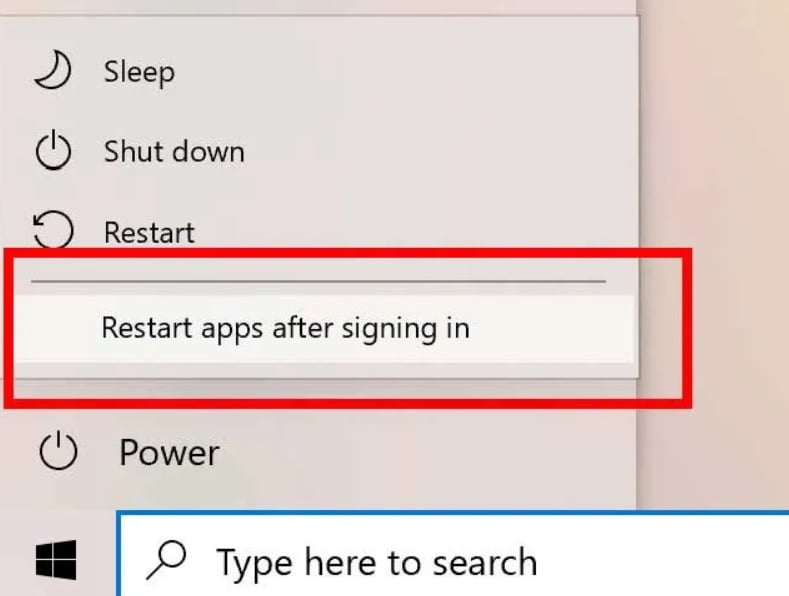
Luckily, that will change soon, as with 21H2, we will have a new restart option. This option will be located below the classic shut down menu, with the name “Restart applications after login”. If click on it, the computer will restart and the compatible apps will remember the latest changes made. This will be quite useful if we are having performance problems on the computer, and we want to restart quickly without losing our work.
Microsoft is also going to include a new system folder that will replace Administrative Tools. The new folder will be called Windows Tools and will allow faster access to some important native tools, such as Command Prompt, Disk Cleanup, PowerShell, Registry Editor, etc.
To access the new folder, we can check directly the Start Menu, as well as the Control Panel, where Administrative Tools is currently located. You can also do it from Command Prompt or PowerShell by typing “control admintools”





