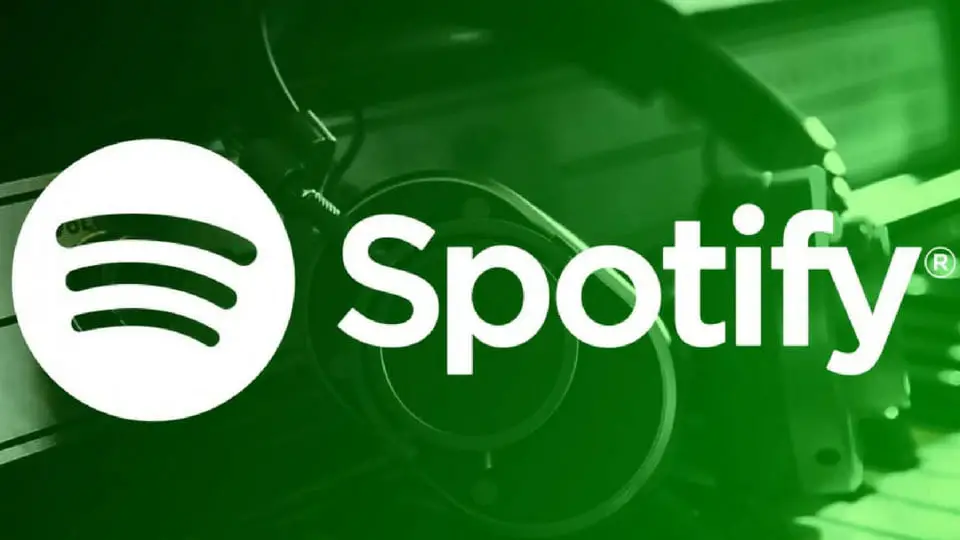If you love listening to musing and don’t know how to use Spotify keyboard shortcuts on Mac or Windows 10 PC, we are going to help you out. There are many users who enjoy listening to music while they work. This is why, Spotify is one of the most popular and used music services worldwide, since it has a free version that allows us to listen to music from the browser.
The desktop version of Spotify allows us to listen to all kinds of music, create our own lists, etc. To make your life easier, we are going to show you how to control Spotify with keyboard shortcuts, something that can be very convenient. This way, we will be able to pause, play, control the volume, etc. in a much faster way.
Spotify has service for all types of systems from Windows, Mac, Android, iOS, and even consoles like Xbox and PlayStation, plus virtually all models of Smart TVs on the market. Today we are going to focus on the web and desktop versions that we can use on Windows and Mac PCs.
How to use Spotify keyboard shortcuts on a Windows 10 PC?
When using Spotify in Windows, either in the web version or in the desktop version, we can have several keyboard shortcuts that will allow us to control the app in a much easier way.
These are the shortcuts for Windows 10:
- Create a Playlist: Control + N
- Cut: Control + X
- Copy: Control + C
- Copy (alternative link): Control + Alt + C
- Paste: Control + V
- Delete: Delete
- Select all: Control + A
- Play or pause a song: Space Bar
- Repeat a song: Control + R
- Shuffle: Control + S
- Next song: Control + Right Arrow
- Previous song: Control + Left Arrow
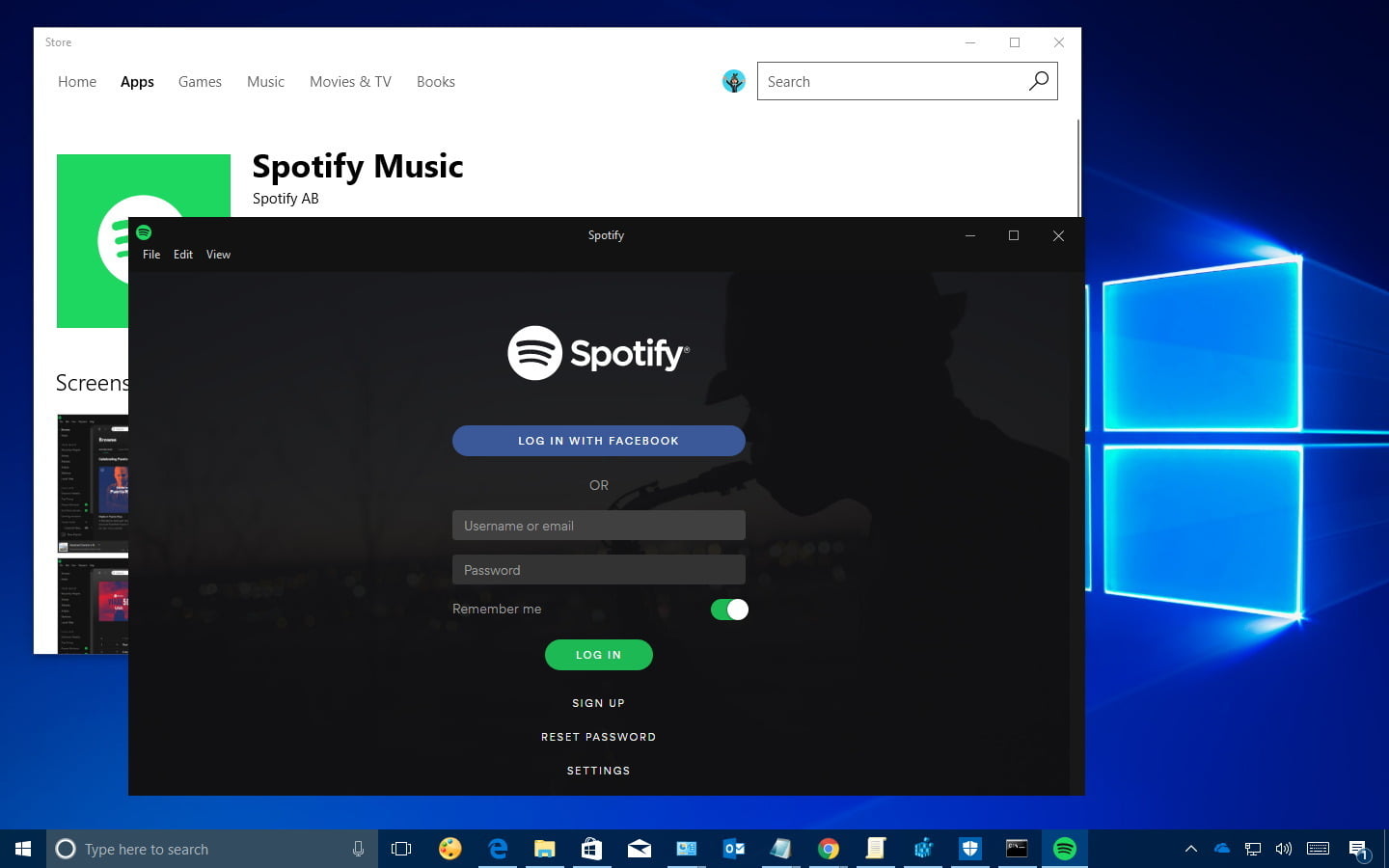
- Volume Up: Control + Up Arrow
- Volume Down: Control + Down Arrow
- Mute: Control + Shift + Down Arrow
- Maximum volume: Control + Shift + Up Arrow
- Show Help: F1
- Filter (Songs and Playlist): Control + F
- Select search field: Control + L
- Back: Alt + Left Arrow
- Forward: Alt + Right Arrow
- Play selected row: Enter
- Preferences: Control + P
- Close active user session: Control + Shift + W
- Exit: Alt + F4
With all these keyboard shortcuts, we can now control our Spotify on Windows without any problem.
How to use Spotify keyboard shortcuts on a Mac?
If you use Spotify on Mac, you can also use these keyboard shortcuts, but of course, there are some differences.
These are the shortcuts for Mac:
- Create a Playlist: Command + N
- Cut: Command + X
- Copy: Command + C
- Copy (alternative link): Command + Alt + C
- Paste: Command + V
- Delete: Delete, Backspace
- Select all: Command + A
- Play or pause a song: Spacebar
- Repeat a song: Command + R
- Shuffle: Command + S
- Next song: Control + Command + Right
- Previous song: Control + Command + Left
- Volume up: Command + Up
- Volume Down: Command + Down
- Mute: Command + Shift + Down
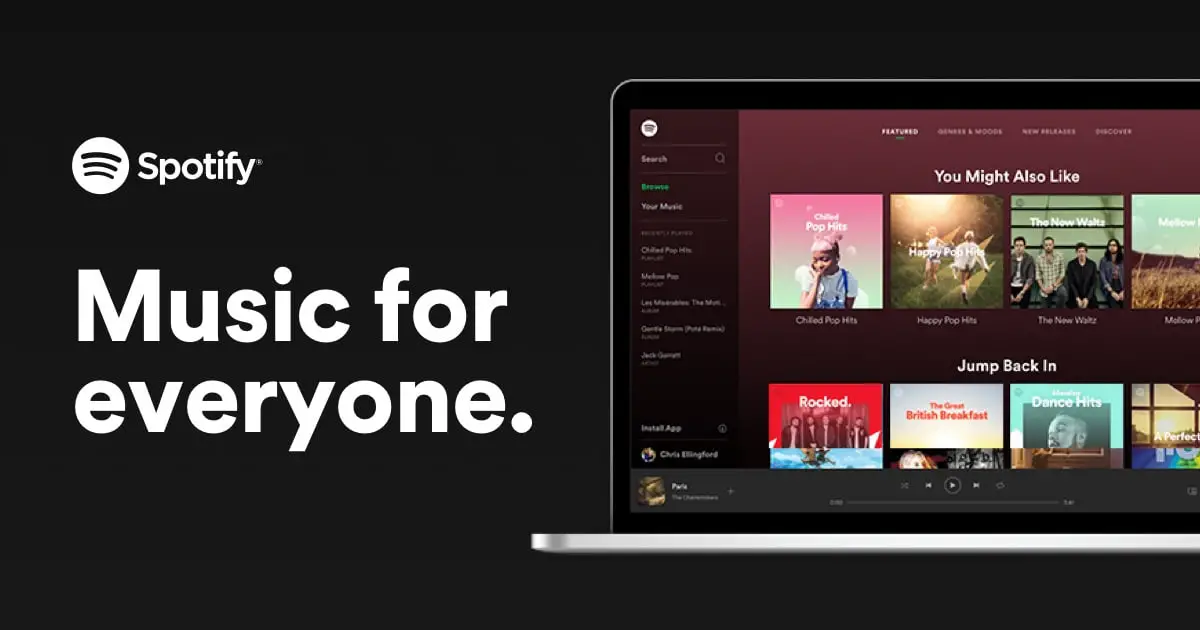
- Maximum Volume: Command + Shift + Up
- Show Help: Command + Shift + ?
- Filter (Songs and Playlist): Command + F
- Select search field: Command + Alt + F or Command + L
- Return: Command + Alt + Left or Command + [
- Move forward: Command + Alt + Right or Command + [
- Play selected row: Enter
- Preferences: Command-
- Logout active user: Command + Shift + W
- Exit: Command + Q
- Hide window: Command + H
- Hide windows of other applications: Command + Alt + H
- Close window: Command + W
- Minimize window: Command + M
- Restore minimized window: Command + Alt + 1
As you can see there are a lot of shortcuts that you can use on Mac computers as well.
How to use Spotify keyboard shortcuts on a web browser?
We can use some extensions for certain browsers that will allow us to use keyboard shortcuts in the web version of Spotify. These extensions are Spotify Web Player Hotkeys if we use Google Chrome and Spotify Hotkeys if we use the Mozilla browser. Both are available for free download from the Chrome Web Stores and the official Mozilla Firefox add-ons page.
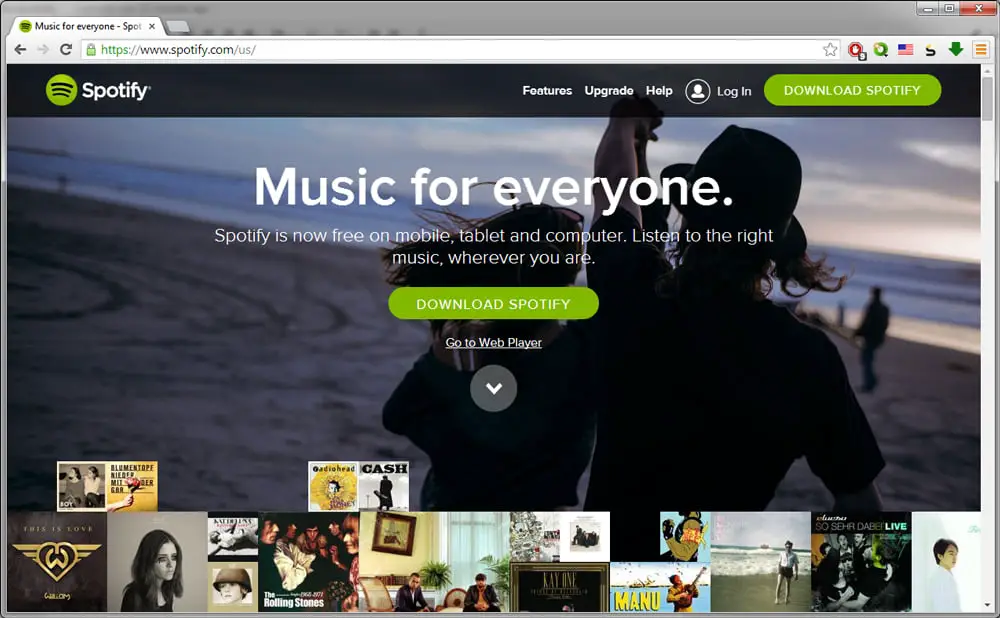
By default, both extensions come with predefined shortcuts to pause, play, go to the next song, the previous one or control the volume of the music, but it is also possible to customize the keyboard shortcuts too. However, we must take into account that we will not be able to use keyboard shortcuts from the system or the browser itself.
To configure the keyboard shortcuts, we will have to go to the browser extensions page and access the option Key combinations or keyboard shortcuts. There, we will go to the extension that we have just installed and we will see the functions that we can associate to the keyboard shortcuts.