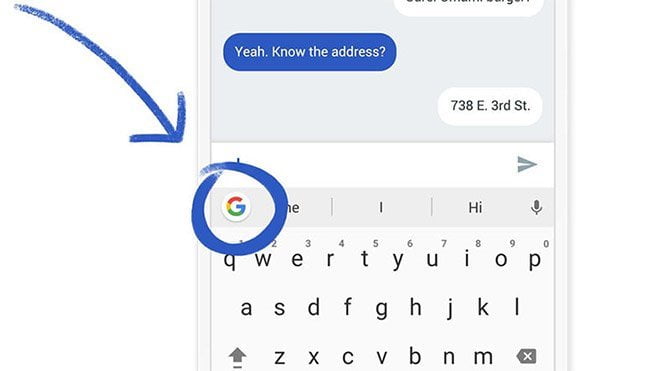If you don’t know how to access and use the clipboard on Android smartphones, we are going to help you out. Copying and pasting are actions that we perform every day, both on PC and mobile phone. Well, we tell you the best ways to manage the clipboard of your Android phone and quickly paste everything you have copied.
If you have copied something and would like to rescue something you copied earlier, then you are going to learn some interesting tricks. There are two things you have to keep in mind, not all phones work the same way and if you want to use the tricks we are going to talk about you have to install one of the two keyboards that we will recommend.
How to access and use the clipboard on Android smartphones?
On Android, you can install different keyboards, although usually, the default one is Gboard, it depends on the manufacturer and the customization layer of the brand. Another keyboard we recommend is Microsoft’s SwiftKey, well known for its customization options.
If you have one of these two keyboards, then you can follow these steps:
- Open a messaging app and tap on the text input bar to bring up the keyboard.
- Now you will see different icons like GIF, stickers, translator, clipboard, etc.
- Click on the clipboard icon and access it. Here you will see your latest copies.
- When you click on a message it appears in the text input bar. It will be pasted as many times as you want, without limit.
- If you press and hold one of the messages, you will see several options that you can choose from.
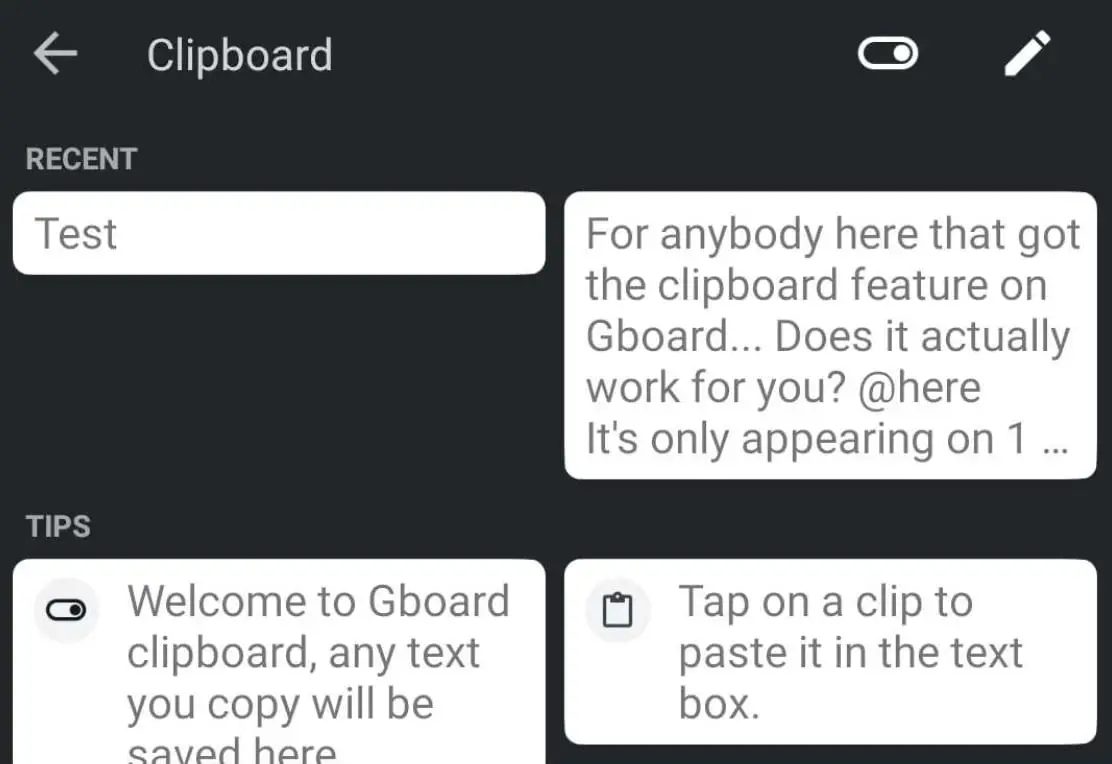
The Gboard does not keep that information forever in the clipboard, but at most, it will remain there for 1 hour. Now that you know how to manage the clipboard, you just have to go into the clipboard and click on the message you want to send, instead of switching between windows and copying over and over again.