If you want to learn how to fix unsupported video format error on Android, we are going to help you out. There are few things more frustrating than downloading or transferring a video to your phone and not getting to watch it no matter what do.
Android has many built-in apps that support a wide variety of files including images, videos, documents, and more. You can also download third-party apps from the Google Play Store to open any files that are not supported by native apps.
However, this doesn’t stop you from sometimes seeing an error message on the screen when you open a file on your phone. It is obvious that the error message indicates that the file you are trying to open is not compatible with your phone, which can happen due to many reasons.
How to fix unsupported video format error on Android?
Reasons for this error on Android
In most cases, the reason you see an error message when you try to play a video file on your smartphone is that the codec of the media file is not supported by your media player. Keep in mind that a given file may contain multiple codecs that the phone may not support.
There are also other reasons why this failure may appear on the phone.
- The video format might be incorrect.
- The file might not have any format (or extension) mentioned in its filename.
- You may not have a suitable application to run the video file.
- The device or operating system might not support the file format (For example, exe files cannot be installed on Android as they are only compatible with Windows).
- The file you are trying to open might be corrupted.
Fix video files with unsupported formats
These are the possible solutions that will allow you to play the file normally on your smartphone without resorting to complex configurations.
Is the file compatible with Android?
Some files are designed to work only on a particular device or operating system. For example, you can only install .exe files on Windows. Has someone passed you a video with such an extension? You have been tricked as the file you are trying to open is not compatible with your phone and operating system. There is nothing you can do in this case.
In this table you will find all the video formats supported by Google’s operating system:
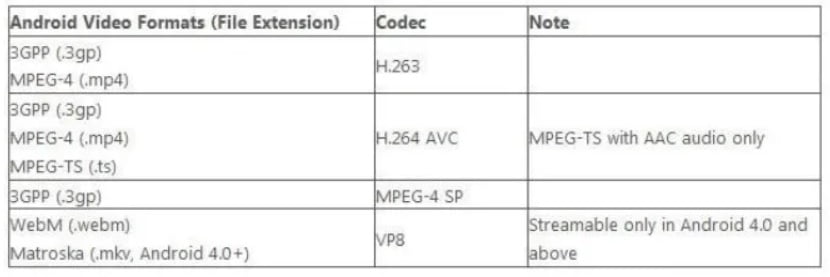
Re-download the file if it is damaged
You may also get an unsupported video format error if the file is damaged. This may happen due to an incomplete download or some internal problems in the file. Try to download it a couple more times and from other sources if possible, check that the connection does not drop during the process.
You can also try working with professional video repair softwares. Nowadays they all require a fee but support repairing MP4, MOV, MTS, MKV, 3GP, and other file formats.
Download an application that supports the file format
Usually, all smartphone video player apps support all the video formats mentioned above but logically if it doesn’t work, you can’t do much more than try another player.
If you know what type of file it is, you just need to download a third-party application that can open it, and, in this case, the VLC app is one of the best you can find in the entire Android app market. It is the video player that offers the most file compatibility and is also available for free on the Play Store.
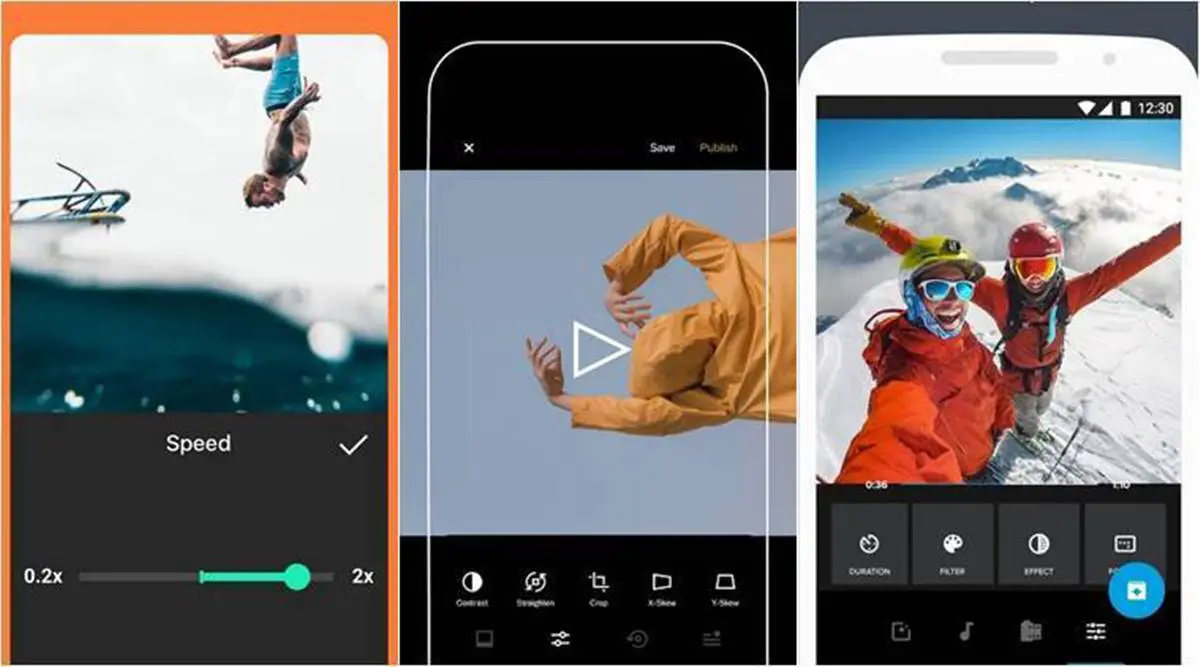
Add the correct file format
If the file format (or extension) is incorrect or there is no format at all, it can also cause the unsupported video format error. You can fix this problem by adding the correct format to the file quite easily
Open any file explorer app you have installed on your phone and access the location where the file is saved. Press and hold your finger on it to select it and select the “Rename” option. Now add the correct format. For example, if you have a clip in MP4 format, add it like this: XXXXX.mp4
If there is already some formatting written in the filename, make sure it is the correct one.
Reset the smartphone to the factory settings
Resetting the smartphone to its factory settings is usually the last decision to make when it is not working properly. If you can’t solve the unsupported video format error anyhow, there’s no option but to reset it to the factory settings.





