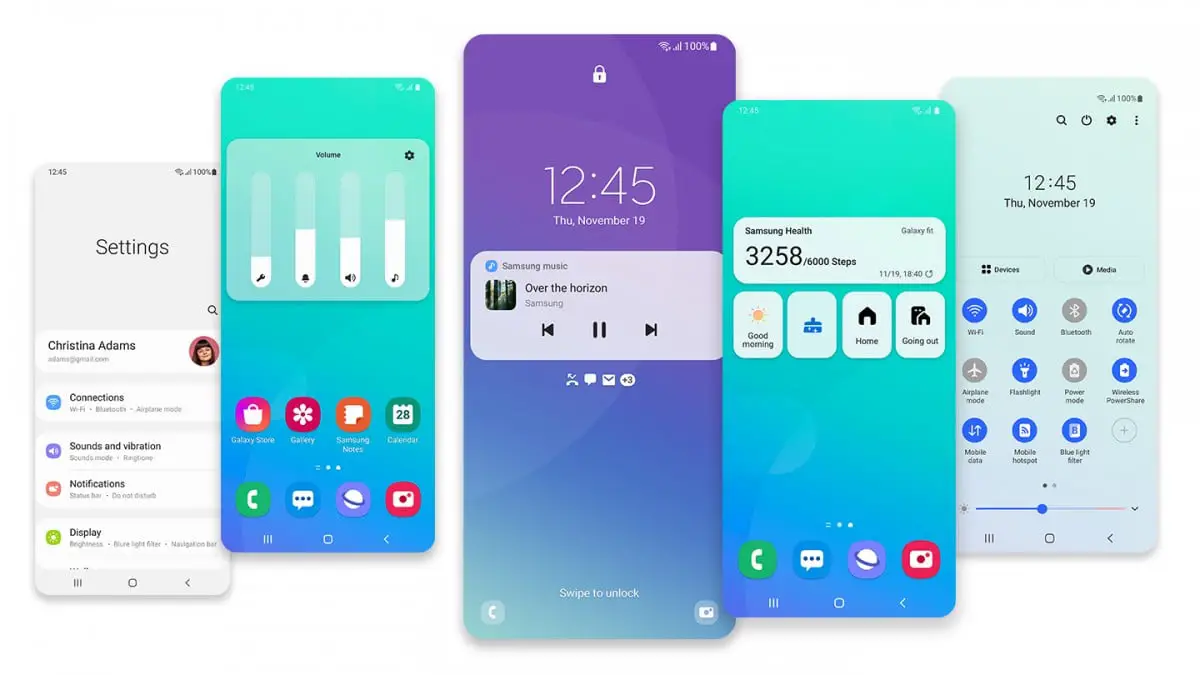If you don’t know how to change the quality of screen recordings and screenshots in One UI 3.0, we are going to help you out. Users usually record the screen and take screenshots without configuring anything, but high-resolution images may end up covering too much space and you might wanna reduce their quality.
Without going any further, a screen recording of a Samsung Galaxy S21 Ultra can occupy hundreds of MBs even in short videos. This situation causes problems when you need space on your phone or when you want to send that recording with a bad internet connection.
How to change the quality of screen recordings and screenshots in One UI 3.0?
The process is really simple. You just need to follow some steps on your Samsung smartphone:
- Go to settings
- Advanced features
- Screen capture and recording
Here we will find all the possibilities. Regarding screenshots, a good idea is to hide the status bar and navigation bar, this way only the content you are viewing will be shared.
The other option is to choose JPEG format since PNG files take more space. Similarly, we can enable the ‘delete shared screenshots’ option to automatically delete those screenshots that we have shared using the screenshot toolbar.
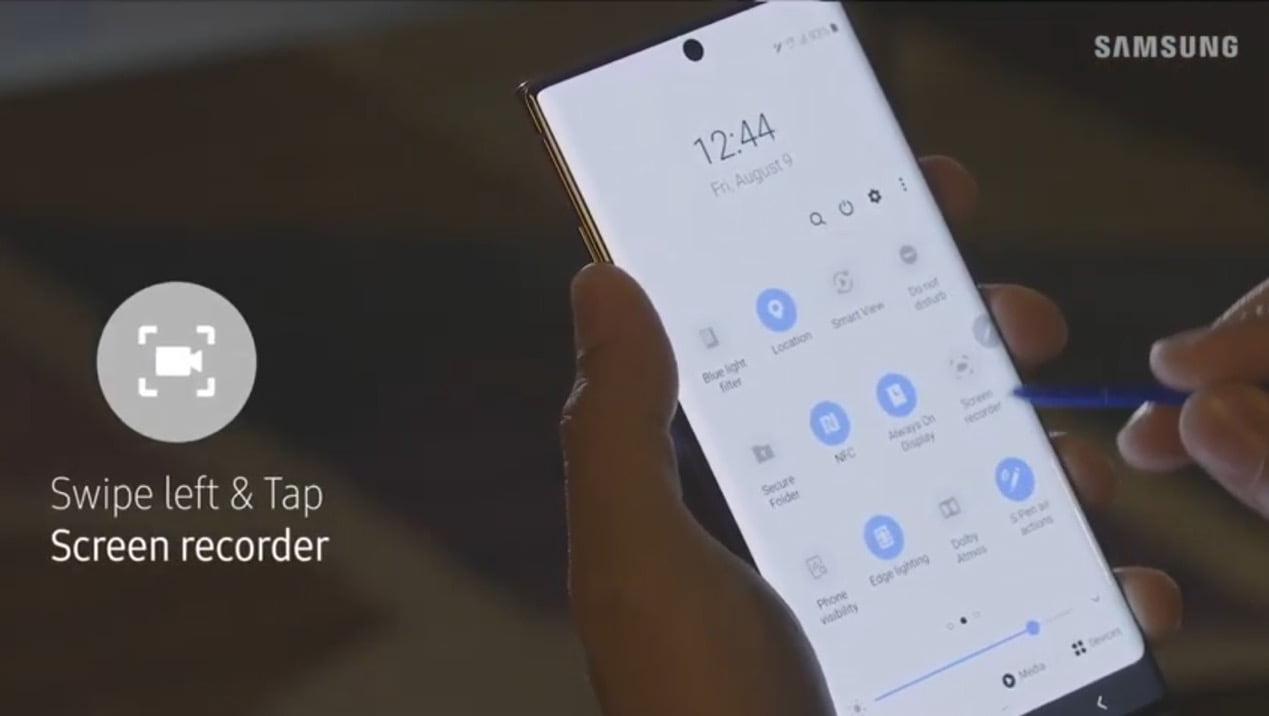
Regarding the screen recording options, the video resolution will be decisive, since by default it comes in 1080p. If you do not need the maximum quality, you can lower it to 720 or 480, since a screen recording at 1080 takes up quite a lot of space.
It is also relevant to see if you have sound active or not, videos with sound will cover up more space. As you can see with some additional settings, it is possible to reduce the size of the recordings in One UI 3.0.