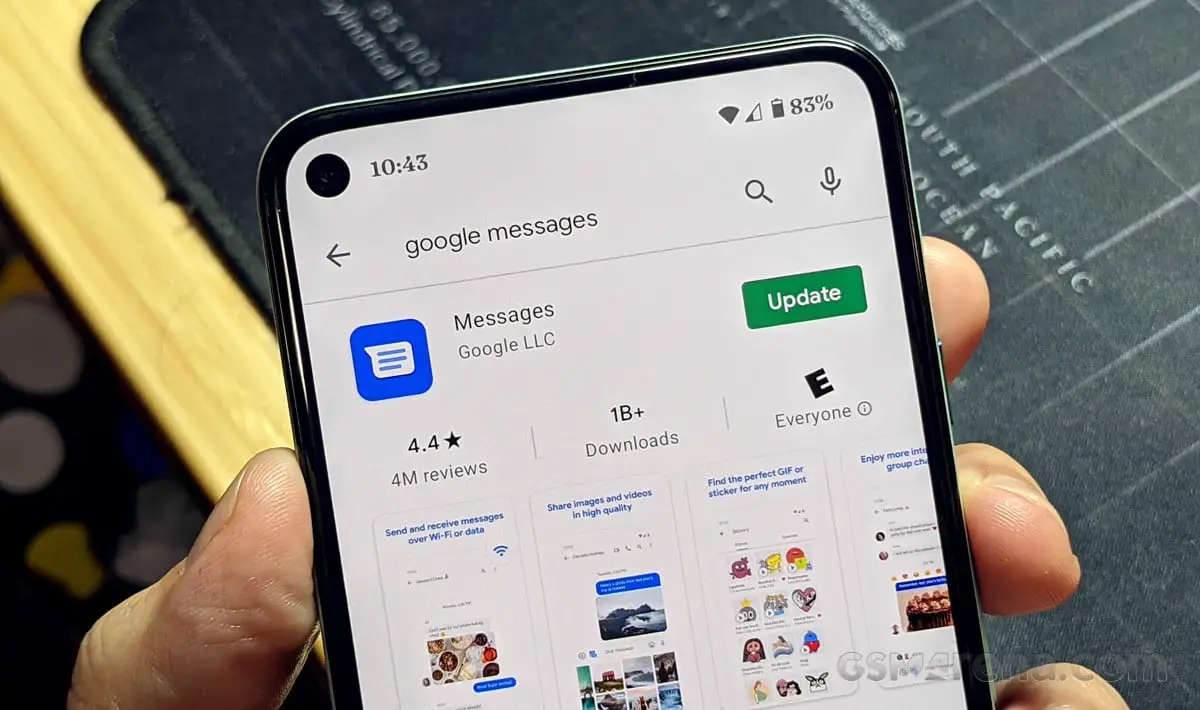If you want to learn how to schedule an SMS using Google Messages, we are going to help you out. Google Messages is an application that many people use as their default SMS app worldwide. This application is being kept up to date on a regular basis and it is introducing new features.
Google Messages allows users on Android to schedule an SMS to be able to send it at a specific time and date. So, if you want a person to receive that message at a certain time, you can schedule it to be sent at a certain time or date, so you don’t have to worry about sending it at that time.
How to schedule an SMS using Google Messages?
This feature is similar to the one that Gmail has. Both the operation and the interface have certain similarities, something that should not be a surprise, as both apps are from Google. If you want to schedule an SMS on Google Messages, you only need to have the latest version of the application installed on your Android phone. The steps we have to follow in this case are:
- Open Google Messages on your mobile.
- Go to the conversation where you want to schedule that message.
- Write the SMS.
- Press and hold on the send icon.
- A box will pop up.
- Select when to send this message, there are several suggestions at the top of the box.
- If you want to send it on a different date, click on Choose date and time.
- Choose the date.
- Click on Next.
- Select the time.
- Click Save.
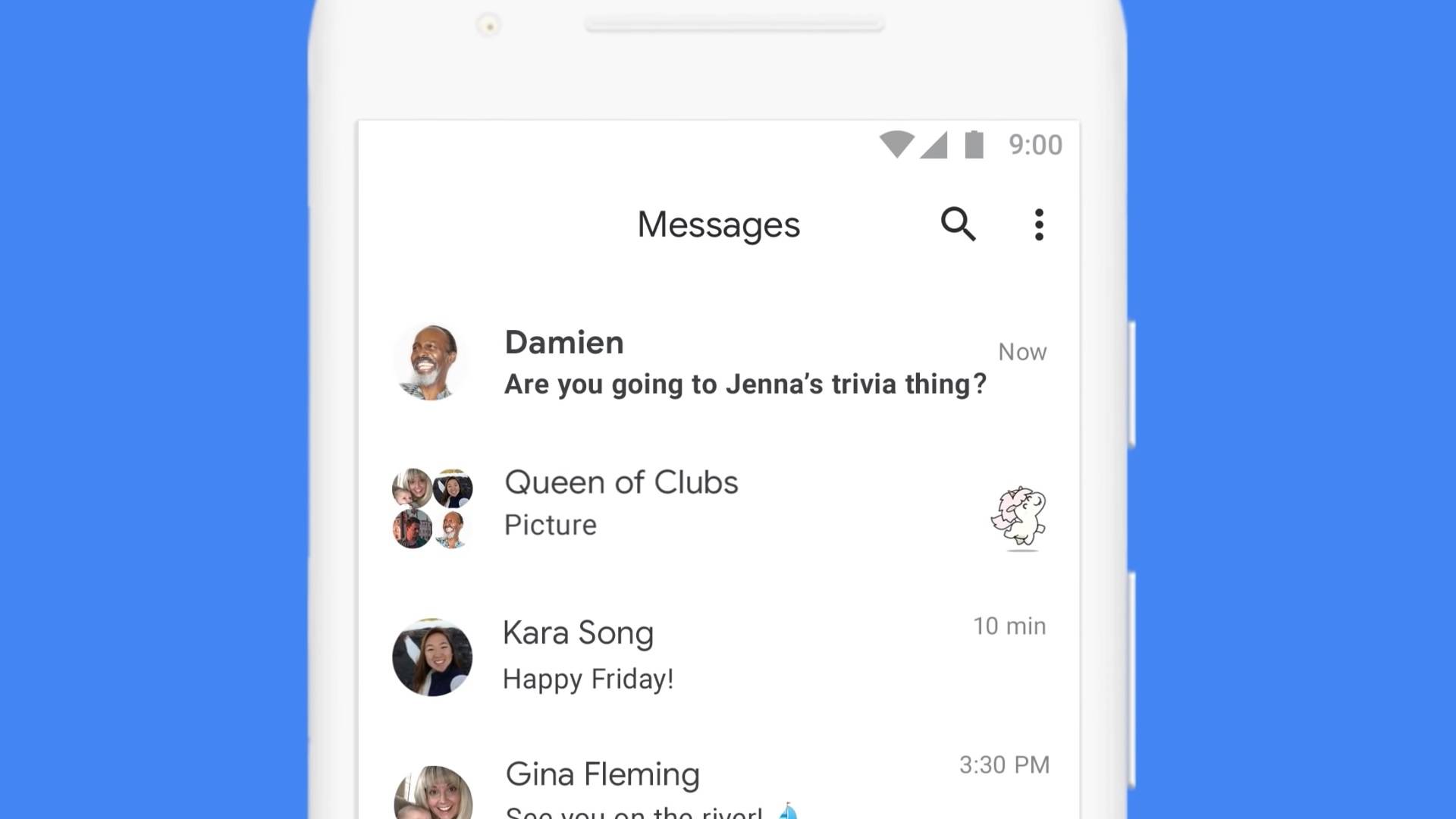
The steps are simple and as you can see, Google Messages offers you some predefined time suggestions. Although if you want, you can choose another date or a specific time when you want that SMS to be sent to that person. The interface is easy to use, so scheduling will not cause you any problems.