Do you know how to add custom pronunciations on iPhone and iPad, we are going to help you out in case you don’t. iPhone or iPad offers a feature to read texts aloud. A great feature and if you want to change the pronunciations of some words, it is possible.
How to add custom pronunciations on iPhone and iPad?
The accessibility settings of our iPhone or iPad offer us a multitude of small adjustments with which we can really change the user experience in many ways. One of these settings is precisely to be able to instruct the system on how to pronounce a particular word. The steps you should follow:
- Open the Settings app on iPhone or iPad.
- Go to Accessibility.
- Tap on Spoken Content.
- Go to Pronunciations.
- Tap the “+” at the top right.
- In the Word or Phrase section, we write the word or phrase of which we want to change the pronunciation.
- In the Substitution section, touch the microphone and pronounce the word or phrase slowly and clearly.
- Select one of the different options.
- Tap OK.
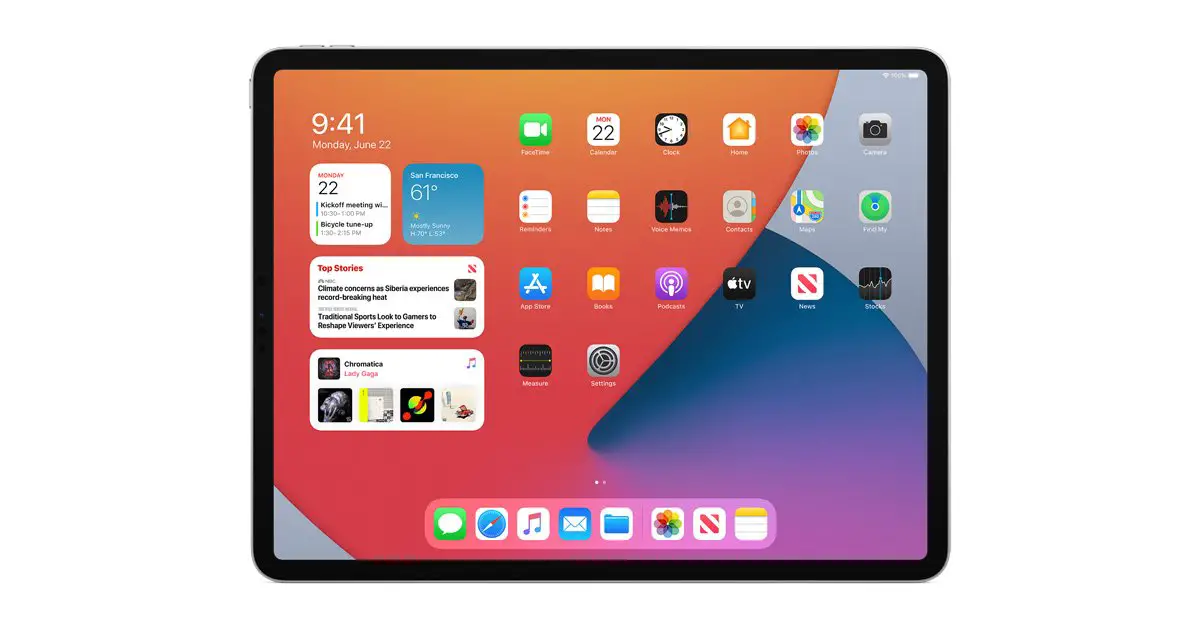
In step six, after typing the word or phrase, we can tap the Play button at the top right to hear the original pronunciation. Again, after completing all the steps, we can tap this same button to see the difference and make any changes if necessary.





