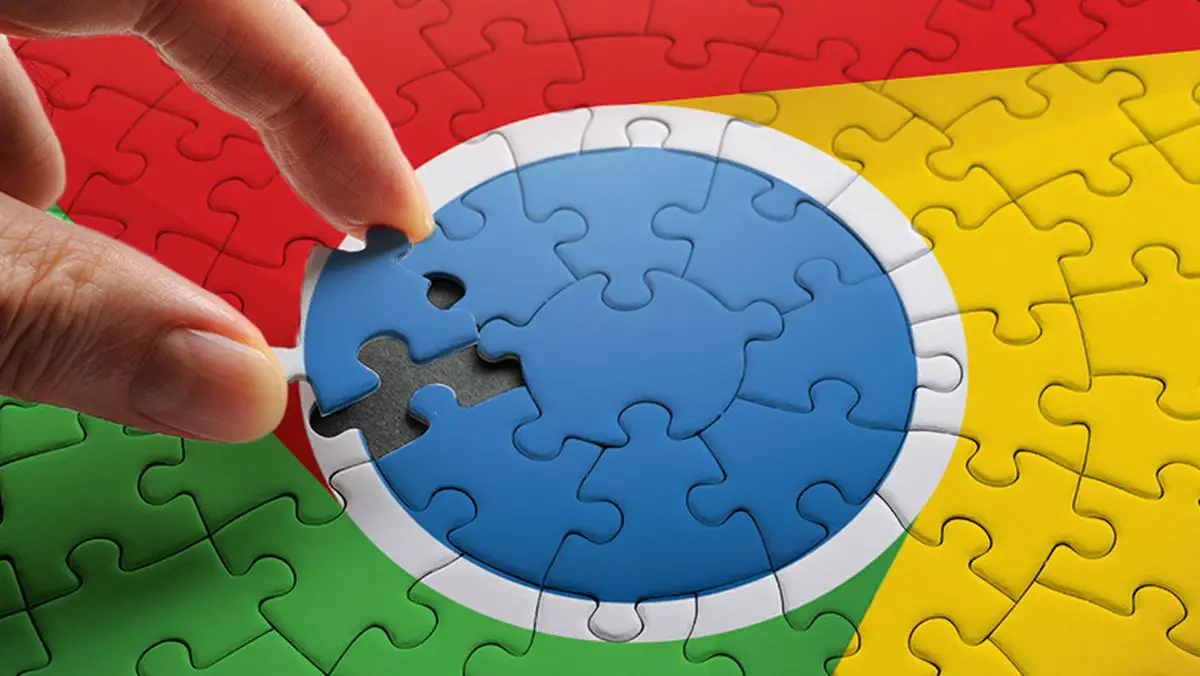In our article we will show you how to set up secure browsing in Chrome for Android.
A few years ago, the Chrome browser-enabled safe browsing to protect us against phishing, a feature that has not stopped improving to protect us also against dangerous sites, downloads, extensions for its PC version, or password security breaches.
How to set up secure browsing in Chrome for Android?
Our Chrome browser should have the standard secure browsing protection enabled by default, but we can have secure browsing disabled or enable enhanced protection as we will tell you below:
This safe browsing is configurable. The Google Chrome browser offers three levels of protection: No protection, Standard protection, and Enhanced protection.
To change the Safe Browsing settings, we have to go to Chrome > Settings > Privacy & Security > Safe Browsing. There we will find the three levels of protection.
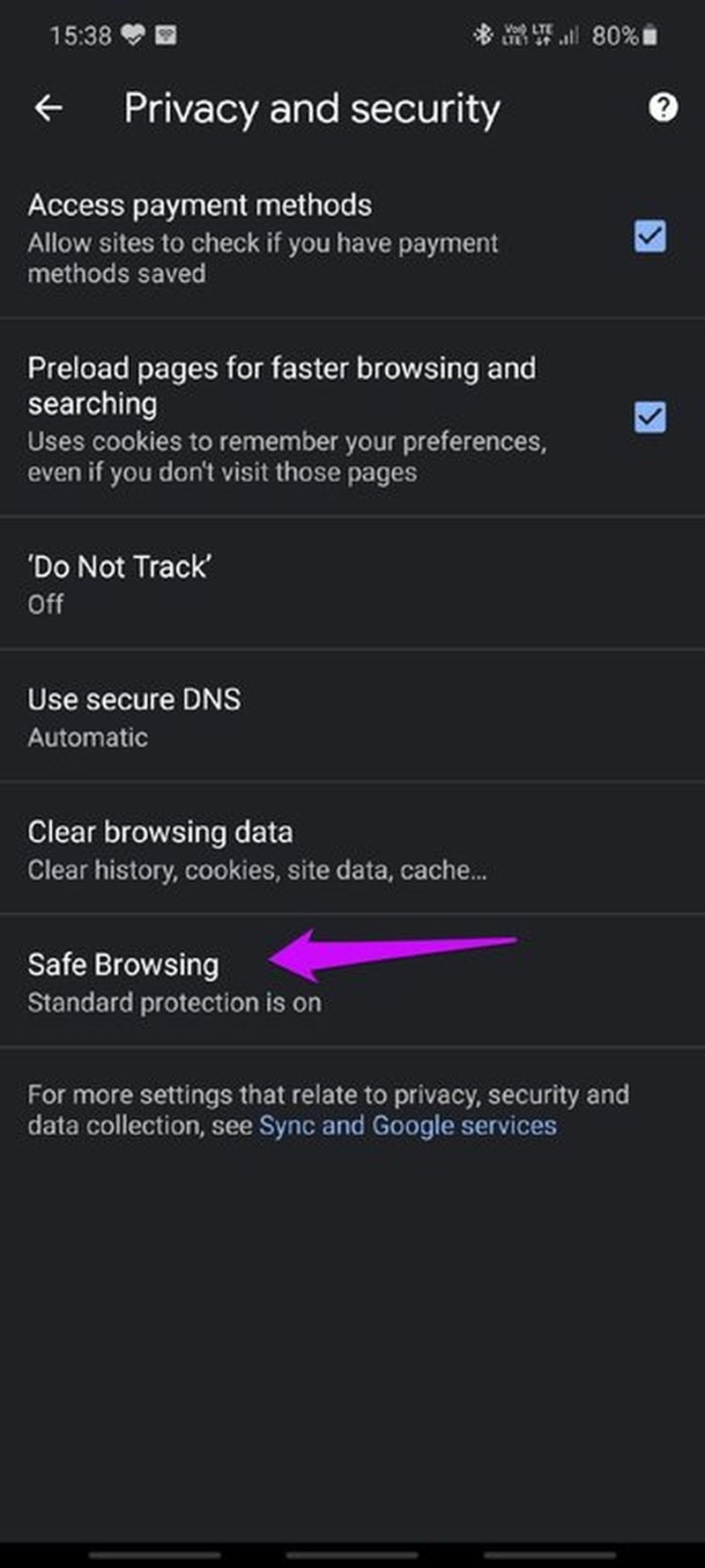
- No protection (not recommended): Does not protect you from dangerous downloads, extensions, or websites. You will still be protected with Safe Browsing, if available, in other Google services such as Gmail and Search.
- Standard protection: Standard protection against downloads, extensions, and websites known to be dangerous.
- Enhanced protection: Faster, proactive protection against dangerous downloads, extensions, and websites. Warns you about password security breaches. Needs to send browsing data to Google.
To enjoy the best secure browsing we have to activate the enhanced protection, but if we do not want our data to be shared with Google we will have to use the standard protection with the exposed passwords warning option activated and with the option to send the URLs to Google deactivated.