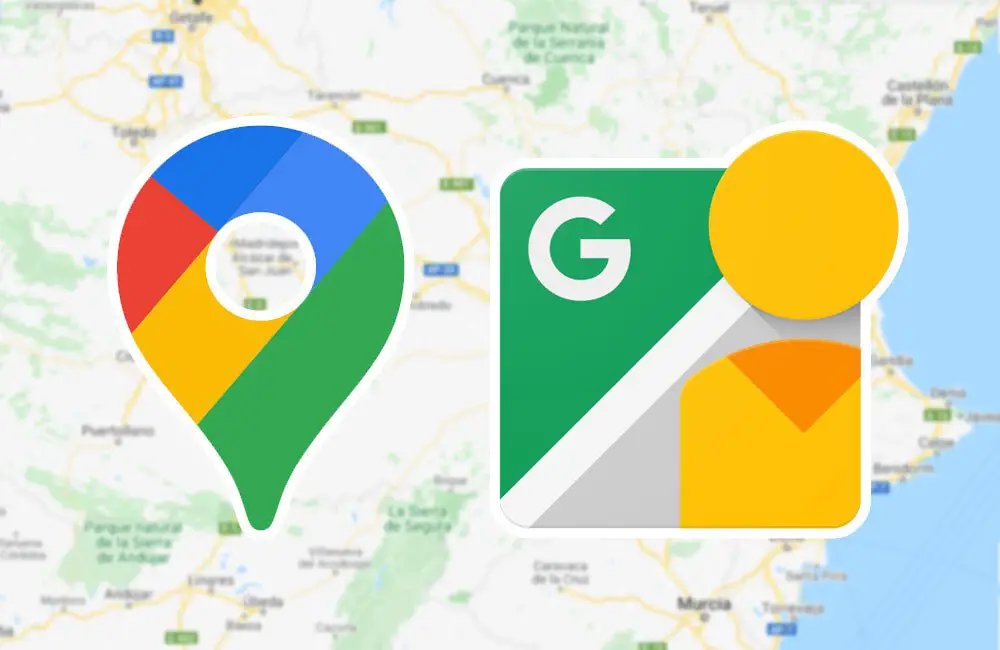If you don’t know how to the use split screen feature on Google Maps, we are going to help you out. The most recent new feature of Google’s map application allows you to get a split screen view that is tremendously useful. For example, you can see Street View in the upper area of the phone and the map at the bottom.
How to use split screen on Google Maps?
The process is really simple. But unfortunately, this new feature of Google Maps is only available on Android, for now, but we are almost sure that it will come to iOS soon. You can use split screen by just following some easy steps, here they are:
- Make sure Google Maps is updated to the latest version available.
- Open the app and search for any place you want.
- Click on the Street View window, the small icon with the circular arrows. The spherical photo navigation mode will open.
- If you have the new feature activated, a small icon will appear at the bottom right: two arrows facing each other. Click on it.
- Google Maps will activate the split view by placing the Street View at the top and the map at the bottom.
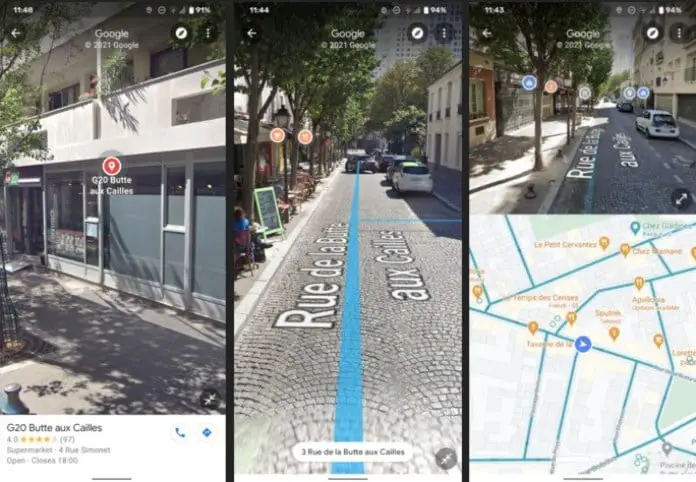
As you move along the Street View ‘lanes’ the position of the lower map will change. And vice versa: you can see the Street View view directly without leaving the split view and by simply clicking on any point on the map below.
The new Google Maps feature is already active in the Android application. If you didn’t get the update yet, Google should activate it soon. Gradually it will be expanded to all users and devices.