We will tell you how to resize the widgets in Android in this article.
The widgets in our smartphones are a step beyond the shortcut icons. With them, we can launch the main functions of the applications just by touching them. However, even widgets can be customized, changing their size to give them more or less importance compared to others.
Widgets are shortcuts to the functions of many applications. In this way, we can activate a certain alarm, perform a direct search in Google Assistant or have a real-time player of our favorite music player. Almost any app has its own widgets. What perhaps fewer people know is that we can also modify their size, prioritize their importance over others, or simply highlight them in some way.
Which phones support resizing widgets?
Being able to resize widgets is something possible on many mobiles, but it is not something available on all. It all depends on the customization layer, its version, and even the version of Android. However, many devices from brands such as Xiaomi, OPPO, Samsung, Vivo, and many others, allow this modification. However, getting out of doubt will take us just a few seconds.
How to resize the widgets in Android?
To change the size of the widget, we must have previously chosen it and positioned it on the home screen. To do this, click on the desktop and tap on “widgets”. Once done we select the desired application and the favorite widget from the options offered by the application. Once done, the widget will be fixed on the desktop.
Now, the options we know will allow us to press and hold the icon to move the widget on the desktop, change the screen or even delete it. However, to change its size, we will have to leave it pressed until it is highlighted and do nothing. Then we will see that the edges of the widget are highlighted. Now we will be able to drag these borders, from the desired corner to make the widget bigger or smaller.
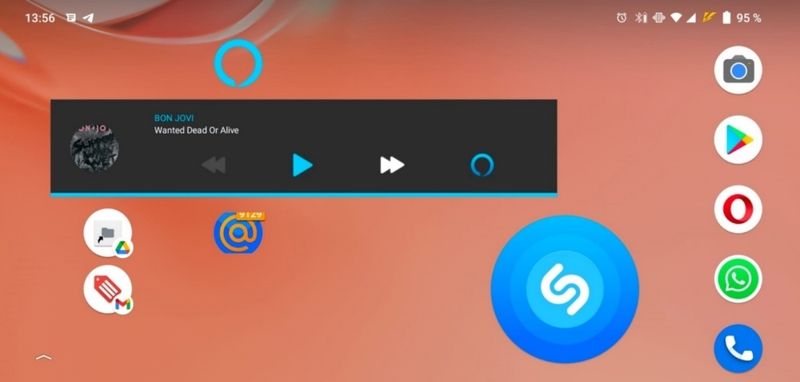
In the image that accompanies these lines, we can see an example with a Shazam widget, made giant on a dedicated screen. This means that the options are very wide and will depend on our tastes and the importance we give to each widget. However, we have to keep in mind that not all widgets support resizing, so we can find exceptions among our installed apps.





