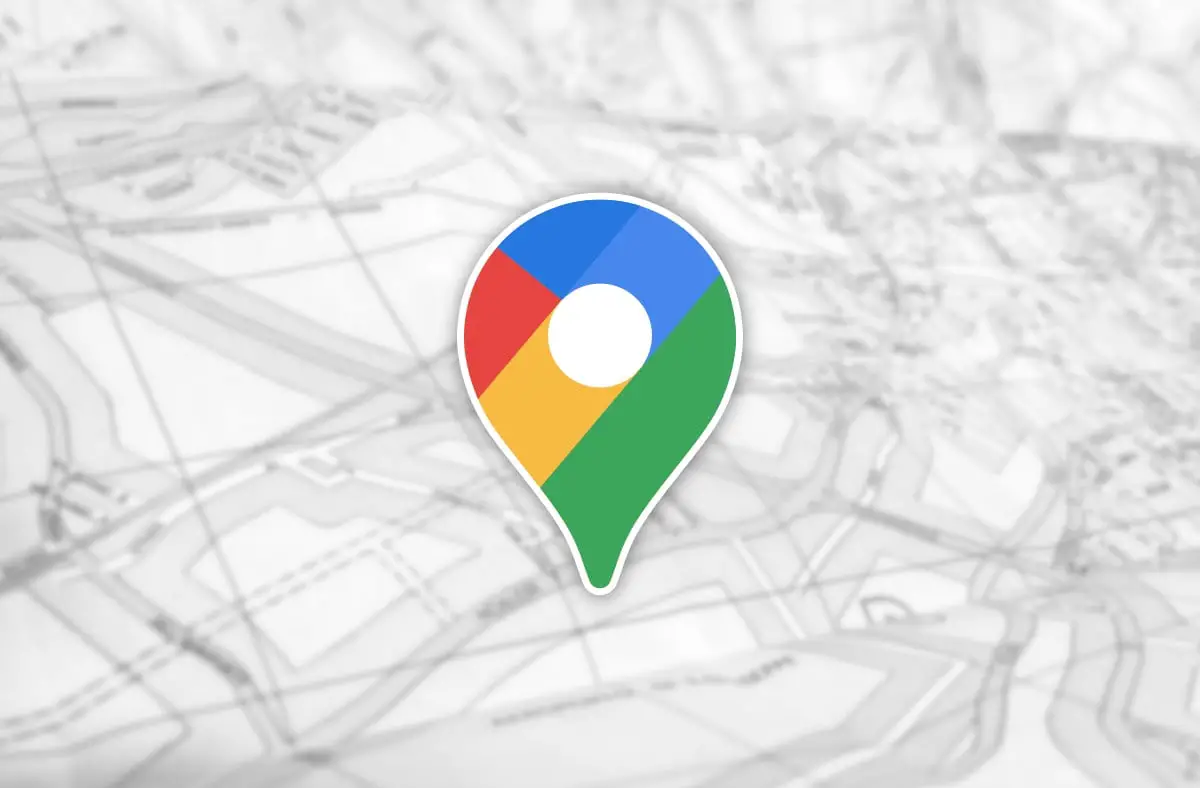If you don’t know how to make use of the Go tab of Google Maps, we are going to help you out. The popular app redesigned its interface and added a tab named ‘Go’, a more versatile and centralized place to see all your favorite routes.
The Go tab acts as a control panel where you can see the traffic and what time you will arrive at all the places you have set, as well as start the route to one of these places.
How to use the Go tab of Google Maps?
One of the most useful features of Google Maps is routes and navigation. There are a number of ways to start a route in Google Maps, you can ask the Google Assistant, you can search for the place manually. The Go tab at the bottom of the interface serves as a centralized place for all your favorite routes.
From there, you can see when you will arrive at each of your most frequented locations from your position. Traffic information, route name, and a button to start navigation instantly are also included.
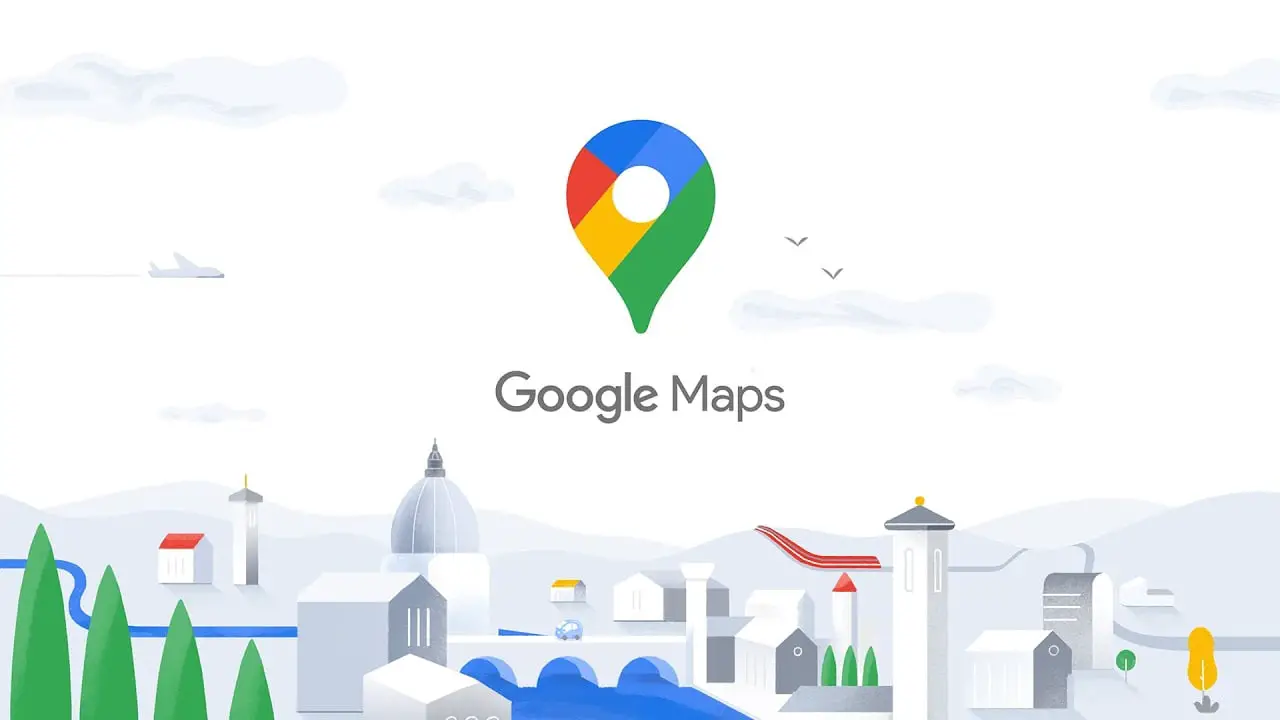
The first time you tap on the ‘Go’ tab, you may get an empty tab or suggestions to set places. If you have a home and work address set up, these will be some of the suggestions that you can pin by clicking on the pushpin icon. Frequent routes that you have previously consulted in Google Maps are also can be included.
If you are interested in having the route for a specific place under control, and it does not appear as a suggestion, then you will have to search for the route in the traditional way. For example, searching for a place and pressing the “Get directions” button. In the route preview, you should press the Set button. When you do so, you will fleetingly have the option to press View to go to the ‘Go’ tab and see the route you have just set.
From that moment on, the route to go to that place will be included in the ‘Go’ tab, thus you’ll always have the route at hand. It is also a very quick way to start navigation for places you go frequently without having to use the search engine.