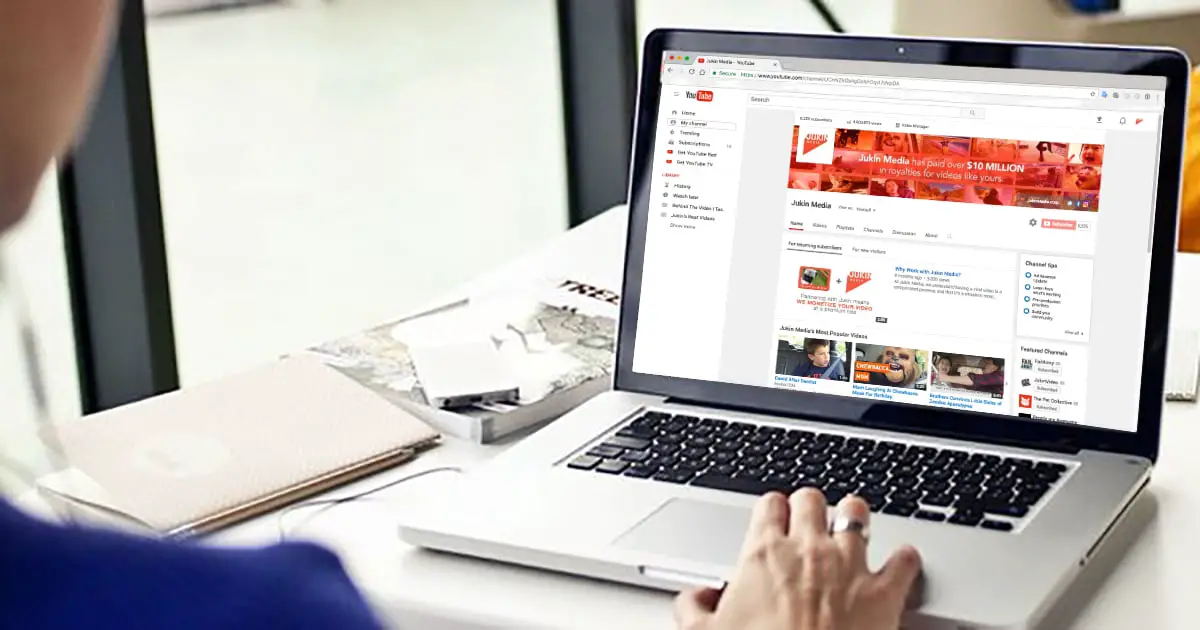If you are a regular YouTube user, you may have noticed that the platform recommends new videos based on our playback history. If you have just seen a tutorial on a particular tool, the Google video platform will begin to suggest new tutorials and similar videos.
The same thing will happen if you play a video with a collection of memes: YouTube will start suggesting dozens of videos of the same style. Fortunately, the platform has a function to navigate incognito.
How to use the incognito mode of YouTube on iOS or Android?
The process of activating the incognito mode in the application is very simple. To do this, simply open the YouTube application, click on our profile image (located in the upper right corner of the screen) and find the option “Turn on incognito”. Once we activate it, we’ll see a black bar appear at the bottom of the screen that reminds us that we are navigating the platform in incognito mode.
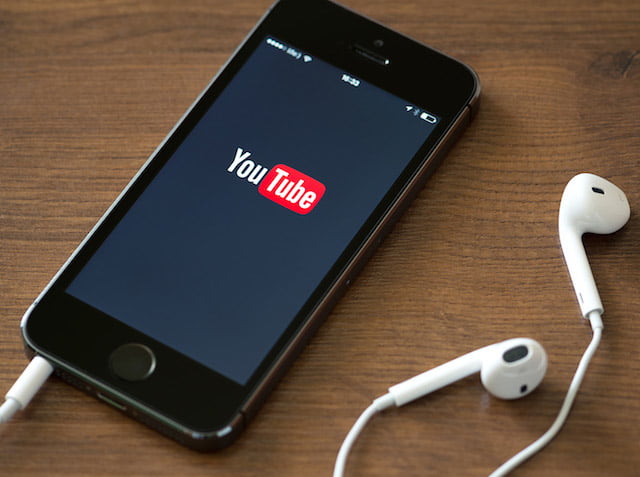
How to use the incognito mode of YouTube on the web version?
Despite the great usefulness of the incognito mode, the company has reserved this function for its application for mobile devices. In other words, if you are browsing YouTube using the platform’s website, there is no native function that can be activated. Even so, most modern browsers allow us to easily enable a private browsing mode.
- If you are a Google Chrome user, you can activate the incognito mode by clicking on the More button (top right corner) – New incognito window.
- If you are a Safari user, just click on the File – New Private Window button.
- If you are a Firefox user, you can activate private browsing by clicking on the Menu button (located in the upper right corner of the window) – New Private Window.