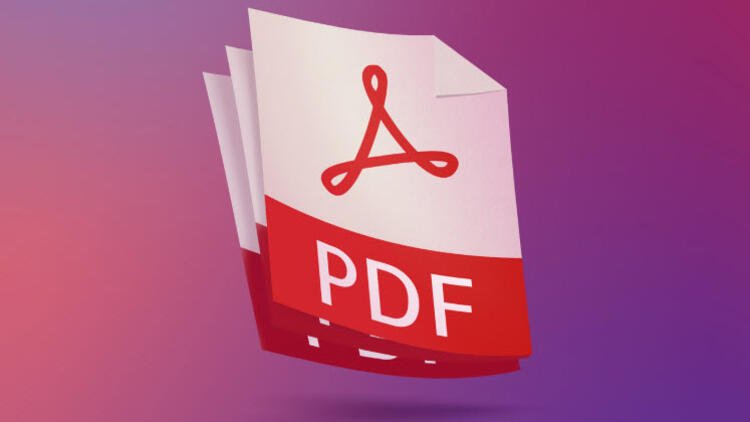If you don’t know how to reduce the size of a PDF file, we are going to help you out. If you usually work on presentations with high-resolution images, it is a clear disadvantage if we want to share it by email. Luckily, there are many platforms on the internet that allow us to compress PDF documents with a little quality loss. Below we recommend some of the most interesting alternatives.
- How to change the default Apple Pay card?
- How to create a system restore point on Windows 10?
- How to activate Google Chrome notifications on Windows 10?
How to reduce the size of a PDF file: Best tools
Adobe Acrobat
Adobe has an official tool that we can use from any browser to compress our documents in PDF. We only have to access the tool’s website and upload the document. As soon as we upload it, Acrobat will reduce the size of the file and will allow us to download it to our device. This is an excellent alternative if we are concerned about the quality of the document since the tool does a great job of optimization.
iLovePDF
Another interesting option is iLovePDF, a website that has many options for working with PDF documents (combining documents, splitting documents, converting to other formats). The tool also allows us to reduce the size of a PDF document in a simple way. As soon as we access the website we will see a button to upload the PDF document, although we can also drag it directly. Then, we can choose the level of compression, you can choose between less compression, recommended compression, and extreme compression. Something to keep in mind is that the tool offers the possibility of compressing several PDF documents simultaneously, which other similar alternatives do not allow.

Preview
If you are a Mac user, you also have the option of compressing a PDF without installing any third-party application or accessing one of the platforms mentioned above. To do this, you only need to open Preview, open the PDF you want to compress, and access File > Export. Then you must find the “Quartz Filter” section and click on “File size reduction”. Once you click on the save button, Preview will generate a reduced weight version of the PDF. As you can see, this is a quick and easy way to compress a PDF document and it works even if you do not have an Internet connection. At the moment, Windows does not have any native tool that allows us to do the same.
PDF Compressor
There’s another option to consider and it is PDF Compressor. This is a fairly intuitive tool in which we can reduce the size of up to 20 PDF files simultaneously. It is similar to the other options we talked about in the article, We can also download each file individually or we can download all of them in a ZIP file. Like iLovePDF, PDF Compressor also offers other tools for working with PDF files.