If you don’t know how to activate or deactivate Google Discover on Android, we are going to help you out. Google Discover has already become an essential element in Android. Thanks to this feature we have access to news interest us the most. You can also see weather information from this section.
- How to mute words or hashtags on Twitter?
- How to add a button to delete your Google history on Android?
- How to try Google Play Pass for one month for free?
Although this section can be useful, many Android users do not want to use Google Discover. Luckily, there is the possibility of activating or deactivating this section on the phone. Whatever your preference is, you will be able to adjust this on the phone for a better experience.
How to activate or deactivate Google Discover on Android?
Google Discover is something that comes active on most Android phones, which may also depend on the customization layer on the phone. Simply slide the phone’s Home screen to the left to access this section, where we see news or weather. But there may be some users who don’t want to use this feature. Or maybe this feature is not activated.
It is possible to activate or deactivate it in the settings of the Google application. The steps to follow to perform either action are the same, so you will not have problems in any case. Follow these steps:
- Open the Google application
- Click on More.
- Go to the Settings section.
- Go to General.
- Look for the section called Discover.
- Turn the switch off or on (depending on your preference).
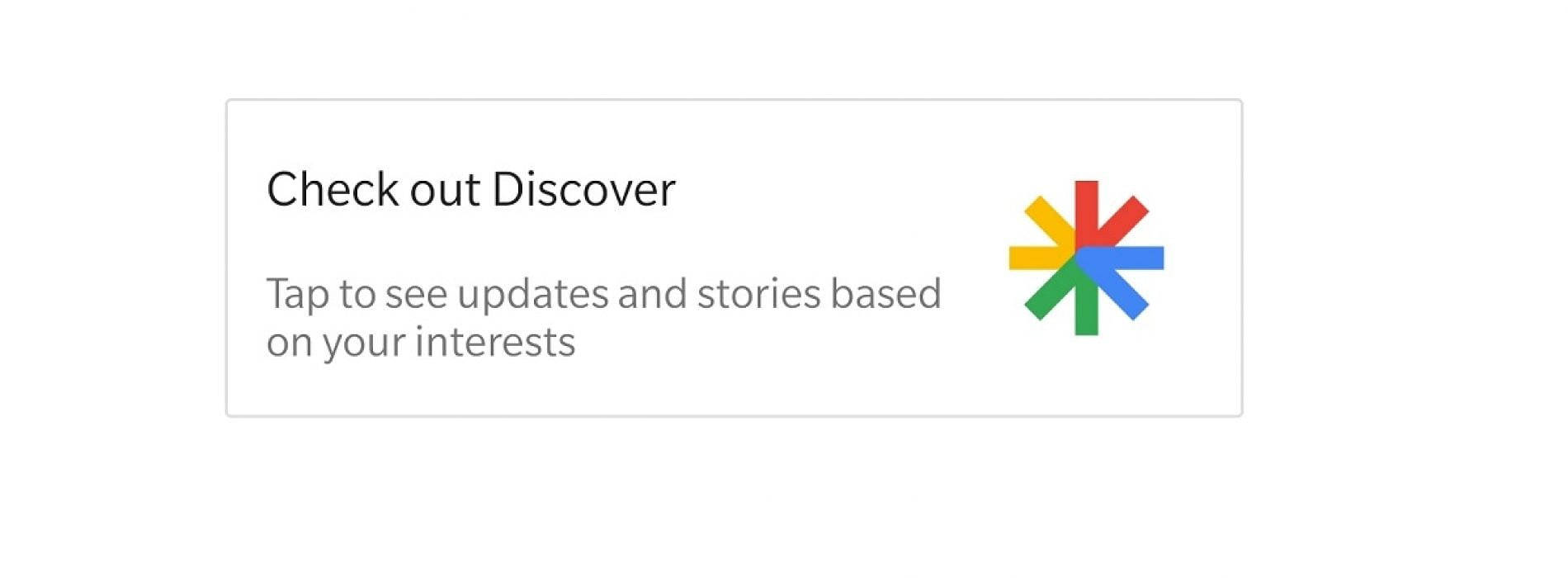
With these steps we already have Google Discover activated or deactivated in the phone. If it has been deactivated, you will not have this section on your phone when you slide the screen to the left. In case you change your mind, just follow the same steps.





