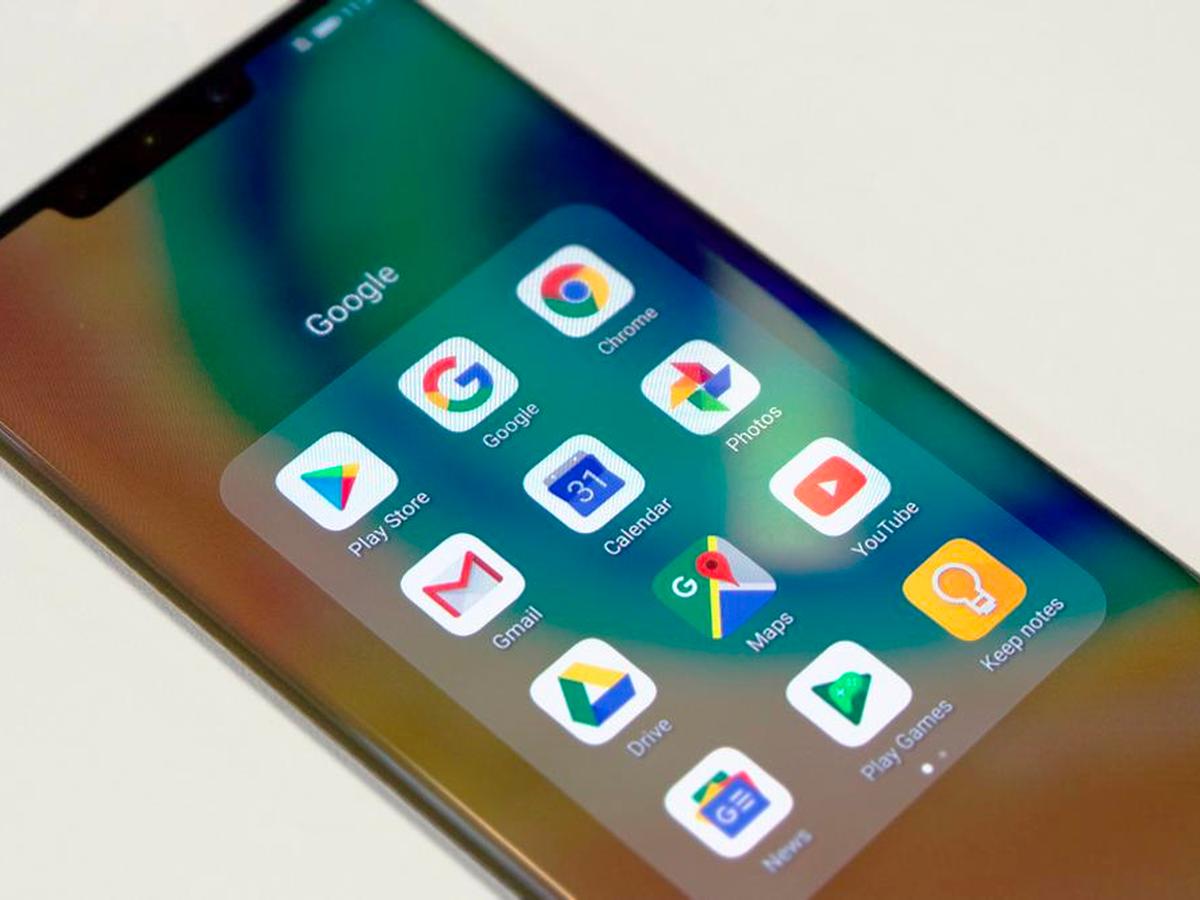If you don’t know how to create a family library on Google Play, we are going to help you out. Buying games or applications in Google Play is a common thing. There are times when you want to share an application with your family, or simply look for a way to save money on your purchases. For these cases, you can use this feature.
- How to mute words or hashtags on Twitter?
- How to add a button to delete your Google history on Android?
- How to try Google Play Pass for one month for free?
Thanks to the family library, it will be enough for one person in the family to buy an app, and then it will be possible to share that purchase with other accounts, up to five in total.
This family library is going to allow you to share apps, so it is useful for parents who want to use some apps with their children. Google Play Pass has been launched too, so with an annual subscription, you can have access to a huge selection of premium applications and games.
How to create a family library on Google Play?
An interesting aspect of this family library is that the applications or games that you have bought from your account before creating the group can also be shared. To be able to use this feature you need to follow these steps:
- Open the Google Play Store on your phone.
- Pull down the side menu.
- Go to Account.
- Go to the Family tab.
- Click on the “Register Now” button.
- Click on Register.
- Configure the payment method (only credit cards are accepted).
- Add applications or games you want to share (that you have previously purchased).
- Invite other people to be part of the family group (via their email, Google account)
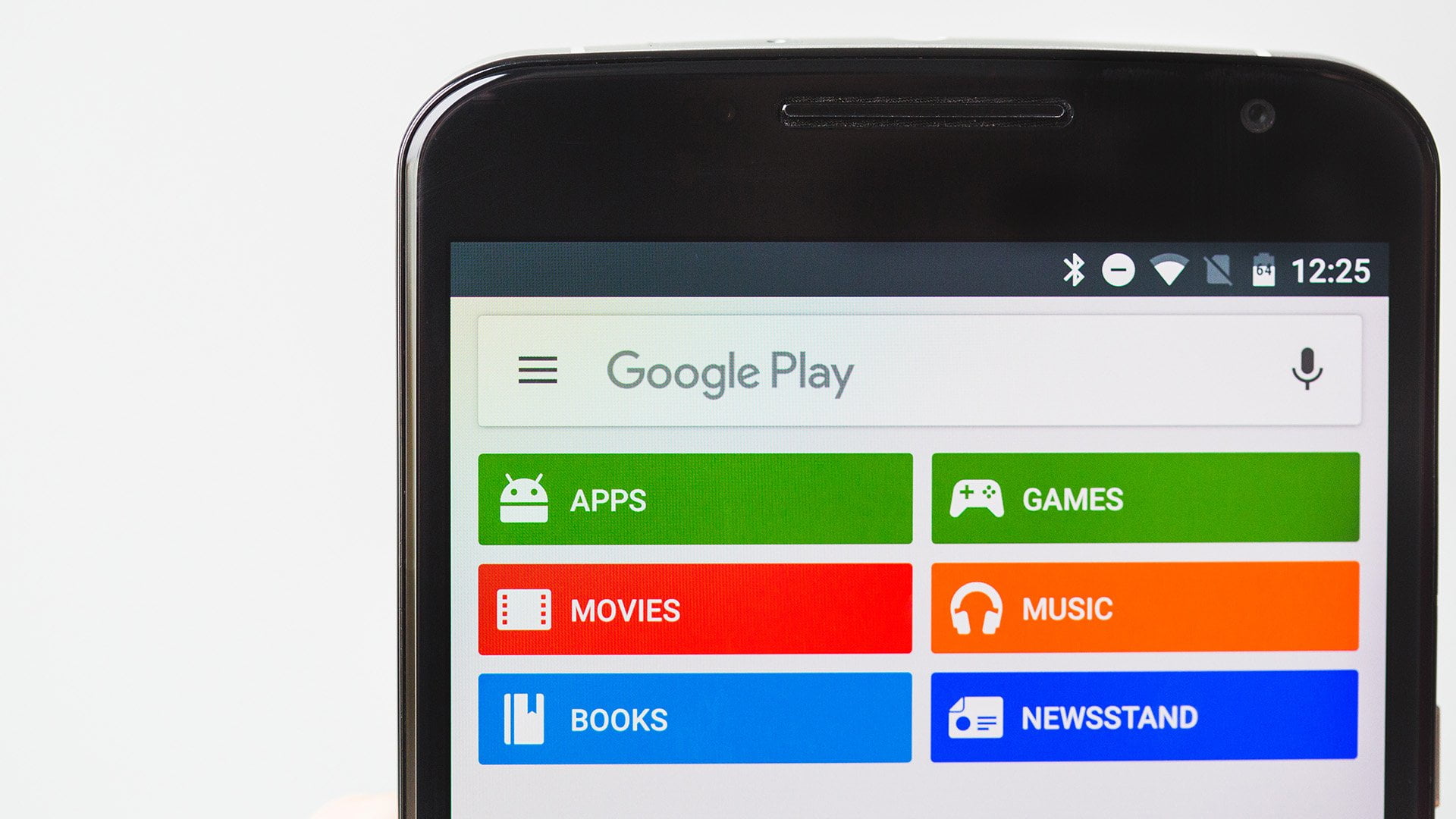
When you create such a group in Google Play, you become the administrator of it, there are several roles in that group. This means that you can add or remove members from the group, although you can only change groups once every twelve months.