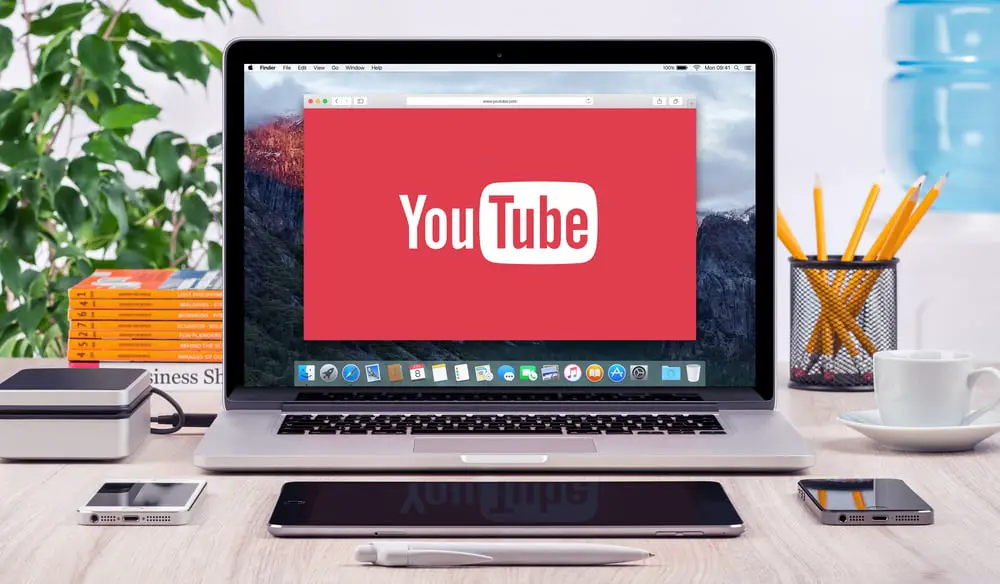If you don’t know how to upload a video to YouTube, we are going to help you out and the best part is you can use your PC, Android or iPhone. It is a really easy task so you don’t need to worry.
- How to see all the liked photos on Instagram?
- How to get a link for any photo on Android phone?
- How to activate Always-On Display Mode on Android phone?
The first thing you have to take into account are the rules. There are some regulations that you should be careful about. We recommend you to read these rules carefully:
- It is not allowed to share sexually explicit or pornographic content.
- You may not post videos that incite violence (especially to children) or encourage them to perform actions that could cause them injury.
- Avoid hate content. Although it is a platform for freedom of expression, materials that include or promote hate are not accepted.
- Do not post explicit graphic content, such as bloody or violent videos.
- It is not appropriate to upload a video in which offensive comments are present. If the level of harassment exceeds the limits, you may be penalized and your video will be permanently removed.
- It is recommended that you do not create fraudulent thumbnails, titles, tags or descriptions in order to increase the number of views, as this may be counterproductive.
- Respect the regulations related to copyright.
- You can request your personal information to be removed if it is exposed in a video without your consent.
- Anything related to harassment, threats, aggressive behavior, disclosure of personal information will be penalized.
- Accounts that violate phishing policies will be removed.
There are some technical details too:
- Video formats: YouTube supports a wide range of formats including MP4, MOV, FLV, WMV, etc. But it is recommended to use one that offers the maximum quality.
- Minimum audiovisual length: 33 seconds and it does not include static images, silences, channel background sounds, or black screens.
- Video resolution: YouTube suggests using high definition videos, i.e. HD. Specifically, 1280 x 720 for a 16:9 aspect ratio video and 640 x 480 for a 4:3 aspect ratio.
- Audio file formats: MP3, AAC, FLAC, PCM.
- Minimum audible length: 33 seconds without background noise or mute.
In addition, if you need extra information regarding these topics we recommend you to check directly the regulations in Google.
How to upload a video to YouTube?
Once you are clear about all the requirements you need to meet to start uploading videos to YouTube, you can follow these steps:
From the computer:
- Sign in to YouTube Studio.
- Click on the Create option in the upper right corner.
- Select Upload video.
- Add the basic information such as title, description, thumbnail, etc.
- If you want to make advanced settings, choose the More options option at the bottom of the Details page. You can modify tags, language, subtitles, date, and place of recording, among others.
- If you meet the requirements for monetization, set the settings for it.
- Proceed to add video elements such as final screens, cards, websites, among others.
- Finally, go to the Visibility page and select your video’s privacy settings.
From Android:
- Log in to your channel through the YouTube application.
- Tap on the video camera icon, located at the top of the application.
- Record a video or select one from the gallery.
- Write a title for your video that is no longer than 100 characters. Also, add a description of up to 5000 characters.
- Optionally, you can add filters to your video or trim it in the Enhancements option.
- Click the Next button, represented by a blue icon, to upload your video.
- Go to the “youtube.com” website, where you can modify the type of audience your video is aimed at.

From iPhone and iPad:
- Enter the YouTube app for iOS.
- Sign in with your details.
- Tap the camera, located at the top of the app.
- Record a video or select it from the gallery.
- Write a title and description.
- Optionally, you can use Enhancements to add filters, trim the video, etc.
- Click on Upload to finish.
- Modify the type of audience the video is aimed at on youtube.com
If you follow these steps carefully there will be no problems. This way you’ve learned how to upload a video to YouTube using a PC, Android, or iPhone.