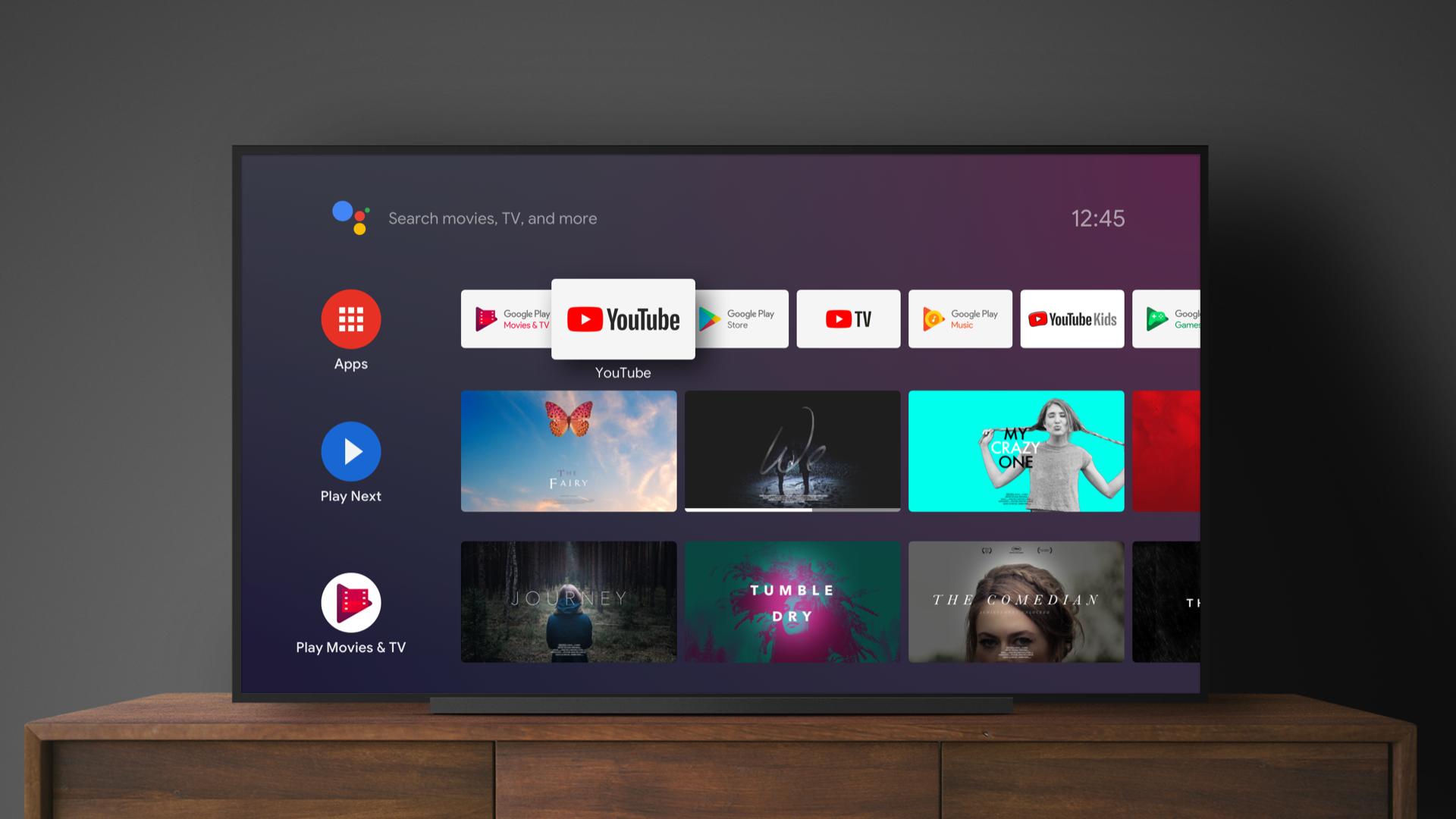If you don’t know how to install Chrome on Android TV, we are going to help you out. All smart TVs have a built-in browser but if you want to use Chrome, it is a really easy task.
- How to change your Mac and your macOS username?
- How to scan documents with your Samsung Galaxy smartphone?
- How to use the equalizer on YouTube Music?
How to install Chrome on Android TV?
If you try to install it from Google Play Store, you may find out that the system of your TV is not compatible. But there is a solution.
We will need three applications: Chrome, File Commander, and Sideload Launcher.
The first step is to get a .apk version of Chrome that is compatible with the TV we are going to use.
After we install those three apps, now we can connect to the storage where we will download the Chrome.apk. To do this we will use the File Commander app that we have installed. The only precaution is that both this application and the TV must have the external sources activated to install applications from outside Google Play. Just enter the File Commander and run Chrome.apk

We have already installed Chrome, but we will still not see it as another application. Therefore, to open Chrome you must use the Sideload Launcher, which you can install from Google Play.
Just enter Sideload Launcher and open Chrome. If you also have the browser with the same account and synchronized, you’ll have access to all the bookmarks and history you have on your mobile or PC.
This way you’ve learned how to install Chrome on Android TV, with some easy steps and third-party solutions.