If you don’t know how to use Google Family Link, it really is a useful feature and we are going to help you out in this guide. Google Family Link is an application that helps your children to navigate the internet safely and without performing actions that are harmful to them under your control.
- How to recover your contacts on WhatsApp?
- How to use Tab Groups on Google Chrome?
- How to use the tab search feature on Google Chrome?
This way it is possible to control the activity that children and adolescents do, manage the applications that they download to their smartphones, and obtain recommendations for downloading apps to their device. These programs are recommended by a group of teachers specialized in psychology and pedagogy to improve the intellectual development and digital habits of your children.
How to use Google Family Link?
Setting up Google Family Link is divided into two stages. The first stage is performed on the parent’s smartphone, while the second stage is performed on the child’s smartphone. If you are ready, follow these steps:
- Download the Google Family Link app: The first thing you’ll have to do is downloading the application to your smartphone. To do so, you must enter the official store of the operating system you have on your smartphone, either Google Play Store or App Store. Once you are inside, search for the Google Family Link app, and download the app.
- Configure your mobile: In this step, you must open the application. A screen will appear with the question Who will use this phone, so you must click on Parent or Guardian. You’ll then see a new option: “Do you want to be a family manager?” and you can log in with your Gmail account. To finish, you’ll need to click Done.
- Create a Google Account for your child: If the child already has a Gmail account, you should skip this step. When the wizard appears asking you if your child has a Google account you should click on the No option. Once you finish this process you should return to the Family Link application and click on the Yes option.
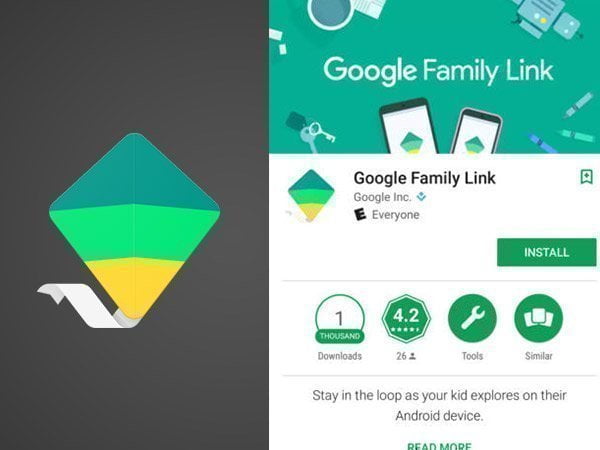
- Link your child’s account: Now you’re going to have to link the account you just created from Gmail. To do this, you’ll need to open your child’s device and install the application, just like you did on your mobile. When you’re done, you’ll need to open the app and click the Child or Teen button. Then, write the code that the application will show on your phone on your child’s mobile, this PIN is made up of 9 digits separated into 3 groups.
- Add your child into the family group: Once you have entered the password mentioned in the previous step, a message will appear on your child’s smartphone with his/her name saying if he wants to join the family group that his parents have created, so you should press the JOIN button.
This will open a new window in which you will see a list of things that parents cannot see or do, once you have read everything you will have to click on Next. In the next step, you will need to activate the Family Link Manager by clicking on ACTIVATE. When you are done you will have to put a name to the device and activate the GPS on the child’s mobile. This way you’ve learned how to use Google Family Link with some easy steps.





